Easy Ways to Install Google Chrome on the Latest Manjaro Linux
In my experience almost all websites on the internet would be better if opened via Google Chrome.
Not only for Windows and Mac users, Google Chrome is also installed on Linux.
However, specifically for Linux users, to use the Google Chrome browser, we need some settings so that Chrome can be installed on a laptop/computer.
I myself sometimes get dizzy to install chrome, the way is not as easy as installing through the google chrome website page.
Tutorials are rarely written, but fortunately there are many on Youtube.
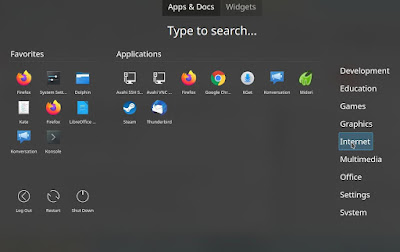
And since I’ve successfully installed google chrome on my linux system, here’s my notes on what I did.
I did this tutorial to install google chrome on a Linux Manjaro system with a KDE desktop
Especially for the latest manjaro linux users, how to install it like this.
- Open Pamac app (type software in menu search)
- Click the three line icon in the upper right corner then select preferences

- Enter password
- Go to the AUR tab
- Click enable AUR support, tick check for update from AUR, and check for development packages update

- Close
- Now still in the Pamac software manager application, you will see the AUR menu on the left sidebar
- In the search field type google-chrome

- After finding google chrome, click build then click apply at the bottom.
- Wait for it to finish.
- When finished try to check in the menu, by typing chrome. if you find it means the installation was successful.
The final word
Turns out we have to activate the AUR package in the Preference settings of the Pamac software manager application then install Google chrome in a GUI without having to enter the terminal again.
Hopefully this article can help those of you who are confused about how to install google chrome on the latest KDE desktop version of the manjaro linux system.
Post a Comment for "Easy Ways to Install Google Chrome on the Latest Manjaro Linux"