How to make a text status with a colored background on Facebook, TOP!
How to make a status on Facebook so that it can be colored? and replace the colorful Facebook Lite? Well, for those of you who are curious, we will peel it thoroughly here.
Recently, FB added their newest feature, namely status. The status on Facebook is similar to the status story on Instagram and WhatsApp. Users can add images or decorate text as they wish.
Well, if you are also an active Facebook user, you must not be surprised by this status feature, right? Because it’s really booming lately, most people definitely use colored backgrounds in their statuses.
But if you are still confused about how to make colorful statuses and FB themes, then you must listen to the following tutorial.
Purpose of Using Colored Status Backgrounds on Facebook (FB)
The current era is known as the digital era where most people are competing to share something they find interesting to share on social media.
By getting a lot of likes or comments, for them is a satisfaction in itself. So of course each user has their own goals:
1. To Attract Likes & Comments
It is undeniable that this feature will make some people itchy to press the like button and leave comments with this new feature, the end goal is for interaction to occur.
2. Important Announcements on Facebook (FB)
This colored background feature can also be used for announcement purposes to make it look more attractive and make them stop scrolling for a moment to read the status.
Facebook network service is familiar to most people, FB is known as one of the social networking services with the most users. Users can share photos, videos, status and things related to their lives.
How to make your Facebook (FB) status colorful
Curious how to make a colorful status on Facebook? let’s just discuss dimari tutor.
1. The first step you have to do is open your Facebook application. If you don’t have this FB application, first download this application on Google Playstore or Appstore.
2. After the download and installation process is complete, then open the Facebook application.

3. On the login page, fill in your email address or phone number and the password you used to register the Facebook account. When it’s done, then tap > LOG IN to login to your facebook account.
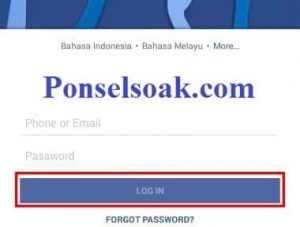
4. Now to create a status, tap on the column that says > What’s on your mind?.
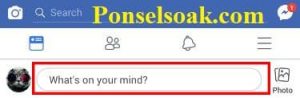
5. Next, you can create a status with text and some additional backgrounds on the Facebook application.
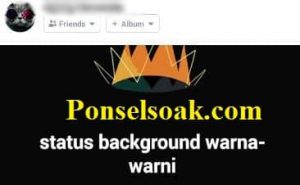
6. If you want to add a background to your status with photos or videos from your smartphone gallery, the trick is to tap on the column that says > Add to your post.
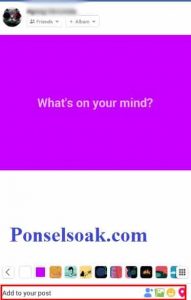
7. Next tap on > Photo/Video to start selecting from your smartphone gallery.
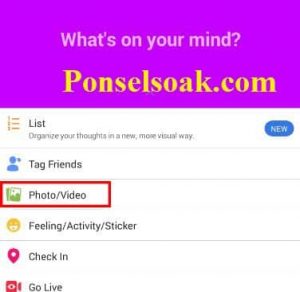
8. Select a photo or video that you want to use as the background of the Facebook status that you will create.

9. Next, after selecting a photo or video, tap > DONE in the top right corner.
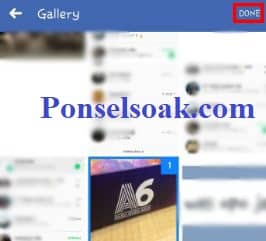
10. To start editing the photo or video that you selected earlier, tap > Edit in the lower left corner.

11. If you want to add a text to a photo or video that you have previously selected. Tap on the letter icon > A A.

Tips: The editing features here are quite complete, guys. It’s not just about adding text. You can add a line shape or anything with the pen feature or cut the image according to the size you want with the crop feature and other effects too.
12. Write a word or sentence as you wish. If you want to add a color effect to the text you make, the trick is to tap on the palette on the far right. Next tap > Done to complete the editing process.
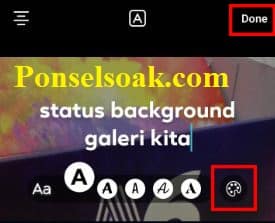
13. Tap > Next to proceed to the next step.

14. When the image selection and editing process is complete, tap the > . button SHARE in the top right corner.
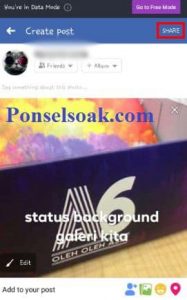
15. There are 2 options that you can choose, if you want to send to the story, select > Your story. This status on your story will be lost or deleted in 24 hours automatically. Tap > SHARE NOW to start sharing it with your friends.

How to Make Facebook Background (Theme) Colorful
Here we use the Fella application. So the Fella app is a third-party app that functions exactly the same as facebook lite.
It’s just that this application has more features and the theme of this application can be changed according to the wishes of the user.
1. The first step you have to do is download the Fella application. Or you can download the application here http://www.mediafire.comfilew13dcbzpddw1gmwFella-2.8.6.apk
2. After the download process is complete, then install the apk by tapping 2 times on the apk file.
If you have trouble finding where the apk is, by default the downloaded android file is usually located in > sdcard0 then in the > . folder Download.

3. Select > Install to start the Fella installation process.
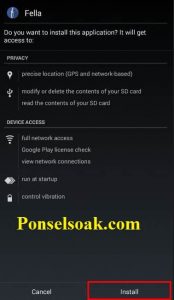
4. Wait a while, after the installation process is complete, then open the application by tapping > Open.

5. Here is the welcome screen of the Fella application.

6. After you successfully enter the application. Fill in the email address or phone number you used when registering for a Facebook account. Enter the password then tap > Log in to login to your Facebook account.

7. After the login process is complete, the next step to change the theme of this application is by tapping on the menu with the gear icon in the upper right corner.
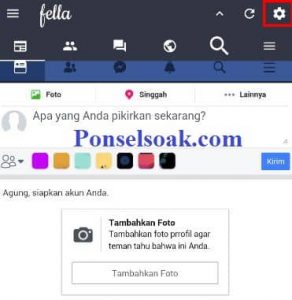
8. After you enter the settings menu of this application, then tap on > Color.
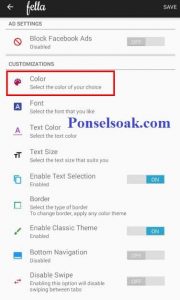
9. Choose the color you like, if the existing color is not suitable, you can choose your own color by tapping on > Choose a Custom Color.
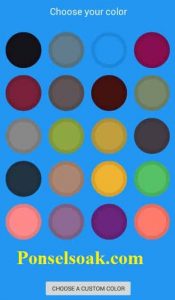
10. Next, choose the type of theme, here are 2 options, namely: Minimalistic and Completely Filled. If you choose Minimalistic then the theme will not be applied to the application in full or only certain parts.
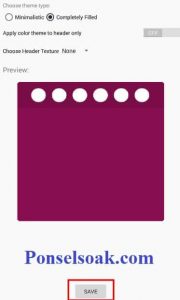
When you choose Completely Filled, then the color you have previously selected will be applied in full in the application.
After you are done with selecting the type of theme, then tap > SAVE.
11. Next you will return to your homepage and see the difference. If the selected color is not suitable, you can choose another color by repeating the steps described previously.
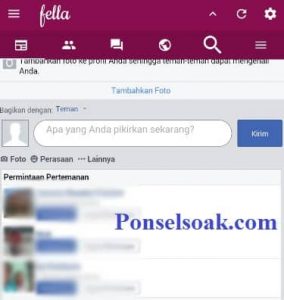
12. Finish
How? already understand the tutorial above, right, to make a different FB theme in general with more color, of course.
What Can Be Changed on Facebook (FB)?
By using this Fella application you can also change other things such as the model Fonts, color of text displayed, and size of text that appear in this application.
You can find this in the settings menu in the Fella application.
That’s how to make FB status and themes colorful. Hopefully by reading this tutorial you can better understand how to make Facebook statuses and themes colorful.
Don’t forget to share this article with your friends, guys.
Originally posted 2021-08-29 05:17:22.




Post a Comment for "How to make a text status with a colored background on Facebook, TOP!"