How to Register WhatsApp with Email and Mobile Number
Like some other messenger applications that make it easy to register using only email. Using email is considered more practical and easier for some people. This time the admin will tell you how to register for WhatsApp with an email with a cellphone number at once.
An example is the BBM application, which has been using email as a registration medium for every account created since its initial launch.
Historically, BBM was the most popular social media application at that time, although it did not last long after similar applications such as WhatsApp, Line and Kakaotalk appeared.
The reason why you have to use email or have to use a phone number is a very basic thing, because everyone must have an email and moreover surely everyone has a phone number if they have a cellphone.
These two things are conditions that everyone can be sure to have, so the addition of a login form in one of them can be removed only as a complement for more choices.
Officially, this cannot be done by WhatsApp, but there is a trick if you want to use email to register on WhatsApp using the help of third-party applications.
How to Register WhatsApp With Email And Mobile Number Easily
To be able to register for WhatsApp using email, you need to first register and configure using a third-party application. Here are the steps that need to be done:
1. Run the Google Play Store application then in the Search field type Primo, then install and run the application.
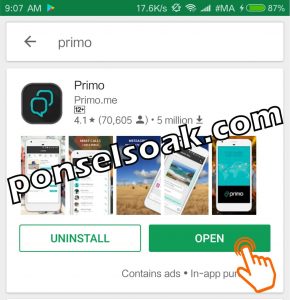
2. Choose an option Facebook to register.
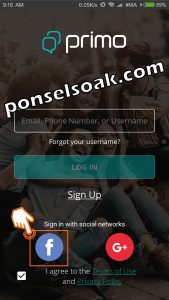
The registration process is very easy and fast if in the process using a Facebook or Google+ account, but if you use a username accompanied by an email and password it is very difficult to get an available username.
3. Enter your Facebook email and password then select Enter.

Use a valid email like the one you used when logging into Facebook.
4. Choose an option Continue as…..
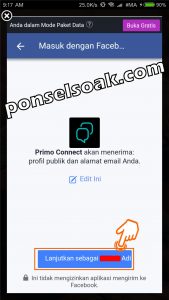
5. Choose an option Skip.

There is a 10 minute free call provided that you must verify your email when importing. In this case, the admin just skips it because what does it mean for free 10 minutes of calls for now hehehe. But share friends who are interested, please try.
6. Choose an option Allow.

Gives access rights to be able to find out phone numbers, IMEI and IMSI. Additional info, IMEI and IMSI are unique codes on each smartphone that are used as smartphone identities. The code is not the same as a DNA in humans.
7. Choose an option Done.
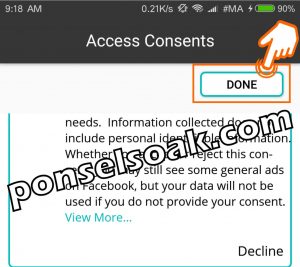
8. After entering the Primo application select the option My Account.

At the beginning, because the registration process uses Facebook, the photos and profile names displayed on the Primo application are automatically the same as those on Facebook.
9. Choose an option Your US Phone Number.

The phone number obtained is a number from the United States, my friend or better known as the American super power country. In fact, this number is what we use to register on WhatsApp.
10. Open the WhatsApp application Agree And Continue.

11. Enter the number that you got from the primo application, friend. Additional info, if in Indonesia as a phone code, use +62 and +1 for United States. Then select Next.
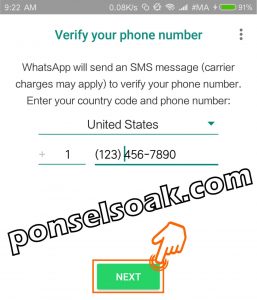
12. Choose an option Ok.

13. The verification code will enter the Primo application, but if any of you don’t get it by the specified time limit, please click Call me on the WhatsApp application and someone will call you from WhatsApp to notify you of the verification code. Type in the 6 digit number.
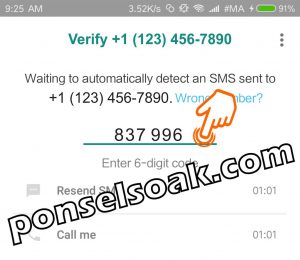
14. Type the name of the profile you want to use and also add a profile photo and select Next.

Use photos and names that you like or are easy to identify, so that friends and relatives can easily recognize you. And finally the whatsapp account creation is done.
15. Here’s what the WhatsApp account looks like.
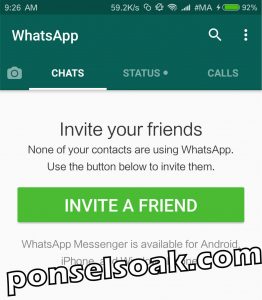
The above conditions allow you to be able to use the WhatsApp application without the need to have a physical Sim Card installed on your smartphone so you don’t need to top up your credit so that the number can still be active from month to month and even from year to year.
It can be said that you are currently using a virtual phone number that remains active as long as your core account is active.
The point is that if you don’t deactivate the Facebook account that was registered at the beginning, the Primo account along with the digital phone number you get will continue to be active.
But it will be different again if your Facebook account is hacked/deliberately disabled or someone removes the Primo application permissions on Facebook. If the condition is like that, the primo account will also be automatically deactivated.
If one day you are no longer using the Primo application, the admin advice is to cut off all account communication used when registering at Primo.
You also have to do this on other applications to maintain the confidentiality of your data from unauthorized people.
So, those are the steps that you can do to register WhatsApp with your email and cellphone number, also understand additional information from the Admin so that you understand more about all the explanations that the Admin has given.
Hopefully this tutorial can help my friend, and if you find it useful, please share this article on Soakers’ social media.
Post a Comment for "How to Register WhatsApp with Email and Mobile Number"