3+ How to Recover Deleted WhatsApp Photos & Files
Want to know how to restore deleted WhatsApp photos or files? Most people feel safe with their files wherever they are stored.
This also applies to people whose daily life is involved in technology.
This is not without reason, it is often forgotten is to make a copy or duplicate of every file owned.
Categories of WhatsApp Files That Can Be Restored After Deletion
If the files that you have have been deleted then there are things you need to do.
There are only 2 categories of files that can be returned, namely:
- The file is stored on the microSD on your cellphone.
- The file is already synced with cloud storage such as Mi Cloud, Google Drive, Google Photos and cloud storage other.
How to Recover Deleted WA Photos & Files
When you duplicate a file, what you need to pay attention to is where you will save the file.
Of course, you have to think about the ease of access when you need the file at this time.
Some things you can do is save the file on your laptop / personal computer.
Save on storage media such as flasdisk, external hard drive, microSD and save also on cloud storage like Google Drive, Dropbox etc.
How to Restore Photos, Deleted WhatsApp Files On MicroSD
On average, smartphone users often store their data on a microSD rather than using limited internal memory.
Currently the price of a microSD with a large capacity is very cheap.
For how to restore photos, deleted WhatsApp files on the MicroSD, try the following steps:
1. Remove the microSD from the cellphone and then plug it into the card reader and plug it into your laptop / computer.
2. Open your browser application and type in the address https://filehippo.com/ , buddy download the application Recuva and install the application.
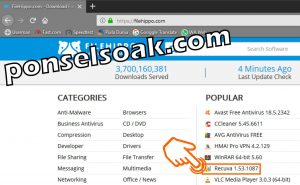
The installation process is just next – next buddy until it finishes.
3. Run the Recuva application that you have installed and select the option Next.

4. Choose an option All Files then select Next.

Admin recommends selecting All Files if what you are looking for are two different file types.
For example, my friend wants to restore photo files and documents.
But if you only want to restore photo files, then you can select the Pictures option.
5. Select In a specific location then select Browse then look for the MicroSD partition and then select Next.
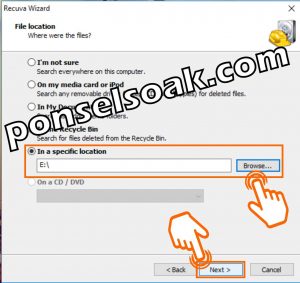
In the image above, you have to specify the location of the file you want to find at the beginning.
Because it will look for files that are on the microSD, you have to select the location by selecting Browse.
Here coincidentally the location of the admin microSD is at E:.
6. Choose an option Start.

7. Determine which files you want to restore data and select Recover.
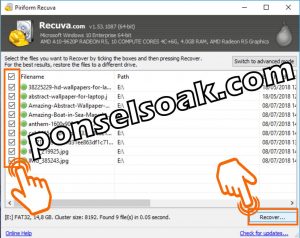
In the above step the Admin selects all files, because the Admin is not sure of the name of the previously deleted file.
If in the above conditions, you really know for sure the file you are looking for, then you can just select one or more of the files.
The position of the green circle icon on the file indicates that the file is still in good condition.
But when the red circle icon color means the file can be said to be damaged and if you restore it still won’t be able to be opened.
8. Determine the location of the file to be recovered. Select Storage Location and then create a folder and name the folder Recuva Restore.
Next select OK.
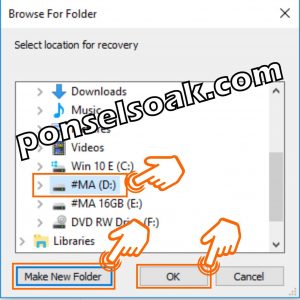
9 Choose OK.
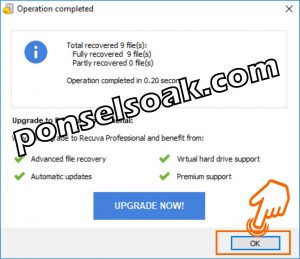
Until the steps above, the process of restoring / restoring your data is complete.
Buddy can check the location earlier, my friend created the Recuva Restore folder to check the files that have been restored.
How to Restore Deleted Photos, WhatsApp Files On Mi Cloud
To be able to download applications on the Google Play Store, you must enter your Gmail email and make sure you have Google Drive.
Xiaomi HP users must also have the email registered for the MI account.
For friends who use a Xiaomi cellphone, have a Mi Cloud account, and have activated the auto sync feature on their cellphone, you can immediately do this trick.
For how to restore photos, deleted WhatsApp files on Mi Cloud, try the following steps:
1. Open a browser and type https://i.mi.com, enter your friend’s MI account user and password then select Sign In.
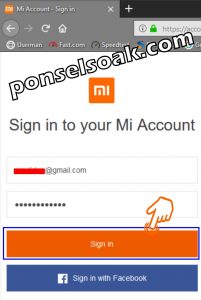
2. Choose an option Gallery.

3. Select one or several photo files at once no problem and then select Restore.
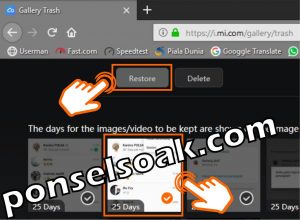
In the steps above, you can select which files you want to restore, if you have selected all of them, then just select Restore.
The photo files that you restore will be returned to the main gallery like the step in number 2.
On your cellphone, the photo file will also be displayed again.
The process on your cellphone can take a while depending on the speed of the internet connection you are using.
How to Restore Photos, Deleted WhatsApp Files On Google Drive
When you delete photos/files on your cellphone, of course it will be difficult to restore them, especially if you don’t use a microSD to store the photos/files.
If the photos/files that you deleted are those on Google Drive, you can restore them very easily.
For how to restore photos, deleted WhatsApp files on Google Drive, try the following steps:
1. Open Browser then type www.gmail.com, next buddy Sign In by entering the user and password.
Then select the icon Dot, dot, dot next to the Image menu and select Drive.
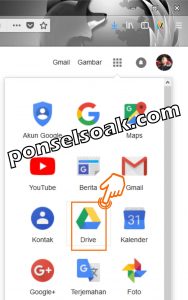
2. Enter the menu Rubbish then select one or more files and then select the icon Recover from trash.

The recovered files will be returned to the initial position of the file before it was deleted.
For now, the Google Drive application is usually included when you buy an Android-powered cellphone.
WhatsApp users also often use Google Drive as a messenger backup media for WhatsApp photos/files they have.
Unlike Mi Cloud, Google Drive offers file backups with complete file types.
So that whatever type of file you have, you can directly save it on Google Drive.
So, my friend, the steps that must be taken to restore files that have been deleted.
Additional Info How to Restore Deleted WhatsApp Files or Photos
Here is some additional info on how to recover deleted WhatsApp files or photos.
1. The Recuva application can be used to restore deleted files on flash drives, external hard drives and hard drives on laptops / computers.
2. The speed and length of the process of searching for deleted files depends on how much storage capacity will be used scanning.
And how many files have been deleted on the storage media. This process can take hours under certain conditions.
3. Deleted files will be more guaranteed to be restored with undamaged file conditions.
With the condition that the process of restoring your data is done as soon as possible when the file is deleted.
And on the storage media, you haven’t overwritten it with other files.
4. On Mi Cloud on your cellphone, the restored photo file has not appeared after 1 hour of the restore process in the browser, then you can go to Settings > Mi Account > Mi Cloud and select Sync Now.
Wait a few moments until the sync process is complete and you can check the gallery on your cellphone again.
5. Deleted files on Mi Cloud Trash (Garbage) will only last for 30 days.
More than 30 days then your files will be lost permanently from Mi Cloud server
6. Your deleted files on Google Drive Trash (Junk) will persist on google servers for 60 days.
More than that it will be permanently lost from Google’s servers
Those were some of the ways you can do to restore deleted WhatsApp files or photos.
Also understand the additional info from the Admin so that my friend understands more about all the explanations that the Admin has given.
I hope tutorial How to Recover Deleted Photos, Whatsapp Files this can help all of you.
Please also share this article on your social media. Good luck!




Post a Comment for "3+ How to Recover Deleted WhatsApp Photos & Files"