How to Set the Keyboard for Android Mobile 2021
How to Setting the Android HP Keyboard – One of the most interesting things that Android devices have is the wide variety of options available for customization.
One of these customization options is being able to change the keyboard that you guys use.
Yes, as we all know, nowadays there are tons of keyboard apps for Android available.
In fact, there are some Android users who try each of these applications, to find which keyboard is the most comfortable and suits their style.
Then how to change the keyboard on Android? For the easy way guys and you only need to do a few steps.
Instead of small talk, let’s just look at the following review on how to set up an Android HP keyboard.
How to set the Android cellphone keyboard
1. How to Setting an Android HP Keyboard with the SwiftKey Application
 |
| How to Set an Android HP Keyboard with the SwiftKey Application |
SwiftKey is an application that can be used to change the default or default Android keyboard, to make it look more interesting and different.
This application has a variety of interesting features and is very easy to use.
- For the first step, please download and install the SwiftKey application via the following link (Download the SwiftKey App).
- Then open the application and go to the Settings page.
- Then find and select the Languages and input menu. This menu is usually located in the Personal submenu.
- Then click Current keyboard which is located on the Keyboard and inputs methods5 menu and then click the Choose keyboard option.
- Click on the SwiftKey keyboard that you want to set as the default keyboard and read the prompt that appears on the screen and then click OK, if you want to continue.
- Also make sure that you have swiped the button in the SwiftKey Settings so that the application is active.
- Now you have to go back to the Language and input screen10 menu. Click on current keyboard and select SwiftKey keyboard guys.
- Also check if the keyboard is working properly and how to try to type a message and then send it to one of your contacts.
2. How to Set the Android Phone Keyboard to Initial Settings
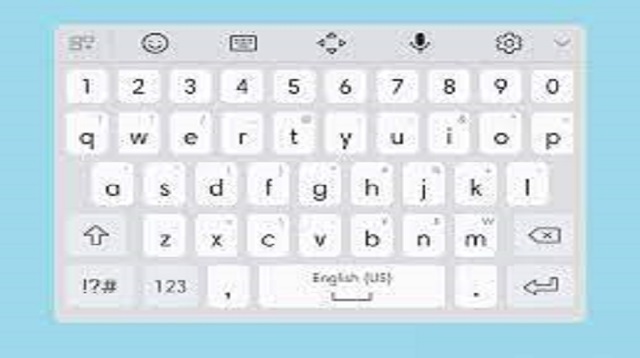 |
| How to Set the Android HP Keyboard to Initial Settings |
Usually, some Android users often change the default keyboard using the Keyboard application like the first way we have shared.
But, after some time, the boredom comes back and you want to change it again to the original settings.
- Open the Settings menu on your Android.
- Then find and select the “Language and Input” menu.
- Then look for the Default Keyboard option and you will be shown several options.
- Please select the default Android keyboard type.
- First check how it looks and if it hasn’t changed, please restart your Android as usual.
The final word
Those are some ways to set the keyboard on an Android cellphone using an application and without an application.
Before applying the method we share, you should backup your data first, so that your data remains safe.
If you want to use other applications besides the ones we share, use legal or official applications, guys.

Post a Comment for "How to Set the Keyboard for Android Mobile 2021"