How to Setting Download Storage on Android 2021
How to Setting Download Storage on Android – When we download applications or other files, sometimes the downloads are not saved and are lost somewhere.
This problem occurs due to several factors such as full internal memory, external memory installed on Android but not yet set and others.
But, whatever the problem, it can still be solved, guys, moreover this is the problem of storing the downloaded results.
Because these problems can be overcome in several ways and can be done easily and quickly.
Well, here are some ways to download storage settings on Android that can be applied.
How to Setting Download Storage on Android
1. How to Setting Download Storage on Android by Moving Manually
 |
| How to Setting Download Storage on Android by Moving Manually |
Transferring downloads on Android manually is a complicated thing to do according to some people.
However, this method is quite effective in overcoming the problem of suddenly missing storage, guys.
Here’s how to set download storage on Android by moving manually that can be applied:
- Open File Manager then go to Internal storage> select Download and select the downloaded file that you want to save to external storage.
- Then select the menu move the file to external memory and you’re done.
2. How to Setting Download Storage on Android using a PC/Laptop
 |
| How to Setting Download Storage on Android using a PC/Laptop |
A PC/laptop device is one of the devices that can be used to set the storage for downloads on Android guys.
Meanwhile, how to setup download storage on Android using a PC/laptop is as follows:
- Please connect the USB cable to the USB port on your PC or laptop.
- Then check and open the files on the HP via PC.
- Then select the Internal storage menu and immediately move the existing file by Cut or pressing the CTRL + Z key.
- For the last step, you have to move the file to external memory by pressing CTRL + V guys.
- Done and all your downloaded files are stored in the external memory neatly and safely.
3. How to Setting Download Storage on Android via the Settings Menu
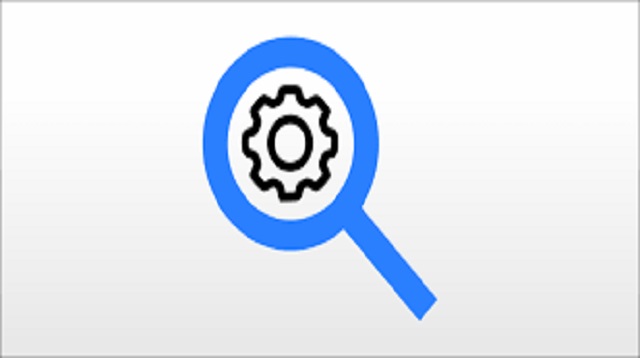 |
| How to Setting Download Storage on Android via the Settings Menu |
Every device, one of which is Android, must have a Settings menu that is used to manage various things related to the device.
- Go to the Settings menu and select the Storage menu.
- When it is done, please select the SD Card rule and all downloads will be automatically saved to the external memory guys.
4. How to Setting Download Storage on Android using ES File Explorer
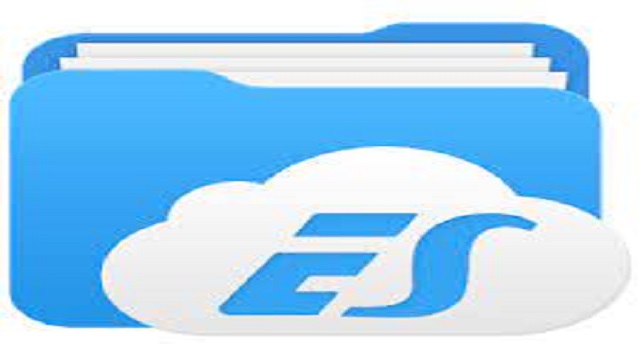 |
| How to Setting Download Storage on Android using ES File Explorer |
Here’s how to set download storage on Android using ES File Explorer:
- Download and install the ES File Explorer application via the following link (Download the File Explorer App).
- Then open the application and select the Settings menu.
- Then select Download path and select Storage at the bottom of Internal storage.
- Done and the file will be directly saved to the external memory.
5. How to Setting Download Storage on Android with the Advanced Download Manager Application
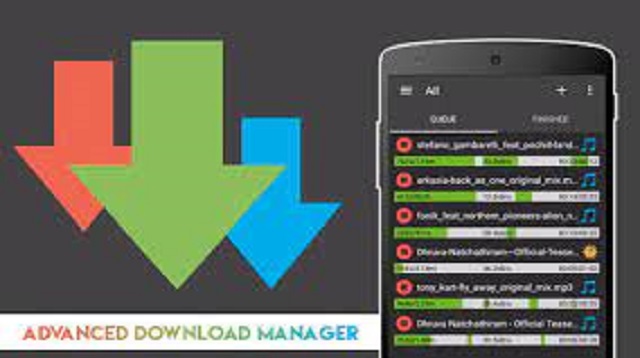 |
| How to Setting Download Storage on Android with the Advanced Download Manager Application |
The Advanced Download Manager application is an application that can work on Android, iOS, laptop or PC guys to move downloads to external memory.
- Download and install the Advanced Download Manager application via the following link (Download the Advanced Download Manager Application).
- Open the application after installation is complete.
- Then select the Settings menu / Settings and select Downloads / Download.
- Then go to the Download File Folder menu and click on the folder icon.
- Finished.
The final word
Here are some ways to set the download storage on Android so that it goes directly to external memory.
Each method has a different level of difficulty, but the goal remains the same, namely to transfer the downloads.
Now you can move downloaded files to external memory quickly and easily.
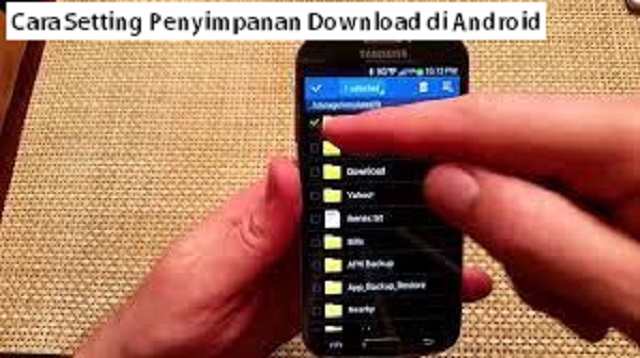
Post a Comment for "How to Setting Download Storage on Android 2021"