How to Disable TalkBack on Android 2021
How to Disable TalkBack on Android – Google TalkBack or Android Accessibility Suite is an Android feature that works by making sounds.
The sound comes out when the user touches the screen and interacts with his phone.
The TalkBack feature is also commonly used by users who have visual impairments, people with disabilities and other users who have difficulty accessing various features on their smartphones.
All features in the smartphone will turn into feedback in the form of sound and vibration, when the TalkBack feature is activated.
So that users who have visual impairments, people with disabilities and other users will know the position, type and how to activate the features on their smartphone.
In addition, everything that is touched, selected and activated by the user will be informed in detail in words and voice when the TalkBack feature is active.
Discussion on How to Disable TalkBack on Android
A different experience will be obtained by ordinary or normal users when the TalkBack feature is active and will feel disturbed, because they are not used to the sound and vibration caused by the feature.
There are even normal users who have difficulty using their smartphone, because the feature suddenly activates.
If this happens to you or the people closest to you and want to disable the feature, but don’t know how.
So we recommend listening to this article to the end guys, because we will share how to easily disable TalkBack on Android.
How to Disable TalkBack on Android
1. How to Disable TalkBack on Android All Brands with Physical Button
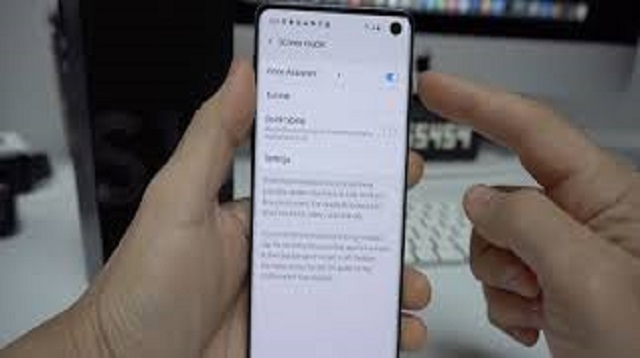 |
| How to Disable TalkBack on Android All Brands with Physical Keys |
As for how to disable TalkBack on Android of all brands with physical buttons that can be applied as follows:
- When Android is on, please press both Volume Up + Volume Down buttons simultaneously.
- Then hold down both buttons that have been pressed for about 3 seconds until a notification if TalkBack has turned off again.
This first method must be done patiently, guys, because you must be able to press the Volume button simultaneously.
If you want to reactivate the feature, you just have to repeat the steps above, guys.
2. How to Disable TalkBack on Android via Settings Menu
 |
| How to Disable TalkBack on Android via Settings Menu |
If the first method has not been successful, you can disable TalkBack on Android via the Settings menu guys.
The steps that must be taken are not too long, but the success rate is much greater.
This method can be used on all Androids, except Samsung guys, because the feature names and menus are different.
Here’s how to disable TalkBack on Android via the Settings menu which is workable:
- For the first step, please open the Settings / Settings menu.
- Then select Accessibility and select TalkBack.
- You can immediately disable the feature by sliding the button on the right.
- Finished.
In order for the process to be successful, please pay attention and do every step properly, guys.
The final word
Those are some ways that can be applied if you want to disable or activate the TalkBack feature on Android.
The way we share is equally easy to implement, because it does not require third-party applications.
All the ways and steps only take advantage of the buttons and other features that are on Android itself, guys.

Post a Comment for "How to Disable TalkBack on Android 2021"