How to Use Video Filters in Zoom 2021
Do you know how to use Filters in Zoom Meetings yet? The filter will be able to create various types of effects when you are in an online meeting.
Since the existence of the so-called Covid-19 pandemic, many people have used the Zoom application for various purposes.
This Zoom application is also often used for purposes for online meetings or for online or online learning.
Well, for those of you who really want to be different when going to Zoom online, you can add a background and also a filter.
This is the latest feature that has been provided by the manager of the Zoom application.
For those of you who don’t know how to use filters in this Zoom meeting.
You can listen to the discussion in our article about how to use video filters on Zoom, because we have prepared them below.
How to Use Video Filters in Zoom
How to Use Video Filters in Zoom Meetings
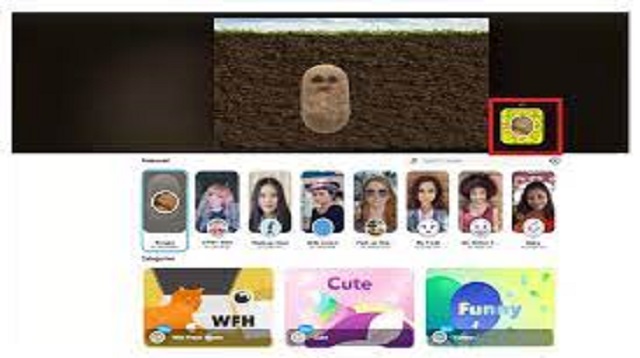 |
| How to Use Video Filters in Zoom Meetings |
For how to use the Zoom video and filter features, first make sure that the Zoom application installed on your laptop or computer is the latest version.
If you have not installed the latest version at all, then you will not be able to use this feature.
You can update the update or download the latest version by doing a Checking Update.
If you have installed the latest version, you can immediately follow several steps on how to use Video Filters in Zoom meetings below:
- Please open Settings or Settings, then select the Video Filters option.
- You open ospi settings by selecting the “gear” shaped icon in the upper right corner of the zoom application, placing it under the user’s avatar or profile photo.
- After that in the next screen, you select the “Background & Filters” option in the row of options on the left, then select the “Video Filters” option tab on the right side of the screen.
- Please download Filters.
- If you access the “Video Filters” option tab and then choose which filter you will use for the first time, then you must first download the Zoom sticker pack before you can use the face filter feature.
- After that you select the “Download” option button in the pop-up window that has appeared and please wait for a while until the download process is complete.
- Then just select the filter you want to use.
- If you have finished, then you can immediately choose various types of facial filters that you like, for example, there are filters for glasses, masks, hats, and others.
- You need to know, if you can combine Video Filters filters using the Virtual Backgrounds feature.
- These rights will allow users to apply video backgrounds as well as very unique face filters at the same time.
- After you have finished setting it up, then please close the settings by clicking the X button.
- These rights will be able to make an appearance at each session in the Zoom video, your face that will be displayed will later be decorated or beautified using the filter that has been selected earlier.
- Finished!
The final word
Those were some of our discussions about how to use Filters in this Zoom Meeting video easily.
Hopefully all the information that we have presented above will help you all to facilitate all activities or activities while at home.
And now you can also do Zoom meetings using the unique filters that have been selected.
That’s our whole discussion in this article about how to use video filters in Zoom. Hopefully useful and good luck.

Post a Comment for "How to Use Video Filters in Zoom 2021"