How to Use Get Contact 2021
And also serves to detect potential fraud and spam calls (callers).
When you make a call or receive a call from some unsaved number, the Getcontact application will be able to display information about the number.
The information that will be displayed can be in the form of a company, name, or maybe other data that is already related or connected to the cellphone number.
You can get this Get Contact application for free on the Google Playstore platform for Android HP users, and for iPhone users, you can download it on the AppStore.
Let’s go straight to the main discussion, namely how to use the following Get Contact.
How to Use Get Contact
How to Use Get Contact Easy
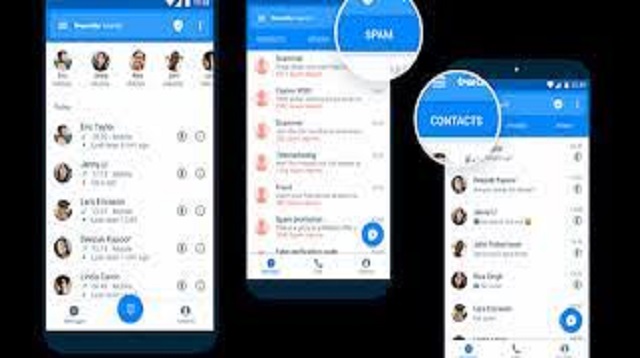 |
| How to Use Get Contact Easy |
The first thing you need to do to be able to activate the Get Contact application is to create an account.
However, to create an account, make sure first that the Get Contact application has been downloaded and installed on your sophisticated Smartphone.
You can download it via the following link: Get Contact for android, Get Contact for iOS.
If you have downloaded it, please follow the steps on how to use Get Contact to create an account which is below:
- Please open the Get Contact application, then read all the terms and conditions.
- After that you just click the Continue button or Continue.
- Later the Get Contact application will immediately bring up a page for registration.
- For the registration process, you only need to enter the number that is still active and currently used.
- Previously, please first select the country of origin, so that the country code number can be displayed.
- If you have finished entering the cellphone number, please just click the Continue with phone number option button.
- Next you will be offered several options for sending an OTP code, namely via Telegram, WhatsApp, and SMS.
- If you have selected that option, then the verification code will be sent via the selected option.
- The next step is to fill in a verification code or OTP in the blank column provided.
- Then you will be taken to a page for account creation.
- On the account creation page there will be 3 fields that need to be filled.
- Then fill in what is in accordance with the data you have.
- For example, such as nicknames, full names, and also e-mail addresses.
- Then you click the option button Create account or Create account.
- Later, a Quick Tagging page will appear, so you can skip it by clicking the Skip option button in the upper right corner.
- However, if you really want to provide information to other users about your participation with the Get Contact application, then you can click the Continue Tagging option.
- Now the Get Contact application is ready to use.
- Finished.
The final word
That’s a brief review of the Get Contact application and also how to use it very easily.
Are you interested in using the Get Contact application, after reading this article to the end?
If you are interested! So please download the Get Contact application through what we have provided above and follow how to use it too.
That’s our whole discussion in this article about how to use Get Contact. Hopefully useful and good luck.


Post a Comment for "How to Use Get Contact 2021"