How to show hidden apps on Realme 2021 cellphone
How to show hidden apps on a realme cellphone – The reason is in the operating system settings either from Android or the user interface found on the current Samrtphone.
Where it has grown significantly, if in the past to lock and hide applications you must install third-party APPS.
But nowadays, they are available directly in the system settings and can be enabled or disabled whenever you want.
In addition to being able to lock and hide applications on smartphones, there are some cellphones that also provide features such as recording cellphone screens without an application.
It can even display and remove watermarks, in the photos contained in the camera and many other features that previously did it with the help of additional applications.
Well, now it has become a default feature of Smartphones for those of you who want to display applications that you have hidden on a Realme cellphone but don’t know how.
Therefore, we will share information on how to show hidden applications on a Realme cellphone and you can also hide them again, of course, you see the following reviews.
How to show hidden apps on a realme cellphone
1. How to Show Hidden Apps on a Realme cellphone or want to hide
 |
| How to show hidden apps on a realme cellphone or want to hide |
Before going to how to show hidden apps on a Realme cellphone, if you want to hide apps on a Realme cellphone then you have to set and create a Privacy Password.
If not, just create one first by going to Settings > Fingerprint, Face & Password > Set Privacy Password if you have created a Privacy Password.
Here are the steps to hide the app:
- Open the Settings or Settings menu on the Realme cellphone.
- That also applies to Realme users with the ColorOS UI (User Interface) and also Realme UI regardless of the version.
- After that you select the Scroll down option, then you find and select the Privacy option if you don’t find the Privacy option then you can select the Security option.
- Then you select the App Lock option, scroll down, then you select the App lock option or Application Lock (Apps Lock) then you enter the privacy password that you created earlier.
- If you have, then you select the application that you want to hide by clicking the box next to the selected setting. Then click the lock button at the bottom of the screen, then click to use it if you want to unlock the app via fingerprint and facial recognition.
- After that, you look at the list of applications in the application lock and click on the application marked with the padlock or lock symbol on the side then activate the option to hide the front screen icon.
- Where a pop-up display will appear, after that you select set access number because this step is very important if you want to activate the Hide front screen icon option.
- The last step, select the option to click Access Number Settings if you haven’t created an access number according to the instructions as it starts and ends with a # sign other than 1-16 numbers in the middle. For example #01#, after that click Done in the upper right corner of the screen to save and click the finish button again.
2. How to show hidden apps on a realme cellphone
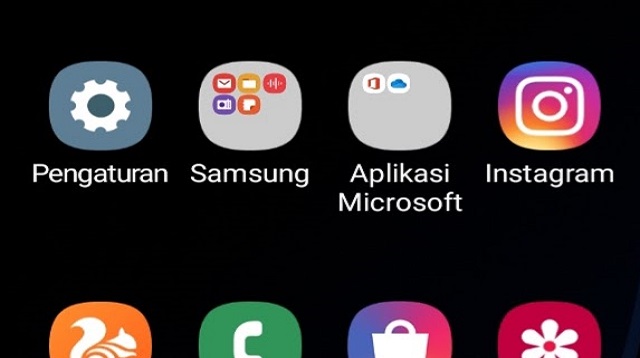 |
| How to show hidden apps on a realme cellphone |
If you already know the steps to hide apps on a Realme cellphone, now you want to display them and don’t know how, then you can see as follows.
Here’s how to show hidden apps on a Realme phone:
- Please open the phone application on the Realme cellphone.
- After that you type in the code or access number that you made yourself, for example # 01 #.
- If you have, after that the application you have hidden will be displayed in a folder called hidden applications and you are done.
- You need to note, that you have to remember the access code to open the hidden application if you forget the access code.
- So to be able to open applications that are hidden on a Realme cellphone, you just have to replace them by entering back into the Set access number option then you create a new access number.
The final word
The reason is that hiding and showing is directly related to the privacy password that you create, you know.
Therefore, first you know how to hide the application so you can know how to display applications on the Realme cellphone.
That’s the whole content of our article this time about how to show hidden apps on Realme phone. That’s all and good luck.


Post a Comment for "How to show hidden apps on Realme 2021 cellphone"