How to Download Videos on Safari iPhone 2021
How to Download Videos on iPhone Safari – Slowly and surely over the years, iOS or iPhone has moved towards a desktop-class operating system.
This is marked by several new features added with the latest version of iOS with iOS 13 and iPadOS 13.
The addition of this new feature is also based on predictions if one day iOS devices can do everything that laptops can do.
Added support is also seen for bluetooth mice, PS4 and Xbox One controllers with iOS 13 and iPadOS 13, as well as some of the best customizations for safari.
Discussion on How to Download Videos on iPhone Safari
Whereas one of safari’s tweaks is the addition of a download manager compatible with iOS 13 and iPad 13, which includes big features and has flown a bit under the radar.
As is known, safari also has a proper download manager and can download almost any file from the internet, guys, one of which is videos.
With the safari, you can download or download anything on the internet by simply opening safari on your iPhone and tapping on the link.
You can also see the download icon on the top right of safari guys.
Well, here we will share how to download videos on iPhone safari that can be applied.
How to Download Videos on iPhone Safari
How to Download Videos on Safari iPhone or iPad
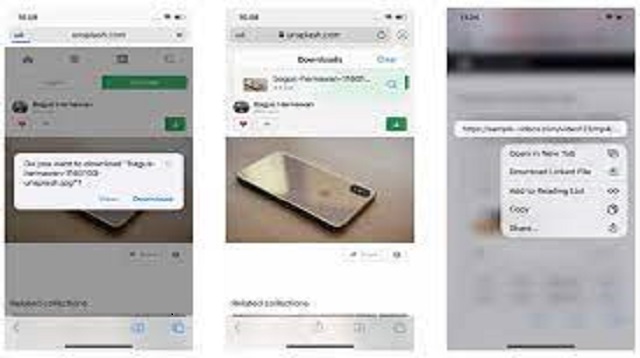 |
| How to Download Videos on Safari iPhone or iPad |
Before starting the video download process, it’s a good idea to pay attention to the internet connection that is connected to each device, guys.
Because a strong and stable internet connection will greatly affect the video download process.
The more stable the internet connection, the faster the video download process is complete.
As for how to download videos on safari iPhone or iPad as follows:
- Open Safari on your iPhone or iPad.
- Then go to one of your favorite websites to find the video you want to download.
- Then click or tap on the download link and you will see a confirmation pop-up asking if you want to download the file.
- If so, please click Download.
- You can click on the Download icon at the top right to see the progress of the download. Once the process is complete, you can click Clean to clear the list of downloaded items. The cleanup process doesn’t delete the files, so you just clear the list in Safari.
- Downloads will be stored in iCloud and can be changed by going to Settings> selecting Safari> selecting Downloads.
- Now you can choose whether you want to save the downloaded files on your iPhone device locally or in iCloud.
- Another option is also available on the page and is called Delete Download List Items. You can click on that option and choose whether you want to delete the list of downloaded items in Safari automatically or manually.
The final word
That’s the way that can be applied if you want to download videos on Safari iPhone or iPad guys.
For iPhone users, now you can download various videos easily and quickly in Safari.
In order for the video download process to be successful, we recommend that you pay attention and do each step properly and correctly.

Post a Comment for "How to Download Videos on Safari iPhone 2021"