How to Play PUBG Mobile Emulator Game Without Lag
How to Play the PUBG Mobile Emulator Game Without Lag, PUBG Game or PlayerUnknown’s Battlegrounds is one of the best-selling Battle Royal themed games at the moment. This PUBG game is available for Android and iOS systems under the name PUBG Mobile. Even though it is available for mobile devices, you can still play PUBG Mobile games on PC with the help of the Gameloop emulator which is the official emulator from Tencent.
Curious to try it using Gameloop? But the most important thing you have to pay attention to is the specifications of your computer or laptop so it won’t lag when playing the PUBG Mobile game. For that, there must be a way of setting the right way so that it doesn’t lag anymore. In this article, we will discuss how to play PUBG Mobile from a computer or laptop without lag. Here is the explanation.
Let’s see how to play the PUBG Mobile Emulator Game without Lag
The first step
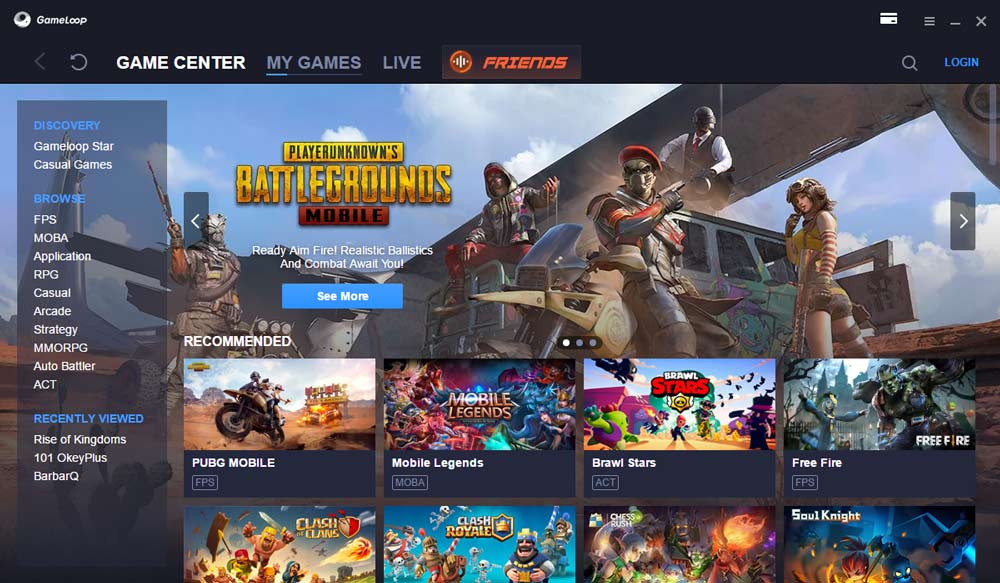
Just open the Gameloop application. If you don’t have the application, first of all, please download the Gameloop application first. Then you can install the Gameloop application on a computer or laptop and wait until the installation process is complete.
The first time you open Gameloop, it will automatically download the PUBG Mobile game. Your internet speed will affect whether or not the process of downloading the PUBG Mobile game takes time. While waiting for the download, you can adjust the game’s graphics settings according to the capabilities of your computer or laptop.
Second Step
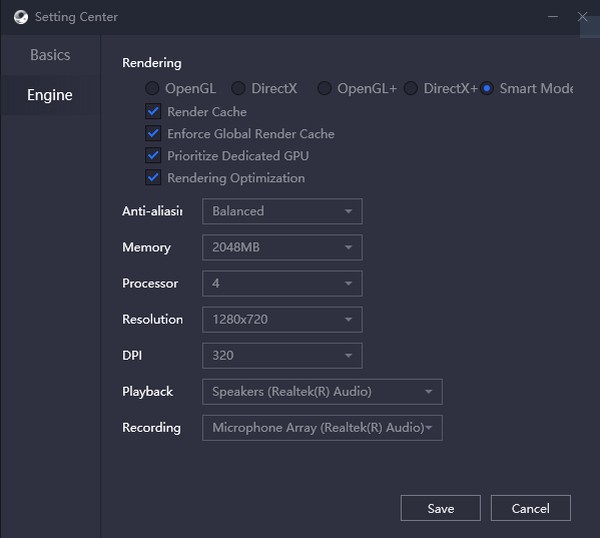
You can click the menu button then settings and enter the Engine menu to set the PUBG Mobile game graphics. After that you can adjust the settings according to your wishes. Here’s an explanation and settings
- Rendering is an API type (Application Programming Interfaces) which in this menu there are several sections that you can use. There are options such as OpenGL, DirectX, OpenGL+, DirectX+, and Smart Mode. You can choose several of them, but it is recommended to choose Smart Mode.
- After that, you can check Render Cache, Enforce Global Render Cache, and Rendering Optimization. The selection of these options will make the optimization of your rendering cache when playing PUBG Mobile will be smoother.
- The Anti-Aliasing option will make your graphics smoother but will make your computer’s performance load record higher. Make sure to select the Anti-Aliasing level according to the capabilities of your computer, suggest to just Close Anti-Aliasing if you are still using an NVIDIA GTX 1050 GPU and below.
- For the Memory option, you can choose the largest one in order to get a low performance. You can choose a memory of at least 2 GB.
- On the CPU you can adjust the number of cores you have. If your processor is Quad Core then a maximum of 2 cores is enough. However, if possible, you can choose a 4-core processor.
- For Resolution you can choose according to your monitor. You can choose a Resolution of 1,280 x 720 or 1,920 x 1,080. For the safest laptop, the resolution is 1280 x 720, for a computer with a Full HD monitor, you can use 1940 x 1080.
- For DPI you can set the DPI to 240 or 480 according to your needs.
Third step
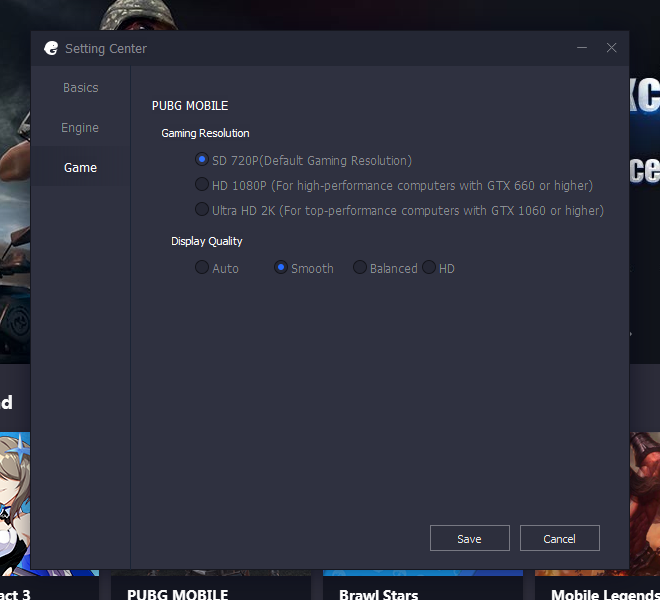
You can move to the Game menu. In this menu you can set the gaming resolution when playing PUBG Mobile games according to your abilities. You can choose the Resolution can be SD 720p for the default settings, or can choose HD 1080p and Ultra HD 2K if your GPU supports it. For Display Quality settings, suggest choosing HD to have a better display. But when playing PUBG Mobile games it feels lag change it to Smooth or Balanced settings.
Fourth Step
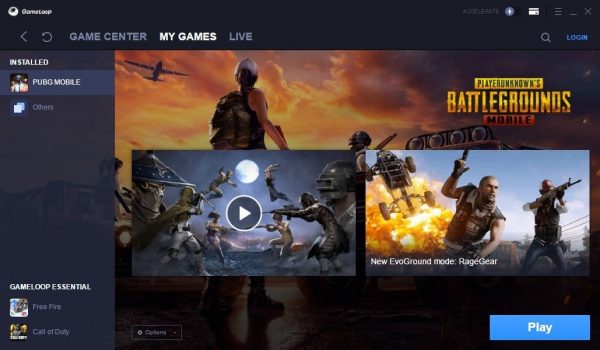
If you have set all, then click the Save button to save the settings. Then you just click the Play button to play the PUBG Mobile game.
Also Read:
1. How to Play PUBG Mobile Emulator Without Detected
2. 7 Ways to Overcome PUBG Mobile Not Support on Your HP
Closing
That’s the explanation of how to play PUBG Mobile games on PC without lag. Are Vexa friends interested in using this method? Or have you even used this method? See you next time
Post a Comment for "How to Play PUBG Mobile Emulator Game Without Lag"