How to Change PUBG Mobile 2021 Quick Chat Voice
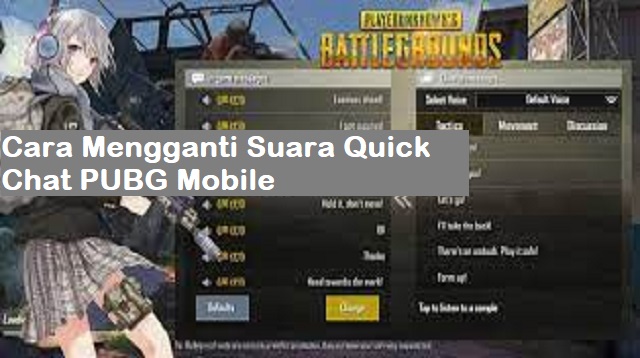
Recently, PUBG players have been enlivened by the presence of voice chats or Quick Chat using Japanese.
It doesn’t stop there, it turns out that there is another Japanese version of Quick Chat, namely the Loli version of Quick Chat.
When you use this Loli Version Quick Chat setting, your 1st squad friends can listen to it and don’t be surprised if later you will be labeled as a weasel.
Discussion on How to Change PUBG Mobile Quick Chat Voice
Quick Voice Chat is one form of interaction in this PUBG Mobile Battle Royale Player game.
In addition to using voice chat and also the usual written chat, you can also use the Quick Voice Chat.
This feature is very important to use, if you want to communicate with the squad quickly.
To be able to access Quick Voice Chat, you just have to click on the chat on the right side of the screen while playing.
You can also use this Quick Voice Chat feature to notify friends if there are weapons near you or indicate the location of your opponent.
Quick Voice Chat will give a voice to alert the squad.
Those of you who play PUBG in Indonesia, will get the Quick Voice Chat voice in the form of a female voice in English.
However, there is a way to change the sound so that the PUBG games are more varied and fun.
In fact, you can change the voice to a loli voice in Japanese which is very cute.
Not only can you hear his voice, but also your squadmates can hear it, so how do you do it?
Immediately, let’s see how to change the PUBG Mobile Quick Voice Chat voice below.
How to Change PUBG Mobile Quick Chat Voice
How to Change PUBG Mobile Quick Chat Voice Easily
 |
| How to Change PUBG Mobile Quick Chat Voice Easily |
You must first download the PUBG Mobile Quick Chat sound that you want to use later.
Just go to the steps on how to change the following PUBG Mobile Quick Voice Chat voice:
- Download the voice how to change the PUBG Mobile Quick Voice Chat voice first.
- After successfully downloading the Active.sav file, you have to search for the file again in the file manager by typing Active.sav in the search box.
- Then long-click the Active.sav file, then select Copy or Copy.
- Then back on the initial page of the file manager.
- And select internal storage, and you are looking for the Android device folder.
- After that, you can select the data folder.
- In the data folder, please find the com.tencent.ig folder.
- Next you go into the files folder.
- Enter into UE4Game, and select the ShadowTrackerExtra option, and then select the ShadowTrackerExtra option folder again.
- Go back into the Saved folder, then you select the SaveGames option folder.
- You paste the Active.sav file that you copied earlier in the SaveGames file, a pop-up will appear to confirm.
- And select Repalce or Overwrite.
- Finished.
While playing PUBG Mobile, you will be able to hear your PUBG Mobile Quick Chat voice has changed.
The final word
That’s the way to change the PUBG Mobile Quick Chat sound that you can try to apply yourself.
How to do it enough, right? If you follow the steps given above.
You should not have any more problems, you can try PUBG Mobile Quick Chat first in training mode.
That’s our discussion in this article about how to change PUBG Mobile Quick Chat sound 2021. Hopefully useful and good luck.
Post a Comment for "How to Change PUBG Mobile 2021 Quick Chat Voice"