How to Use Downloaded Fonts on Android 2021
Fortunately, the monotonous default display can be replaced as desired, so it will be much fresher and cooler.
One of them is by changing the Android font, for those of you who haven’t been able to and still feel a bit confused.
Take it easy, in this discussion we will explain how to use the fonts that have been downloaded on Android.
It is undeniable, if in fact the font will be able to affect the appearance of the Android Smartphone.
By changing the font that is far different from the usual display, your cellphone will never be boring, and that’s one of the reasons why so many people want to do it.
Just look at the following how to use the fonts that have been downloaded on Android.
How to Use Downloaded Fonts on Android
How to Use Downloaded Fonts on Android Easily
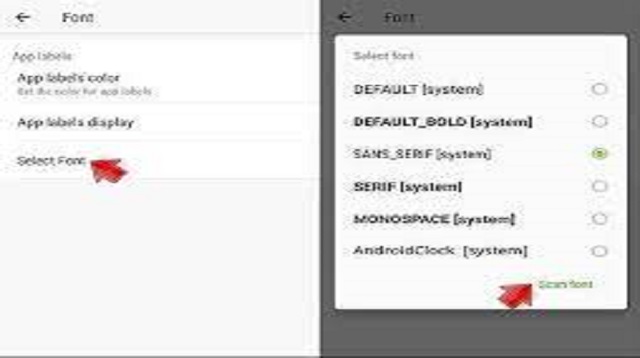 |
| How to Use Downloaded Fonts on Android Easily |
Immediately, go to the steps on how to use the font that has been downloaded on Android below:
- Please open the iFont application, but there will appear several cool font choices.
- After that select the type of font you want to use.
- Later on the font preview page you will see several examples of display sizes and also letters with various sizes, and file sizes.
- If you feel that it matches the type of font, please click download.
- Wait until the font download process is complete.
- If the download process has been successfully carried out, you can install it by pressing the download result on the notification bar or you can also press APP.
- If you choose with notification, a confirmation will appear for installing the font.
- Then press OK.
- Later you will appear to confirm the installation of the font and after confirmation, it will automatically jump to the settings display, then you just select the font you just downloaded.
- After having several collections of font types that you get from iFont, to change your font, you just need to go to Settings=> Appearance=>Font style.
- But for those who don’t have this setting, it’s enough just to follow the instructions through the application.
Those are some tips for adding fonts on Android Smartphones by using applications, the next step now is about how to install fonts on Android.
- First of all you download and install the font that will be installed on your Android HP device, you can download it via the following: ifont.
- The next step is to move the ttf font file to the ifont or custom folder.
- If the font has been successfully moved to the ifont or costume folder, the last step is to open the ifont application.
- Then select the owned tab.
- After that select my font option, later there will appear a Kingthings Foundation font that you downloaded earlier.
- Next select set up and also install fonts.
- Finished.
The final word
Those are some tips for adding fonts or fonts on an Android Smartphone by using an application.
To use the fonts that are already installed, you just need to go into the settings menu, display.
To make it easier for you to add and also how to install fonts on Android devices without root.
That’s our whole discussion in this article about how to use downloaded fonts on Android. Hopefully useful and good luck.


Post a Comment for "How to Use Downloaded Fonts on Android 2021"