How to Inspect Chrome Elements for Android Phones 2021
So what if you use an Android device? How do I inspect elements on an Android smartphone? Will it work?
Inspect Element is a pretty useful tool that usually comes built into web browsers.
This Inspect Element can help you to see a basic code contained in a web page.
That means you can see the javascript code, image source, font used, css code, HTML code, and overall color on the website page.
If you really want to access inspect elements on your HP device, then the steps will be very different when compared to the PC version.
Because, in the web browser on Android devices there is no provide or provide a built-in feature to access this inspect element.
If you really want to know how to inspect elements on Android devices.
There is an application on the Google Play Store platform that will help you to do an inspect element.
For more details, please summarize the complete tips on how to inspect Chrome elements on Android phones to be able to see a structure of HTML code on web pages.
How to Inspect Chrome Elements on Android Phones
1. How to Inspect Chrome Elements on Android Phones with the Edit Webpage Application
 |
| How to Inspect Chrome Elements on Android Phones with the Edit Webpage Application |
The Edit Webpage application is an application that can provide access to be able to edit website pages by using the inspect element feature.
This application can be downloaded for free and the storage capacity is also quite light, because the size of the application is quite small.
Here are the steps on how to inspect the Chrome element on an Android phone with the Edit Webpage application:
- Please open the Google Play Store, and install the Edit Webpage, you can also download it via the following link: Edit Webpage.
- Then run the Edit Webpage application, then the Google Chrome page will open automatically.
- After that you type the URL of the web page or website that will be inspected element.
- When the website has opened, please tap the edit icon in the upper right corner.
- Now you can make a change in the web page.
- After you make the necessary changes, then tap or click the edit icon again to save the changes that were made from the inspect element that has been done.
- Finished.
Well, if you have managed to figure out how to do inspect elements on an Android device and have tried to change a page from the web using the Edit Webpage application.
2. How to Inspect Chrome Elements on Android Phones Without Applications
 |
| How to Inspect Chrome Elements on Android Phones Without an Application |
For this next method you do not need to use additional applications or third party applications.
You just need to use the Google Chrome platform which of course will always be there on all Android HP devices.
Follow all the steps on how to inspect Chrome elements on Android phones without the application below:
- First of all, you run the Google Chrome browser on your Android phone.
- After that, open the desired web page.
- If it is successfully opened, please add view-source: at the beginning of the website URL link, for example like this: view-source: https://eztekno.com.
- Then tap Enter to be able to see a code from the website page.
- Copy or copy the code, then make changes as needed.
- Finished.
However, you will not be able to apply a change directly as in the previous method using the Edit Webpage application.
You will only be able to copy or copy the code of the website page and make changes elsewhere.
However, if you use the Google Chrome platform on a PC, then you will be able to make changes to the inspect element directly.
How to inspect elements on the Google Chrome platform is also very easy, you just right click, then select the inspect element option.
With this inspect element, you can change the appearance of a web page or website on a device.
In addition, this Inspect Element will be very useful, when you will see a design from the page of the website.
You will also be able to see what types of CSS code are used, and how the javascript system works in web pages and many others.
However, most people use Inspect Element just for fun.
For example, in the FB profile page you can use the inspect element to change someone’s photo with another photo.
The final word
You can prank or work on your friends by doing Inspect Element on this Android device.
However, basically doing Inspect Element can only apply to your device.
And when you reload or refresh the website page, the Inspect Element will immediately disappear and the web page will change back to the way it was.
That’s our whole discussion in this article about How to inspect Chrome elements on Android phones. Hopefully useful and good luck.
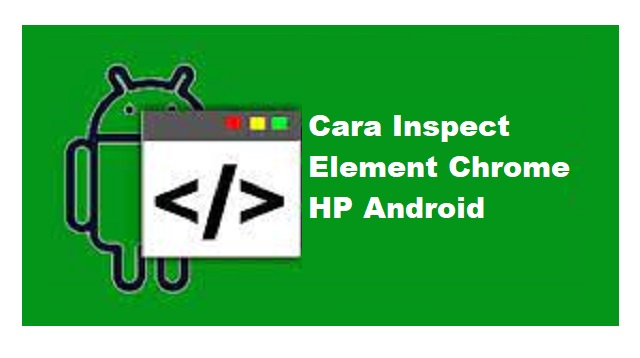
Post a Comment for "How to Inspect Chrome Elements for Android Phones 2021"