How to Display HP Brand on Android Camera 2021
How to Show HP Brand on Android Camera – The reason is that recently you have a watermark feature or you can make a name on a cellphone camera, it’s become trendy nowadays among young people.
In addition, you can defend the copyright with this watermark, you can create a personal name such as adding your own effects and making the photo more attractive.
But as a person, you don’t know this trend, how to display your name on your cellphone or you can also make a name on the HP camera (Watermark Shot On HP Brand).
Although actually how to make it is not very difficult, in fact you can do it all on all types of Android cellphones, you know.
If you are curious, how do you display the HP brand on this Android camera, so from that you can see the following reviews.
How to Show HP Brand on Android Camera
1. How to Display the HP Brand on the Samsung HP Android Camera
 |
| How to Display HP Brand on Samsung HP Android Camera |
Because Samsung cellphones are very popular for their quality, such as presenting a very good camera when compared to other HP brands.
Therefore, there are many people who want to add a watermark to the camera results from a Samsung cellphone to add an interesting impression to the photo.
What’s more, you have a Samsung Android phone but you are still confused about how to add a watermark to your camera shots.
Here’s how to display the HP brand on the Samsung HP Android camera:
- Please open the camera application.
- After that, you can enter the “Sticker” feature.
- If you have, then you will find a collection of stickers that appear there.
- Then you can select a sticker with the words “Samsung Galaxy”.
- Then you adjust the position of the sticker according to your needs, because you have to try so that the sticker does not cover the most important part in the photo, namely the head or high light scenery.
- When finished, then you press the Shutter button.
- Therefore, the shooting was successfully carried out, therefore the results can be seen in the HP gallery.
- Because there are many Samsung brands, maybe there will be differences in the sticker but there are some old Samsung HP series that can’t do this feature.
- Well, because you must first use additional applications but don’t worry because we will explain additional or third-party applications that you can use later.
2. How to Display HP Brand on Android Camera
 |
| How to Show HP Brand on Android Camera |
Other cellphones don’t want to lose to Samsung cellphones, because Oppo, Vivo, Xiaomi and Realme have strength in the camera sector.
In addition, they dare to announce that the cellphone is a “Camera Phone” in this case which will attract many photography lovers to use it.
Here’s how to display the HP brand on the Android camera:
- Please go to the Settings menu.
- If so, then you select the system application at the bottom.
- After that you select the camera menu, then you press the watermark button until it turns green.
- Then you exit the settings menu.
- Next you open the camera application, please try to take a picture of the object you want.
- If it is finished, then there is a “Shot on Oppo/Vivo/Xiaomi/Realme/Infinix” label that will appear automatically.
- If later you get bored and don’t want to use the watermark again on your shots, then you can remove it by disabling the watermark in the settings menu above.
3. How to Display HP Brands on Android Cameras by Adding Third-Party Applications
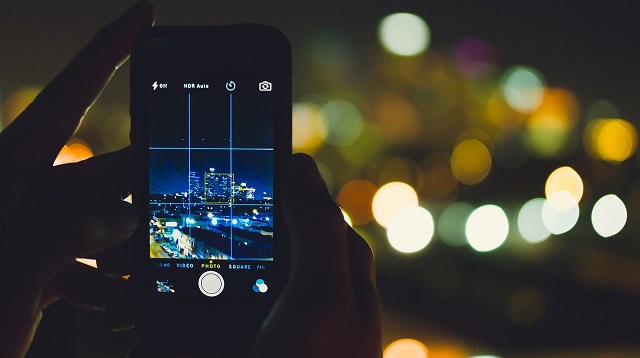 |
| How to Display HP Brands on Android Cameras by Adding Third-Party Applications |
How to display the HP brand on the Android camera, because you can’t use this feature on all types of Android cellphones, you know.
Here’s how to display the camera name on an Android phone:
- Please download the Shot On application via the following link (Download the Shot On app).
- After that you open the Shot On application.
- Then you take photos with the default HP camera or you can also add photos from the gallery stored in the HP memory.
- Next you select the pencil icon, after that you complete “Fill Entries”.
- Then you tap on the emoji icon to select a brand logo.
- Please tap on the line icon to be able to determine the size of the watermark.
- If you are done and enough, then you select “Save”.
- In this case, the watermark has been successfully added.
The final word
That’s the explanation that we have conveyed to you, of course this method makes it easier for you to display the HP brand on the Android camera.
In fact, you can use it on all other types of Android phones, both old and new, if you have an old cellphone brand, you can use additional applications.
For more details, please read the steps above so you can use this method to be able to display the HP brand on the Android camera.
That’s the whole content of our article this time about how to display HP brand on Android camera. That’s all and good luck.

Post a Comment for "How to Display HP Brand on Android Camera 2021"