How to Encrypt Files in External Memory 2021
How to Encrypt Files in External Memory – Smartphones are now not only a long-distance communication tool, but also to store various important data.
In addition, you can also store various information in the form of files, photos and videos that you think are important on your Smartphone.
And usually important information is stored in external memory, to be more secure you can encrypt the external memory.
Encryption itself is a process carried out to secure information so that it cannot be opened by others.
If you want to encrypt all important data in your Smartphone, there is a feature to encrypt the external memory.
Are you curious about how? Therefore, see the review on how to encrypt files on this external memory until the end.
How to Encrypt Files in External Memory
1. How to Encrypt Files on External Memory Through the Settings Menu
 |
| How to Encrypt Files on External Memory Through the Settings Menu |
Basically, this encryption applies to all files on external memory so you can encrypt all files.
Well, for more details, here are the steps on how to encrypt files on external memory by going through the Settings menu:
- The first step, make sure that your Smartphone battery is fully charged because the encryption process takes a long time, but it depends on how many files are on the external memory. Because if your Smartphone dies suddenly then the encryption process will fail and if the encryption process is interrupted then all your data will be damaged.
- Next, go to the menu “Arrangement“Then scroll down until you find “Security“.
- After that you scroll back until you get the option “SD Card Encryption“Then you click.
- After that you will be asked to create a new password.
- Wait until the process bar indicates that the encryption process is in progress.
- If it is finished, then your file is saved on external memory.
- Finished.
2. How to Encrypt Files on External Memory with the File Locker Application
 |
| How to Encrypt Files on External Memory with File Locker App |
You can download this application for free on the Google Play Store because this application is very useful for encrypting a number of data.
- The first step, please download the File Locker application in the following link (Download the File Locker Application).
- Next, open the application and then click the “Let’s Start Hide“.
- After that you create a PIN first and then enter 4-8 numbers that are difficult for people to guess.
- Then enter an active e-mail in case the file is deleted from the smartphone so that the file can be restored again.
- Click the plus button”+” at the top right and select “Import File” to enter a secret file into the application.
- Then click “SD Card Storage” and find the important files you want to lock.
- Then click each file that you want to encrypt until a check mark appears on each file and click the “Padlock” at the bottom of the screen then click “Lock“.
- Finished.
3. How to Encrypt Files on External Memory with the AppLock App
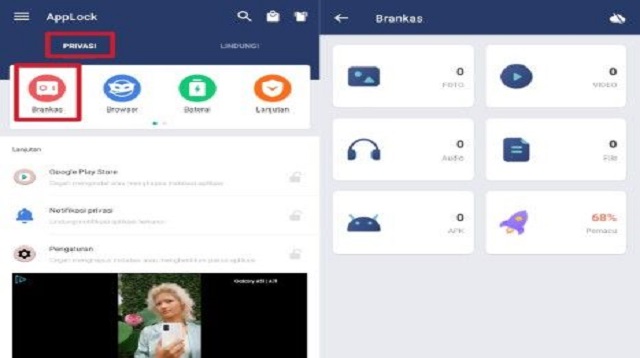 |
| How to Encrypt Files in External Memory with AppLock App |
This AppLock application functions to encrypt important files on your Smartphone so that they are safe.
So, just follow the steps on how to encrypt files on external memory:
- The first step, please download the AppLock application via the Play Store or Click here.
- Next, create a pattern as a password to lock the app by connecting at least 4 dots then click “Agree and Get Started“.
- On the menu “Privacy“, click option “safe” then select the folder according to the type of file you want to encrypt.
- After that, click the plus button “+” at the bottom right and find the file you want to encrypt.
- If you have selected the file, make sure that a check mark appears on each file, then click the “Padlock” and select “OK“.
- Finished.
The final word
Those are all ways of encrypting files on external memory that we can describe to be a guide in the future.
You need to know this trick because it is very important to store data that you think is private.
You just need to follow the tutorial that we have described above which is very easy and does not take much time.
This is the information we can share with you about how to encrypt files in external memory in this article. Hopefully useful and good luck.

Post a Comment for "How to Encrypt Files in External Memory 2021"