How to Use Flameshot Debian Linux Print Screen Application Alternative Gnome Screenshot
mrfdn – There’s one thing I don’t like about the current Gnome desktop system, which is the screenshot feature that doesn’t work normally on Debian 10.
For me the screen shot feature or screen capture is a feature that is quite important for me to use.
Especially when I want to create content in the form of tutorials, as you can see throughout the contents of this blog, then I have to capture the screen so that it can be displayed in writing.
However on the Gnome desktop environment system on Debian 10, I get this feature not working properly. When taking a screenshot by pressing PrntScr on the keyboard suddenly the system goes into standby mode.
Finally had to log back in.
And when logged in, all sessions are closed.
Flameshot – GnomeScreenshot alternative screenshot app
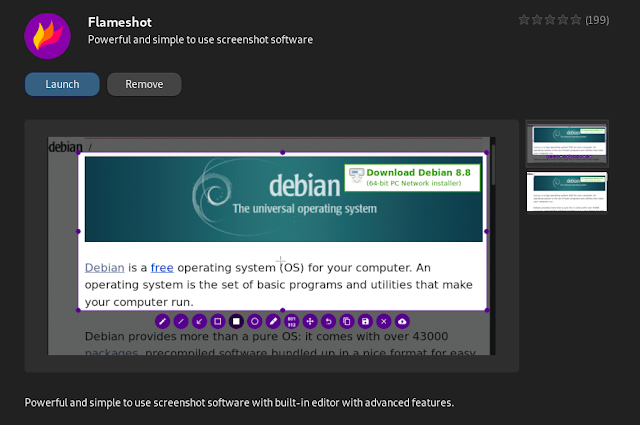
Finally I found the Flameshot application on the Debian free software list.
You can also install this application by typing the terminal command
sudo apt install flameshot
Once installed make sure to install the Gnome Tray Icon Extension to display the tray icon in Gnome.
Next, create a Flameshot shortcut, but first, turn off the default gnome print screen function.
Entered into
Settings >> Device >> Keyboard >> Keyboard ShortcutScroll down and turn off the print screen shortcut function by clicking and pressing backspace.

Once everything is turned off, scroll to the very bottom and add a custom shortcut

To capture a specific area of the screen, enter the command
flameshot gui -p /home/rafi/Pictures then give the name you want and the shortcut I chose is PrtScreen tombol button.
To capture the entire desktop enter the command
flameshot full -c -p /home/rafi/Pictures then provide the desired name and shortcut.- Finished
You can type the command flameshot –help to see all the options provided.
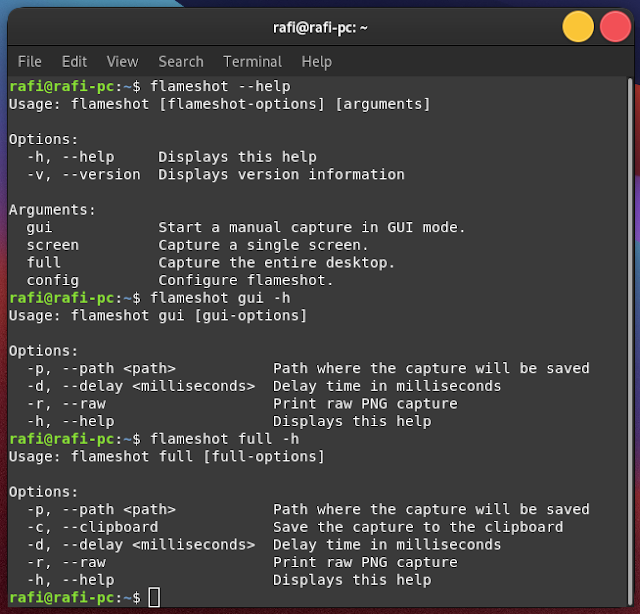
More detailed information about the tutorial on how to set up and use Flameshot directly on the official website on the Flameshot Github.
Conclusion
In my opinion Flameshot is the best screenshot application on Linux.
This application can be installed on almost any Linux system, just adjust it with the Linux system command you are using, please read the full documentation on the official website.
Good luck. Long life open source.
Post a Comment for "How to Use Flameshot Debian Linux Print Screen Application Alternative Gnome Screenshot"