How to Install the Google Camera Application for All Android Phones, Listen and Follow the Steps!
Some of you definitely need a way to install Google Camera. No need to move to another place. Team Droila have prepared a tutorial on how to install the most complete Gcam. Yes, you can apply it to all Android phones!
The HP camera is one component that is constantly being improved. Now, there are even cellphones priced at 1 million that are able to produce cool and charming photos.
But, for those of you who have a hobby of cellphone photography, you must try the Google Pixel cellphone. Many photographers have admitted that the camera shots from the HP Pixel are of better quality than through other cellphones – even when compared to flagship cellphones!
In fact, if you pay attention, the number of cameras from the Pixel cellphone is not more than other Android cellphones. Since the Pixel was first launched, this Google cellphone has always been behind in terms of the number of cameras.
It turns out, if you pay close attention, better photo quality than the Pixel can be achieved thanks to the support of the Google Camera application. And according to the company’s explanation, this is an exclusive application that can only be installed on the Google Pixel.
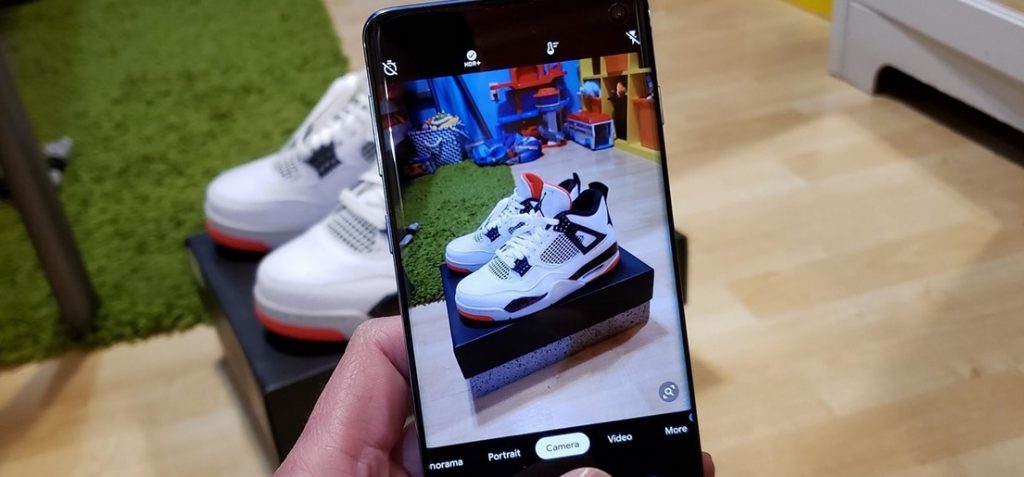
How to Install Google Camera on All Android Phones
Luckily, there are many users who also want to taste the performance of the Gcam application out there. As a result, now we can find many versions of the Gcam MOD application. That is, the type of application that has been modified so that it can be installed on other Android phones.
However, it takes a little patience and the help of some third-party applications so that Gcam MOD can run perfectly on your device.
So, if you want to experience Google Camera services, just follow how to install Google Camera below.
Requirements for HP to be able to install the Gcam application
Before we really get into the discussion of how to install Gcam MOD on your device, there are some conditions that you must pay attention to and have the device. These conditions include:
- Camera2 API support
- If the Camera2 API is not yet available, then you need to make it appear that your phone has it. Below we will discuss in more detail.
- Gcam MOD App
What is Camera2 API?
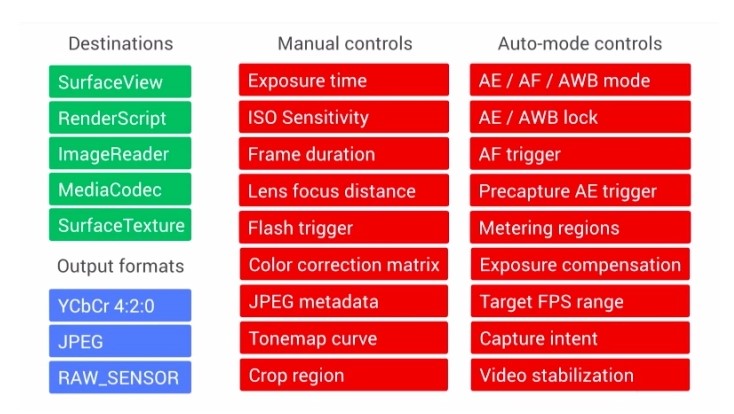
Camera2 API is a programming framework that allows developers to gain full access to camera controls. Examples such as exposure, focus, or ISO.
This access will be used by third-party applications to be able to provide a more optimal photo-taking experience. FYI, this API is a successor to the original Android camera API.
Later, third-party applications will use the Camera2 API to provide more comprehensive camera control. Starting from the sensor, lens, and flash so that it is able to produce better frame rates, support for RAW Mode capture, HDR + control, and many other smart features.
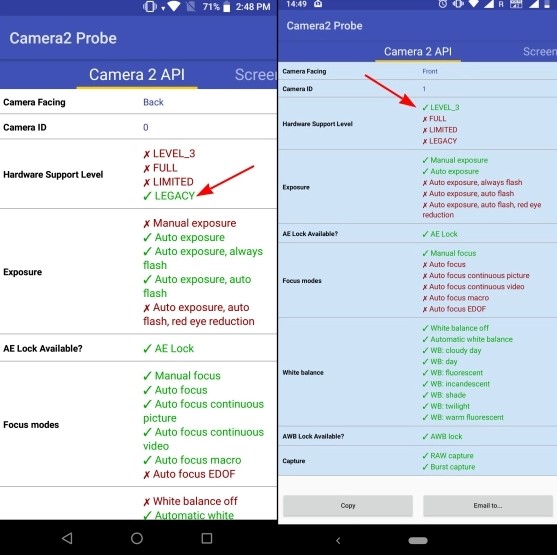
So, you can check whether the cellphone you are using supports the Camera2 API or not. Here’s how:
- Install the Camera2 API Probe application from the Play Store. Click here to cut time.
- If the application is already installed, open it immediately.
- Click Analyze then select menu Full Mode
- As you can see from the screenshot above, Camera2 API Probe provides “Device Support Level” data on both the front and rear cameras.
- Well, look for the part android.info
- Furthermore, if there is any information Hardware Level 3 or full, meaning that your device supports the operation of the Gcam MOD Application.
- If the information listed Limited, meaning the application can be installed but there will be a possibility force close or limited usable features.
How to Install the Google Camera Application
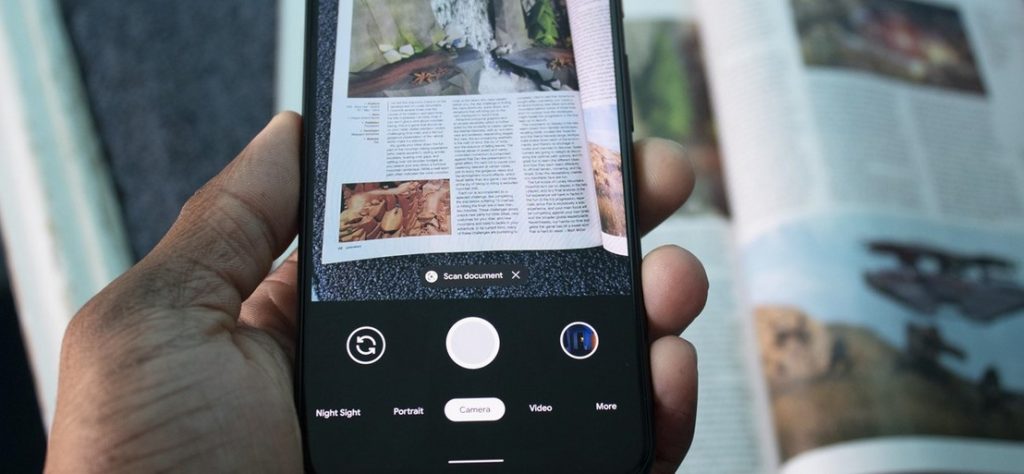
Once the device data is known, it is time to run the steps to install the Google Camera application.
First of all, of course you need to download the Gcam application. The problem is, as stated by the developer of the MOD version of the Gcam application, there is no universal version of this application. This means that one version may be compatible for certain devices, but not for other devices.
Therefore, you need to find the best version for your device. As a beginner, you can install the Gcam MOD version recommended by the developer.
In the link that has been prepared above, there are several versions of the Gcam MOD application that have been recognized as being able to work optimally on various types of devices.
Meanwhile, to find the most compatible version, where you can use all the features of Gcam without any limitations and possibilities bugs, can be downloaded via the list from this link.
Within the link, there is a list of applications that have been customized for each device. Just search for your device, click on the button provided, then download and install the Gcam app.
Because the application comes from a source other than the Play Store, a warning will appear on your Android phone screen. Click Accept or Okay so that the system allows the application to be installed.
Once installed, run the application by tapping the icon that appears on the screen. Then, you can see the appearance of the more sophisticated Gcam camera application.
Well, that’s how to install the Google Camera application for all Android phones that you can do yourself from home. If during the installation process you encounter a failure, you can directly contact the Droila team via Facebook or Instagram social media. Good luck!
Post a Comment for "How to Install the Google Camera Application for All Android Phones, Listen and Follow the Steps!"