How to View WhatsApp Barcode / QR Code Easy!
Want to know how to see the WhatsApp Barcode (QR Code)? In the WhatsApp application, you will not find a barcode code.
The only way to view WhatApp barcodes is by opening WhatsApp Web via a browser or using a third-party application.
Now you can use WhatsApp directly from your laptop, an amazing innovation.
Advantages of Using WhatsApp Barcodes
The WhatsApp Web feature provides an interaction experience 2 times better than when using WhatsApp on a smartphone.
The question is what will you do if a friend sends a picture file and asks for it to be printed immediately for the sake of a meeting?
- You have to download the image.
- Connecting smartphone to laptop.
- Copying image files to laptop.
- Open the sent image.
- Just printable.
Seen from the steps above, it’s very long and complicated. It’s different if from the start you directly use WhatsApp Web.
You just have to download the file that is sent, open it and print it. Much easier and faster right?
How to View WA Barcodes Quickly And Easily!
The appearance of the barcode on WhatsApp is different from the barcode that is usually found in daily necessities products, you definitely know this.
Barcodes on daily necessities are vertical in shape with different thicknesses.
While the barcode on WhatsApp looks more towards boxes with a unique arrangement (QR Code).
How to View WhatsApp Barcode / QR Code Easily
With the browser that you have both on your laptop / computer and on your cellphone, very quickly you can see the WhatsApp barcode.
For an easy way to view WhatsApp Barcode / QR Code, try the following steps:
1. Run the browser, please use Firefox / Chrome etc. Type URL with address https://web.whatsapp.com and click Enter.
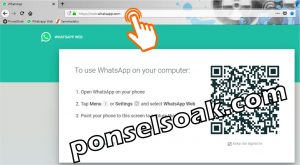
2. Run the WhatsApp application and select Three Point in the top right corner.

3. Select an option Whatsapp Web.

4. Point the smartphone camera at the Barcode on the WhatsApp Web page.

5. Here is what WhatsApp Web looks like in the browser.

When the barcode scan is done, all WhatsApp conversations on the smartphone will be transferred to WhatsApp Web.
In the above mode, every incoming message will be displayed on WhatsApp both on the smartphone and on the web.
Just as WhatsApp on a smartphone displays notifications when a message comes in, this will also happen to WhatsApp Web.
Where the notification position is in the upper right corner on WhatsApp Web.
Additional Info How to View WhatsApp Barcode
We will provide some additional info on how to view WhatsApp barcodes that you may need.
- The barcode on WhatsApp Web will continue to change every ± 18 seconds (barcode differences do not affect the use of WhatsApp Web).
- You can’t open more than one WhatsApp Web even if you use different browsers and different computers.
- As long as the WhatsApp Web connection has not been broken with WhatsApp on the cellphone, then the synchronization of WA on the cellphone and WhatsApp Web remains connected.
- When there are changes that occur even though you don’t do anything on WhatsApp Web, immediately disconnect from WA on your cellphone with WhatsApp Web.
- Lock the WhatsApp application to reduce crime because of the convenience of WhatsApp Web.
Those were some of the ways what you can do to see the WhatsApp barcode (QR Code).
Also understand the additional info from the Admin so that my friend understands more about all the explanations that the Admin has given.
I hope tutorial How to Easily View WhatsApp Barcodes or QR Codes this can help all of you.
Please also share this article on your social media. Good luck!
Post a Comment for "How to View WhatsApp Barcode / QR Code Easy!"