3+ How to Video Call WhatsApp on HP, Laptop & Record Full HD
Want to know how to make WhatsApp video calls on cellphones, laptops & record them? Finally video calls via WhatsApp can be done too.
This feature has been waiting for a long time by WhatsApp users both using Android and iOS OS.
For WhatsApp application users who want to use the video call feature, you can directly download it on the Google Play Store.
Then how is the performance of the video call feature from WhatsApp, which WhatsApp fanatic users have been waiting for.
How To Video Call Via WhatsApp And Record It On Smartphones & Laptops
Make sure first that the cellphone used already has a front camera, if there is no front camera then this feature cannot be used.
Actually, the video call feature from WhatsApp is a bit late, because rival applications such as Line and Wechat have released it first.
Even so, it does not reduce the interest of WhatsApp users, currently WhatsApp is an instant messenger application that beats its competitors.
How to Video Call WhatsApp on HP
Before going any further, make sure you are using the latest WhatsApp so you can use the video call feature.
For those of you who are using Android version 4.1, it is a pity that you have not been able to taste the video call feature because of problems with the Android system support.
Please update to a newer version of the Android system, you can update to the latest version via the Google Play Store.
For how to video call WhatsApp on HP, try the following steps:
1. Run > WhatsApp application then select someone you want to make a video call with.

2. Select the icon option > Videos in the top right corner.

3. Select an option > call.

4. Here’s what the video call looks like.

The video image results will vary, depending on the type and size of the front camera that you have.
The video results will usually be good if the cellphone you are using is priced at 2 million and above.
How to Video Call WhatsApp on Laptop / Computer
We need the help of third-party applications that are installed on the laptop in order to make WhatsApp video calls.
There are so many types of applications that are the same and somewhat similar in how they are used.
For how to video call WhatsApp on a laptop or computer (PC), try the following steps:
1. Download and > install the Blustacks app here.
Prepare enough quota or use a hotspot, for the initial configuration, the same as when you set up your cellphone when you first bought it.
Continue to install the WhatsApp application and run it.
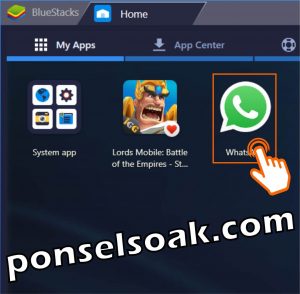
2. Select the opponent to invite > Video Call.
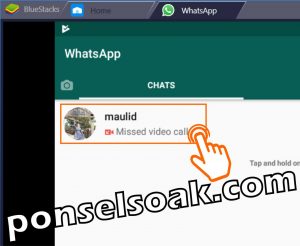
3. Select the icon option > Videos.

4. Select an option > CALL.

5. Give access to WhatsApp to be able to use the laptop’s microphone and camera by selecting the > . option CONTIUNE.

6. Here’s what the video call process looks like.

You need to note that to be able to run the Bluestack application, you need a laptop specification that is high enough to run properly and not slow.
Why WhatsApp Can’t Video Call?
The cellphone is already stable with high specifications and the front camera is also very good but how come it can’t make video calls?
There are several reasons why WhatsApp can’t make video calls.
1. If you use a hotspot network, there could be a problem with the network connection being used.
The network you are using may not be properly configured for UDP (User Datagram Protocol) thus preventing WhatsApp calls from working properly.
2. For hotspot networks usually have their own configuration with their own router and are for individuals and small companies.
There may also be a misconfiguration on the part of the party that set up the router.
3. When my friend activates the battery saver feature on the cellphone, sometimes this is also the cause of the problem.
Basically battery saving limits the performance of the applications used.
4. You can check the data usage configuration for the WhatsApp application again.
Please enter WhatsApp settings and select the Data and Storage Usage option, then remove the check mark on Minimum Data Usage.
5. Also check the permissions of the WhatsApp application to allow WhatsApp to use the camera and cellphone.
6. We also have to make sure that the person we are video calling is using the latest WhatsApp application and also using the latest Android.
7. No less important is the connection that you use and the opponent of the video call also has a good connection.
How to Record WhatsApp Video Calls on HP
Video calling is a very useful and fun feature for everyone, the relationship that exists is necessary and should be highly appreciated.
The best way to secure it all is to record video call conversations.
For how to record WhatsApp video calls on your cellphone, try the following steps:
1. Run Google Play Store, search and install the app > Du Recorder-Screen Recorder then run the application.

2. Select an option > Activate.
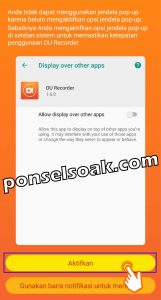
3. Select an option > Allow displayed above other apps to enable.
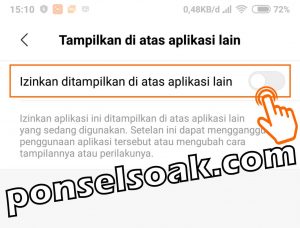
4. Select icon > Recorder as shown in the blue box.
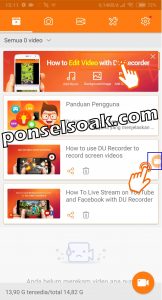
5. Select icon option > Records.

6. Here’s what the recorder process looks like.

When the recording process is running, then all you have to do is make a video call, so you can have videos from the recording.
At other times you can see the recording, especially if it is related to relatives so that it becomes a fun memorial in the future.
Tips FAQ How to Video Call Via WhatsApp
- Make sure the internet connection of your friend and opponent of the video call is also good, internet speed is very influential on the smoothness of the video call.
- You can view the video call history on the calls tab in the WhatsApp application.
- Do not use battery saving mode when you are going to make a video call.
- If the quality of the video recording is too large, you can change it in the settings menu, adjust it to what you want.
- If your cellphone already has a built-in video recording application, the admin recommends using that one.
Usually the quality is better because it has been adjusted to the HP.
That was above some ways to video call WhatsApp on HP & Laptop and how to record it.
You can find the one that you think is the easiest and fastest way to do it.
Well understand some of the tips above so you can make video calls with the appropriate process recommended by WhatsApp.
Hopefully this tutorial on How to Video Call WhatsApp on HP, Laptop & Full HD Recording can help all of you.
Please also share this article on your social media. Good luck!
Post a Comment for "3+ How to Video Call WhatsApp on HP, Laptop & Record Full HD"