6+ How to Change WhatsApp Background Wallpaper
Want to know how to change the WhatsApp background wallpaper? Are you one of those people who are bored with monotonous WA wallpapers?
Then my friend needs to know how to change the WhatsApp background wallpaper with the version that you like.
Like other instant messenger applications such as Line, Kakaotalk, Telegram, etc. which can also change the wallpaper.
WhatsApp has the same features and the method is very easy, with just a few steps you need to do.
How to Change WhatsApp Wallpaper Easily
Amazingly, WhatsApp provides a lot of resources so you can change the wallpaper you want.
There are at least 5 choices for the user whether they want to use the source local storage as well as those available on the Google Play Store.
If you want a blank alias without wallpaper, it can also be done.
How to Change WhatsApp Background Wallpaper
The wallpaper that will be replaced is the one you can see in the chat background, yes, let’s equate this perception first.
For how to change the WhatsApp background wallpaper, try the following steps:
1. Run the WhatsApp application then select Three Point in the top right corner.

2. Choose an option Settings.
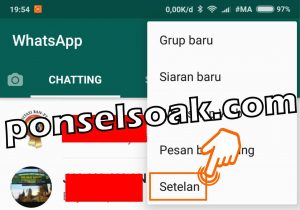
3. Choose an option Chat.

4. Choose an option Wallpapers.
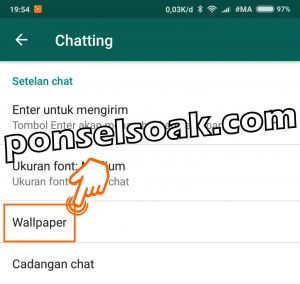
5. There are five options that you can choose from Gallery, Solid Color, Wallpaper Gallery, Default and No wallpaper.

Admin will discuss one by one and for the first choice select Gallery.
How to Change the WhatsApp Background Wallpaper from the HP Gallery
This option provides more wallpaper models that can be used. Wallpapers stored in the gallery will be displayed all.
If you already have a special wallpaper ready to use then that can be a top priority.
For how to change the WhatsApp background wallpaper from the HP gallery, try the following steps:
1. Determine the model of the wallpaper to be used.
Choose a wallpaper that does not interfere with the appearance of the conversation, making it easier for you to read incoming and outgoing messages.
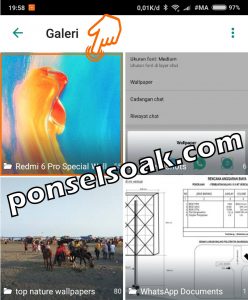
2. Buddy can use two fingers to do zoom in and zoom out or to zoom in and out the wallpaper.
It could be that you just want to show a certain angle of the wallpaper.
If the settings are okay then select Set so that the desired changes can be implemented.

3. The image below is a preview of the changes made previously.

For a variety of wallpapers that are more and more interesting, the admin recommends that you use the one on local storage just.
Buddy can freely add wallpaper models.
How to Change WhatsApp Background Wallpaper With Solid Color
This option displays only one color base color such as black, maroon, blue etc. The colors shown are default from WhatsApp.
The availability of colors is also limited and it is in the form of a suitable color choice if applied directly so that it does not interfere with the existing conversation.
For how to change the WhatsApp background wallpaper with a solid color, try the following steps:
1. Back in step no five in the first method, select Solid Color.

2. Just specify the solid color you want to use.

3. Buddy can use two fingers to do zoom in and zoom out or to zoom in and out the wallpaper.
If the settings are okay then select Set so that the desired changes can be implemented.

4. The image below is the result of the selected solid color options.

It’s easy isn’t it?
Buddy can choose your favorite color or color that is considered comfortable to see for a long time (black or dark color).
How to Change WhatsApp Background Wallpaper From Wallpaper Gallery (WhatsApp Wallpaper)
To be able to use the wallpaper gallery, we are required to install WhatsApp Wallpaper on the Google Play Store.
This package does not include when we first install the WhatsApp application. Perform the installation process according to this tutorial.
For how to change the WhatsApp background wallpaper from the Wallpaper Gallery, try the following steps:
1. Back in step no five in the first method, select Wallpaper Gallery.

2. Step select OKAY to download the Whatsapp Wallpaper application.

3. Make sure you choose Google Play Store to get official wallpapers from WhatsApp, also to keep your smartphone safe.
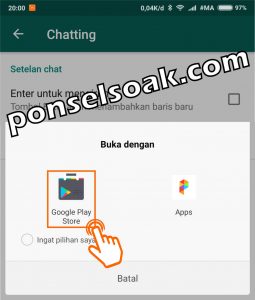
Because if you download from an unofficial source, you are worried that you will be vulnerable to spam and viruses for crime.
4. Choose an option Install to start downloading the WhatsApp Wallpaper application.
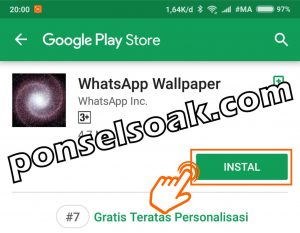
5. When the installation process is complete, press the back button to return to the WhatsApp application.

6. Select the wallpaper you want to use.

7. Buddy can use two fingers to do zoom in and zoom out or to zoom in and out the wallpaper.
It could be that you just want to show a certain angle of the wallpaper to be used as wallpaper.
if the settings are ok then select Set so that the desired changes can be implemented.

8. The image below is a preview of our previous wallpaper selection.

By using the application, the choice of WA wallpapers becomes more and more diverse.
How to Change WhatsApp Background Wallpaper by Default
This option uses the default wallpaper options used by every WhatsApp user.
Where the wallpaper used is very unique because it contains images of planes, bicycles, newspapers, guitars, ice cream etc.
All the common elements that we all see and use, are #sturdy.
For how to change the WhatsApp background wallpaper by default, try the following steps:
1. Back in step no five in the first method, select Default.

2. Here’s what it looks like.
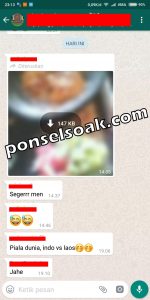
If you are tired of changing wallpapers, then the above method may be suitable for you.
How to Change WhatsApp Background Wallpaper to No Wallpaper
This option is very simple, just plain so that our eyes will immediately focus on the text, images, etc. in the conversation.
For how to change the WhatsApp background wallpaper to no wallpaper, try the following steps:
1. Back in step no five in the first method, select No Wallpaper.
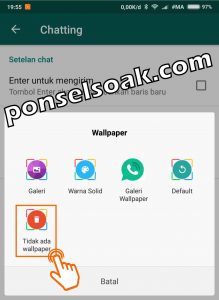
2. Here’s what it looks like.

With so many choices to choose the wallpaper used for the convenience of its users, it is a plus value in itself.
And of course this shows that the development of the WhatsApp application is done well, meticulously and extraordinary.
Additional Info How to Change WhatsApp Wallpaper
Here are some additional info on how to change the WhatsApp wallpaper that may be useful for you.
- Use a plain wallpaper or not a lot of patterns so it doesn’t interfere with your friend reading chat messages.
- For more features than the official version of the WhatsApp application, you can use the GBWhatsApp application.
Those were some of the ways you can do to change the WhatsApp wallpaper.
Also understand the additional info from the Admin so that my friend understands more about all the explanations that the Admin has given.
I hope tutorial How to Change WhatsApp Background Wallpaper this can help all of you.
Please also share this article on your social media. Good luck!
Post a Comment for "6+ How to Change WhatsApp Background Wallpaper"