How to Create a Logo in Photoshop CS from ZERO! [Pemula Pasti Bisa]
How to Create a Logo in Photoshop – The logo in a business is a brand that you embed in your product, many business marketing experts emphasize the importance of a company brand image, one of the most prominent brands in the company is the company logo.
There are many ways to create a logo on Photsohp
After that, the characteristics of the products sold to the market, the logo usually has a line that is firm, curved and even absurd. color combinations, font style can not be arbitrary, usually everything is thought out long.
My example is logos from well-known shoe brands such as adidas, Puma and European clothing and bag brands which are quite expensive, logos are indeed part of the brand, but the brand is not only in the form of a logo.
So, if you want to try making a logo using Photoshop CS, CS2, CS3, CS4, CS5, CS6, CC software, don’t worry, we will guide you to the right path and the basic mindset before determining the basic model and color for a logo to be created. .
There are cases where the logo of a company has changed, the cool term is Re-branding. Of course, it is not an easy choice to replace a logo that has become an icon for years and even decades.
Tips on How to Create a Brand-appropriate Photoshop Logo
It’s very important to understand the concept of a logo that will be embedded in your product business, usually a car brand like Ferrari takes the horse icon, as the meaning of elegance, power and speed.
1. Understand the character of the product or service that will be sold in the market
If the product you are marketing is a packaged drink, then it will not be suitable to embed the icon of a sheep, know your business, it will be easier to determine the outline of the logo icon
2. Know Who Your Business Target Market Is
If your product is baby diapers, then it wouldn’t be relevant if you had to make a logo with a bicycle base, but is that okay? It’s okay because it’s a drug business, but is it relevant? if we are, obviously not relevant
3. A Good Logo That Makes an Impression in the Mind
It is undeniable that a good logo has a strong character, a charming design, is unique and doesn’t have to be structured because art is absurd. However, it is still necessary to pay attention to the purpose and basic concept of the logo that will be created.
4. Using Design Software
Logos can be created without using software. However, with the times, logo maker software can simplify the process so that the time required becomes shorter.
You can use software for designing such as Corel Draw, Adobe Photoshop, Adobe Illustrator, and others.
5. Logo Can’t Plagiarize
The main point of the mindset in making a design work is that there is no plagiarism, one of which is a lawsuit in a domestic or international court if the logo you copy comes from another country.
Instead of a growing business, the product is already in great demand by the public but is subject to legal constraints on plagiarism.
How to Make a Global Logo, Cool and Accepted by Customers in Photoshop (PS)
The choice of a logo should be simple because people remember it more easily than a logo with a complicated shape. Here are tips for creating a memorable minimalist logo.
1. Using Squiggle Shapes

Squiggle shape is a variation of the shape of the line to be meandering so as to create a logo. In logos, squiggles are usually only intended for complements. You can add the company name to the side, top, bottom, or between Squiggles.
2. Choose a Simple but Character Design
 It should be noted that as much as possible the logo design is not made too complicated. This is to make the logo easier to remember. Therefore, avoid using strange motifs, decorations, or symbols.
It should be noted that as much as possible the logo design is not made too complicated. This is to make the logo easier to remember. Therefore, avoid using strange motifs, decorations, or symbols.
The way to know if a logo is simple or not is to try drawing the logo on paper. The less time you need to show the logo the more effective it is.
4. Using a Little Color Blend
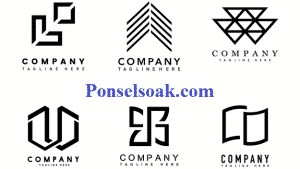
The colors used in making a logo can affect the effectiveness of a design. Use only two colors that can create contrasting colors, for example black and white like the Adidas logo, white and orange like Shopee, or black and green like Gojek.
4. Determine the Logo Type
 Logos have two kinds of designs, namely logograms (logos that use symbols) and logotypes (logos that use text). A logogram is a logo that only shows a form, but can show the company’s vision, mission, and identity.
Logos have two kinds of designs, namely logograms (logos that use symbols) and logotypes (logos that use text). A logogram is a logo that only shows a form, but can show the company’s vision, mission, and identity.
On the other hand, logotype is a logo using text, for example the Amazon logo. The use of logotype is relatively easier to remember because it already contains the name of the product it carries.
5. Using Geometric Shapes
 The use of geometric logos is easy to grab attention. Try to make geometric shapes contain important meaning behind them that correlates with your goals.
The use of geometric logos is easy to grab attention. Try to make geometric shapes contain important meaning behind them that correlates with your goals.
An example is the shape of a circle, a shape that has no beginning or end describes harmony and is not limited. While the shape of the box can describe balance and equality.
Another form, a triangle, has a meaning that describes stability.
Flow and How to Design & Create a Logo
After understanding the meaning and purpose of logos, principles, and examples of successful logos, it is time to start on the design process. The process involved in making a logo for each person is different.
With a lot of practice and experience can influence the design process according to your taste. However, the general process in designing a logo is:
- Designing in a nutshell
- Doing research and brainstorming
- Making initial sketch of logo
- Creating prototypes and logo concepts
- Do a review whether it is appropriate or not
- If necessary, make repairs (revisions) and finishing
- Logo ready to use
It’s good that you need to do and plan the points above, considering some things that can become quite complicated if you ignore them in designing and creating a brand logo.
Using Designer Services Vs Creating Your Own Logo?
Here are the advantages and disadvantages when you create a logo using the services of a designer or make your own:
Disadvantages of Using Designer Services
- Expensive.
- Work can take a long time (depending on your level of expertise and desires).
- When the work contract runs, every revision + addition or change in texture, lines and elements is usually charged.
Advantages of Using Designer Services
- Leave it to the experts can save you time.
- You can think about product launching + marketing techniques so that the company’s products are accepted by the market.
Disadvantages of Creating Your Own Logo
- The results are simply within the capabilities but sometimes beyond expectations.
- Many jobs that should be delegated are finally taken by themselves.
- Waste of time is not efficient or even effective.
Advantages of Creating Your Own Logo
- Costs can be reduced, it can even be very cheap.
- There is contentment in the heart.
Our advice, don’t waste your time just making a logo, a logo is important, but it’s much more important to develop products that pamper customers and optimize from a marketing perspective to widen the market and business partners.
Tutorial How to Create a Logo with Photoshop CS3, CS4, CS5, CS6, CC
You can create a logo using Photoshop versions of CS, CS2, CS3, CS4, CS5, CS6, CC so please adjust it for the version of Adobe Photoshop that you are using. If you have Photoshop installed on your computer, you can follow making a logo with Photoshop on a regular basis.
1. Open the Photoshop application, create a new work page by clicking File > New, or you can also press CTRL + N.
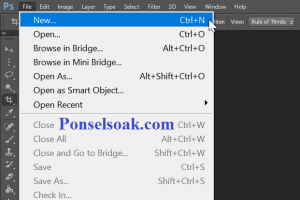
2. Give a name and adjust the settings with the logo to be created, in the example using a size of 500 x 500 pixels.
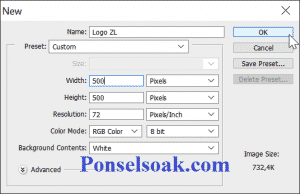
3. A new page is created as shown below.
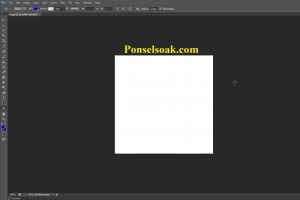
4. The shape of the logo to be made is a circle, so use the Ellipse Tool to make it.

5. Make a circle with the size you want, the color of the circle can be adjusted in 2 ways, first before making a circle, make sure the box on the left toolbar matches what you want.

6. Then the result becomes like this.
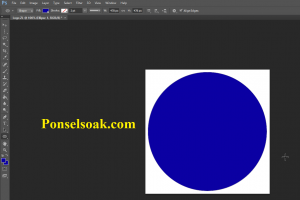
7. The second way is by double clicking the small box next to Layer “Eclipse 1”.
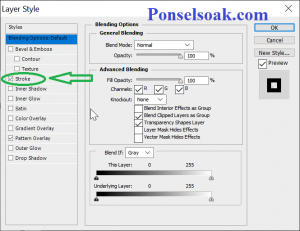
8. A box will appear as shown below > select the desired color > click OK.
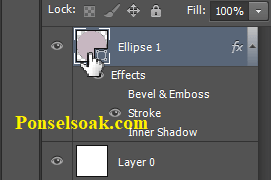
9. After that we will create a Stroke effect (line outside the circle) by double clicking on the Eclipse Layer Tool, a Layer Style box will appear.

10. Then the result looks like below.

11. Next, create a text containing the initials or the name of the logo that will be created using the Horizontal Type Tool.
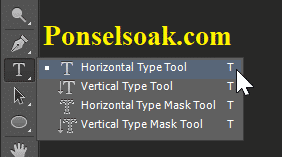
12. Adjust the Size, Font, and Color to make it an attractive logo
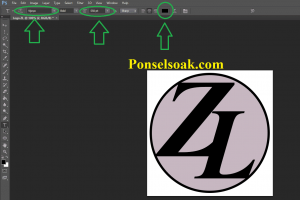
13. If you want a unique logo background, the background can be changed by opening the Layer Style box as above. Select Pattern Overlay > click a pattern > Click OK.
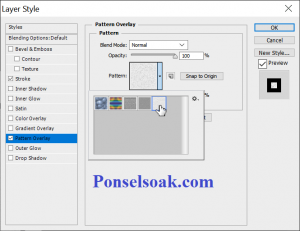
14. After that, all the process of creating a logo with Photoshop is complete. The effect we are using can be seen on the right, below the Eclipse 1 Layer.
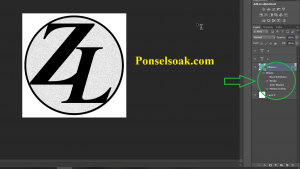
15. Save by clicking “Save As…” , select a format commonly used in images, namely .jpeg or .png. The logo that has been successfully created, looks like below.

Now, above the Photoshop work, although in practice we only need 2 hours to create a simple logo, maybe there are many expert designers out there who can create a logo in just a matter of minutes.
It all depends on the purpose of making a logo and brand design for your product or company, if it has been determined then the next step will be much easier.
Hopefully the tutorial for making a logo with Photoshop software can make it easier for friends who really need how to make a logo easily even beginners, enjoy it.. don’t forget to share this article
Post a Comment for "How to Create a Logo in Photoshop CS from ZERO! [Pemula Pasti Bisa]"