How to Unsubscribe YouTube Premium Easy and Fast
Of course, the question now is How to cancel YouTube Premium easily and without hassle when we have successfully subscribed to the red platform.
YouTube Premium is YouTube’s newest paid service, which removes ads and exclusive content rights. Released last September, YouTube Premium can now be enjoyed by Android and iOS users through the official application.
To subscribe to YouTube Premium you have to pay a subscription fee of $12, or around IDR 173 thousand rupiah. Of course that is quite burdensome, especially for those who have a mediocre budget.
If you really don’t want to take the risk of being billed because you’ve already signed up for YouTube Premium, then you can try the following unsubscribe tutorial or how to cancel YouTube Premium.

How to Unsubscribe/Cancel YouTube Premium
Canceling YouTube Premium is easy. The steps are similar to how to subscribe to YouTube Premium. Let’s see first how to cancel subscription status on YouTube Premium with just a few steps.
- Open the YouTube streaming app if using a smartphone. Desktop users can access the site Youtube.com/premium first.
- A button will appear MANAGE, click the button and you will be directed to a new page.
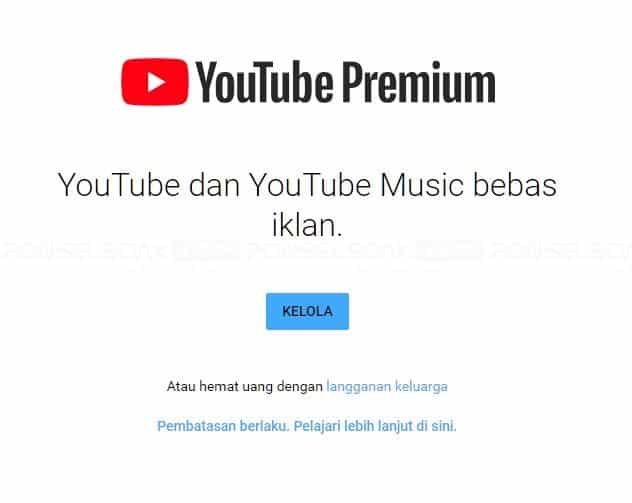
- Next, click the button Manage Subscriptions.
- There is some information displayed starting from the date of completion of the subscription, payment information and the addition of a backup payment method.
- To cancel and unsubscribe on YouTube Premium, click the Button Disable.

- Continue to completion by clicking on the information that appears.
- Done, now you can no longer enjoy all the features offered on YouTube Premium.
Are you having trouble canceling YouTube Premium? Please try to check carefully if the following applies to you.
- Got an Apple bill. If you join the YouTube streaming app on iOS, then you can easily cancel via your iTunes account.
- Got billed for Google Play Music. If you have access to a YouTube Premium subscription through a Google Play Music subscription, then you can cancel it through your Google Play Music account settings or settings.
If you have successfully canceled, then you can confirm by checking the ‘Status’ column.
It’s important to know that if you become a YouTube Premium subscriber, the subscription fee will be automatically billed at the beginning of each new billing cycle until you finally cancel it.
If you cancel your YouTube Premium subscription, you will not be charged again, unless you re-subscribe.
Although the YouTube Premium subscription fee is quite expensive, you can enjoy all the features and services offered, which of course cannot be enjoyed in the free version.
However, if you want to pause your YouTube Premium subscription, the steps are as follows.
- How to pause the first YouTube Premium subscription is still the same as when you were about to cancel YouTube Premium above.
- If so, tap on your Profile photo to go to the Settings menu or Settings in the YouTube streaming app.
- Tap the subscription you want to pause.
- Then select the Disable option.
- Select the Pause option.
- Finally, select how long you want to pause your YouTube Premium subscription using the slider. Then select Pause Subscription.
There are basically a few things you should know when you want to pause your YouTube Premium subscription. Among other things, such as choosing the duration of the paused status from 1 – 6 months. YouTube Premium subscriptions will be paused until the end of the current billing cycle.
During the browsing process using YouTube’s paid services, you will not have access to YouTube Premium. However, you can still cancel your subscription at any time while the status is paused.
If you do have a subscription to YouTube Premium, then all downloaded videos or music will be retained, but you still can’t access them while they are paused.
If the pause status has ended, the billing fee will automatically run normally and you will be billed for the new month of service.
Advantages of YouTube Premium Over YouTube Music Premium
When it comes to the advantages of YouTube Premium over YouTube Music Premium, there are many.
Through YouTube Premium, you can watch millions of original videos without ad interruptions, before and during the video, including video overlay ads.
Also, you won’t see banner-type ads from third parties and some search ads.
But even so, you may still be able to see the branding or similar promotions embedded by the content owner and promotional links, galleries, as well as some of the features in it.
Known as the ad-free video feature, YouTube Premium is supported on all devices and platforms if you Log-In with a Google account.
Included on SmartTVs or some compatible game consoles, as well as some of the YouTube mobile apps, YouTube Kids, and YouTube Music Premium.
Yes, it is through YouTube Premium that you can easily and freely access YouTube Music Premium.
That means you have the opportunity to enjoy millions of songs and videos on YouTube music Premium without ads.
Download songs and videos for offline listening and use the background play feature while simultaneously accessing other apps.
Not only that, through YouTube Premium you can also activate Audio mode to listen to music without loading videos.
Please watch all the original films and series offered on YouTube Premium which of course cannot be enjoyed in the free version or on YouTube Music Premium.
Post a Comment for "How to Unsubscribe YouTube Premium Easy and Fast"