How to Save WhatsApp Photo, Video & Document Files Automatically
To deviate WhatsApp photos automatically or must be downloaded first, there are settings in WA, we will guide even videos, audio & documents, because there are some people who set the settings so that photos, videos are not automatically downloaded in messages private chat or WhatsApp group.
In social media, it is certain that sending photo, video, audio & document files is a common thing and very common, just like on Facebook, Instagram, Line, BBM & Twitter, only sometimes the duration of the video and the size of the photo like on WhatsApp are very low. restricted or limited.
With the WhatsApp feature, we can go directly into camera mode to take photos and directly send the photo to our social media opponents or by taking photos or videos from our cellphone gallery for us to share which might go viral, and can be set so that received photos can appear, without having to download the photo manually.
If you only receive one or two photos, it’s easy to download, isn’t it, but what happens if you receive more than 20 photos? Hmmm..
It seems like it will be very inconvenient if you have to download them one by one, but it will also be a problem if the internet connection or wifi is not good, of course arranging for images not to download automatically can also be a wise choice.
However, for some people receiving unwanted photos is a big problem, coupled with the condition of the limited data package, slow internet connection (even though photos sent via WA have been compressed during the sending process) and limited memory capacity.
If it’s like this, then your cellphone will be slow and your emotions will peak to the top. In the end, like it or not, you have to delete all the downloaded photos so that your cellphone is not full of memory, or must be moved by bluetooth to a laptop or also uploaded to Google Drive on Android users or iCloud on Iphone / Ipad users.
How to Automatically Save WhatsApp Photos To Gallery
If you want to automatically save photos on WhatsApp when chatting with friends or in group messages, we have made a tutorial so that you can automatically download the photos sent, you can see how to save photos in the gallery and not in the gallery.
Basically, every photo media file that we download from WhatsApp, whether it’s a private message or from a group, will be put into the WhatsApp folder in the Media – WhatsApp Image folder. The downloaded photo has not yet entered the Gallery, here’s how to make the downloaded photo appear in the gallery:
1. Run the WA application then select Three Point in the top right corner.
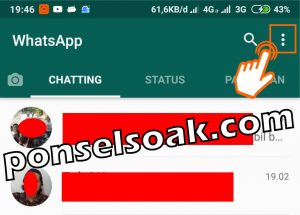
2. Choose an option Settings.
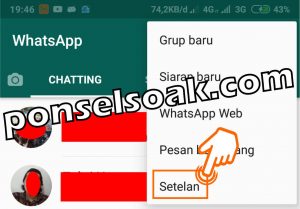
3. Select an option Chat.
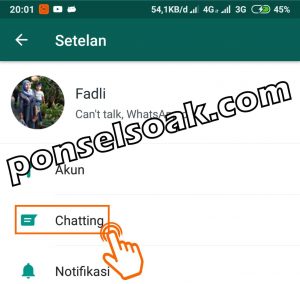
4. In options Show media in gallery put a tick.

It’s easy, not the steps that you need to do because the configuration menu is already available on WhatsApp so we just need to activate it.
Automatically Make Photos Downloaded On WhatsApp
WhatsApp gives freedom to its users if they want to automatically download any received media including photo, video, audio and document files from individuals or from WA groups. Here are the steps that need to be done:
1. Run the WhatsApp application then select Three Point in the top right corner.
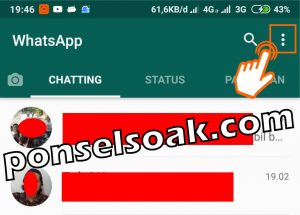
2. Choose an option Settings.
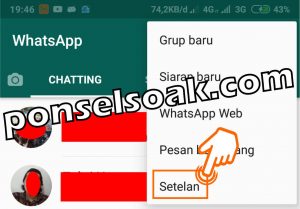
3. Select an option Data usage and storage.
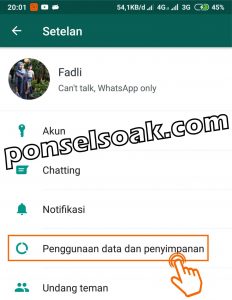
4. Choose an option When using mobile data.
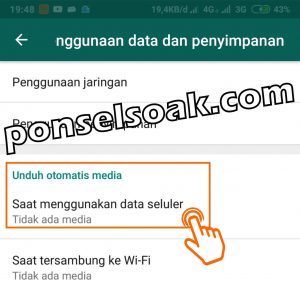
5. Put a check mark on Photo then select OKAY.
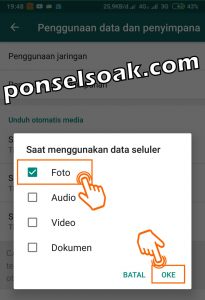
Notes: At this stage you can check for audio, video and documents at the same time, if you want every file that enters our chat to be automatically downloaded, but there are some people who are reluctant to automatically download the file for security reasons, such as someone who is nosy to send photos, spooky video or audio
6. Back to Data Usage and Storage select option When connected to Wi-Fi.
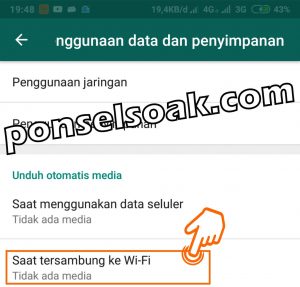
7. Put a tick on Photo then select OKAY.
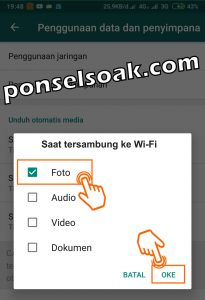
If you want other media such as Audio, Video and Documents to be downloaded automatically, you just need to repeat the steps above and put a check mark on the media you want.
How to Hide WhatsApp Photo, Video Files So They Are Not Saved In Gallery
Now for those of you who don’t want WhatsApp photo, video, audio and document files not stored in the cellphone gallery, you need a file manager application, you can use the default cellphone if you already have one. With this trick, actually photo, video files will be stored and are confidential, meaning they will not appear in the HP gallery, lol
For those of you who don’t have it, you can directly install the file manager application from the google play store and for this tutorial, the admin uses a file manager made by xiaomi.
1. Run the app File managers.

2. Log in to Internal storage.
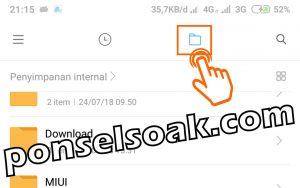
3. Go to the folder WhatsApp.
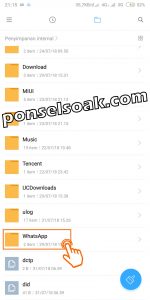
4. Go to folder Media.
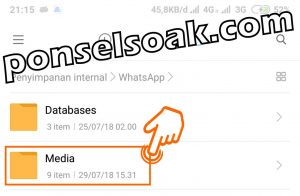
5. Go to W . folderhatsApp images.

6. Select Line triple stripe in the top left corner.
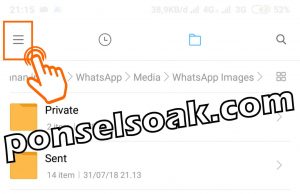
7. Choose an option Create a new folder.

8. Name .nomedia then select Okay.
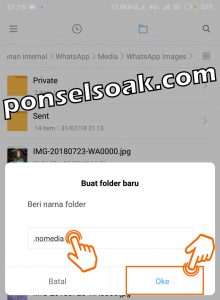
In creating the .nomedia folder, the dot function is what makes the folder that we create work as expected.
When my friend is OK then in the WA images folder a new folder called .nomedia will be created, this folder will not be able to see because the status of the folder is hidden and in the folder Private as well as Sent in it there will be a new file .nomedia, the file is also hidden by the system.
When you use WA and download photos from private or group conversations, the photo file will not be displayed in your gallery, so what you download becomes a secret that only you can see.
The following is a list of questions that might be in your mind, now since the admin is a good person, so we will discuss thoroughly below with the above trick.
Are WhatsApp Photo, Video Files Not Appearing In Gallery?
The photos that you have downloaded are still in the WhatsApp images folder with the file position usually at the bottom, it’s just that it can’t be viewed directly from the gallery.
What If We Want To See The File Back In The HP Gallery?
Unlike the question above, this step is done if you are bored and don’t want to hide WhatsApp photo, video and audio files on your cellphone.
- Reopen File Manager
- Go to the WA images folder then select the three lines in the upper left corner
- Select settings >> then select show hidden files.
- Next, my friend, delete the .nomedia folder
- Go to the Private and Sent folders and then delete the .nomedia file as well.
- The next step, my friend, can clear ram or restart your cellphone and download photo files, other videos on WA and then open the gallery, then all your WhatsApp photo files will reappear.
What if WA on our cellphones can’t show hidden files?
If the file manager on your cellphone doesn’t have a feature to show hidden files, then you can do it using a laptop by giving access to be able to show hidden files.
Okay, how’s the tutorial this time? I hope you are satisfied and don’t get confused in practice. For soakers friends, if you want to do weird things on WhatsApp, always prioritize WA Backup, yes, we have made a guide, please check this link if you don’t know, How to Backup and Restore WhatsApp Easily & Safely.
It is hoped that this method can solve the soaker problem, especially those who are confused about how to download files automatically on WhatsApp both photo, video, audio and document files, and for those of you who might want to try how to hide WhatsApp files from the HP Gallery.
Please share this link so that your friends or relatives who don’t know How to Save Whatsapp Photos Automatically can also learn about it and in order to help others.
Originally posted 2021-08-30 21:48:52.
Post a Comment for "How to Save WhatsApp Photo, Video & Document Files Automatically"