How to Recover Deleted Facebook Messenger Messages
How to restore deleted Facebook chat messages, for example, if you have deleted text messages, then how do you restore text messages, photos and videos on FB Messenger.
Although FB Messenger is not as popular as WhatsApp, there are quite a lot of users among young people such as Line, BBM and Instagram so sometimes quite a lot of drama happens between girlfriends, friends & family.
With such use, the Facebook network service may be used for some people as a medium of communication between family, friends, and girlfriends. One of the messaging features on Facebook is Facebook Messenger.
Not only can it be used on the PC version, Facebook has also issued a Facebook Messenger application where the function of the application is specifically used to send messages between Facebook users.
With other Facebook users, even now there is a lighter FB application, namely Facebook Lite which is not heavy even FB can also use the free version “Free Mode”
If you’ve exchanged messages, but the messages you saved were accidentally deleted, don’t worry, guys.
How to Recover Deleted Facebook Messages Via Mobile Web
This time we will discuss how to recover deleted facebook messages. Loh can it really? You can, so just take a look at the following tutorial.
1. The first thing you have to do is open your favorite browser, guys.

2. Then in the google search field type facebook to start the search.
3. If the search results have appeared, then tap on the top search results. to enter the facebook site i.e. m.facebook.com
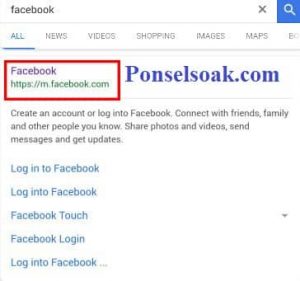
4. If you are logged in to the facebook site, don’t forget to change m.facebook.com to web.facebook.com so that later the menu option to download a copy of the data appears.
Because if you use m.facebook you can’t find the setting option.
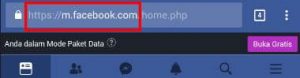
5. Next, enter your Facebook account settings menu by tapping on the down arrow menu in the upper right corner, after the dropdown menu appears then tap on settings.

6. After you successfully enter the Facebook account settings menu. Next on > General Account Settings, tap > Download a copy to download a copy of the data from your facebook account.
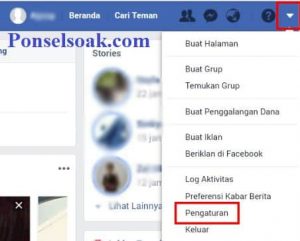
So the copy of the data that will be downloaded is a collection of data collected from your facebook account which consists of various kinds of data including incoming and outgoing messages.
7. Next tap > Create File to start the process of copying the data that you will download later. You can download a data copy at any time and there is no limit on how many times you download a copy of your Facebook account data.

8. In this process, it is an option to choose what data will be collected before you download a copy of the data.
If you only want messages, then uncheck the option other than messages, otherwise, leave it by default.
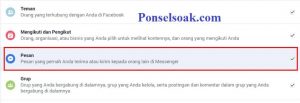
9. Next, a copy of the data will be processed by Facebook, wait a moment. Usually this process does not take up to 30 minutes.
But if you still haven’t received a notification, you can repeat the above process so that your data is immediately processed by Facebook.

10. If the process of copying your data is complete, then you will get a notification via a notification on your facebook account, guys. Tap on the notification to continue.
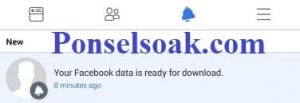
11. Next, if you want to download a copy of the data from your facebook account, tap > DOWNLOAD to start the download process.
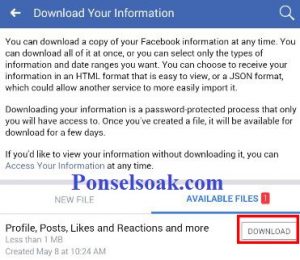
12. After the download is complete, the file is in the form of a zip extension. You have to install a winrar program or something in order to be able to open the copy of the data.
You can easily find winrar programs and the like through the playstore.

13. After you have downloaded and installed the winrar or similar program, then extract the data copy file, then open the extracted folder from the file earlier.

14. Now in that folder, you will find many folders. If you are looking for a folder about messaging then look for a folder named > messages.
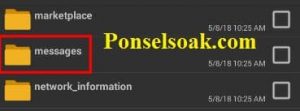
15. After that open the folder > messages, and you will find a folder containing messages from your Facebook account, guys.
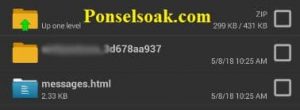
16. If you want it easier, open the html extension file located in the > . folder messages with your favorite browser to make it easier to view messages.
Well, the method described above may be the only way to date to restore deleted messages, because we still haven’t found another alternative way, guys.
But don’t worry, the method above is a powerful way to restore your deleted messages.
Can I Recover Video and Photo Messages on Facebook?
Unfortunately, it seems impossible to recover deleted Photo and Video messages on Facebook Messenger
Oh yes, the method above does not only apply to copy messaging data, if you want to see a copy of data about your groups, followers, or friends, then just do the method above.
That’s how to recover deleted facebook messages. Hopefully by reading this tutorial you can better understand how to recover deleted Facebook messages.
Don’t forget to share this article with your friends, guys.
Originally posted 2021-08-29 21:22:27.
Post a Comment for "How to Recover Deleted Facebook Messenger Messages"