How to Backup & Add Contacts To Gmail Email
Want to know how to backup contacts to Gmail? Backing up contacts to Gmail is the right choice for smartphone users.
By using Gmail there is no longer a limit on the number of contacts that can be stored aliases unlimited.
Saving contacts on Gmail is also safer so that you don’t have to worry about losing contacts because of a damaged SIM card or a damaged cellphone or even being stolen.
The Beginning Why Backup Contacts To Gmail Is Necessary
Before the emergence of Gmail, contact numbers could only be stored on the phone’s SIM card and cell phone memory.
The problem is the limited capacity of the SIM Card.
So it will be a problem if you have a contact list of more than 200, because it will take a very long time to check one by one.
Although the internal storage on the HP provides a bit of a breath of fresh air because it can store a maximum contact list of up to 1000 contacts.
Still, even though it has a larger capacity, doing backups is also a problem because sometimes not all data can be backed up properly.
But finally the troublesome era has passed with the presence of Gmail.
Even contact phone numbers stored in Gmail can provide more complete data.
Such as being able to add company name, email, job title, group, being able to add whether he or she is co-workers, friends and family.
You can also add websites that are owned by your friends to add a birthday date.
Even embedding a photo in the contact list can also be done so that just by looking at the photo, we can immediately recognize it.
These changes can be done directly from your cellphone, and if you want it to be even better, you can edit it using a laptop or computer.
Easy Ways to Backup & Add Contacts to Gmail
Phone contacts are a special key for HP users, both those who use HP type feature phone or smartphone.
Having a contact means that you have fulfilled the main requirements to be able to communicate with other HP users.
Although at this time it seems that the use of telephone numbers is not like the first time it appeared.
How to Backup Contacts To Gmail
It’s not like backing up contacts on the SIM Card and HP’s internal memory, which requires more special skills.
Backing up contacts to Gmail is much easier, you can even say it’s very easy even for ordinary people.
After making changes at the beginning of the configuration, for the next step, you only need to activate the sync feature and you don’t need to do the backup process again later.
For an easy way that you can do to back up Gmail contacts, try the following steps:
1. Choose an option phone on the home screen.

2. Next select the option Contact.
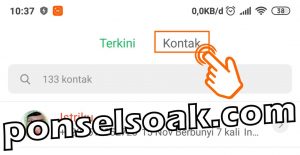
3. Then select the option Three Point in the top right corner.
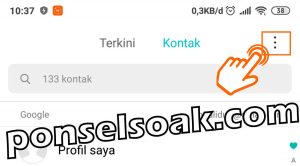
4. Choose an option Import/Export contact.

5. Perform the export process first by selecting the option Export to storage.

6. There is a question about exporting contacts, select an option Okay.

7. Here are the results of the successful export of contacts with the file name 00001.vcf.

8. Return to the previous menu and then select the option Import from storage.

9. Select the Gmail email you want to use to backup contacts.

10. Automatically the previous data when exporting will be automatically read then my friend immediately selects the option Okay.
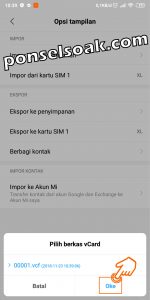
11. Here’s what the process of importing contacts into your Gmail email account looks like.

12. Here’s what it looks like when you successfully import contacts.
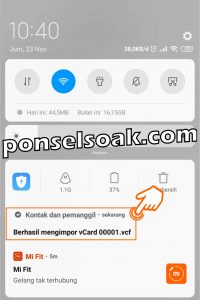
So, how do you backup contacts to Gmail, easy isn’t it?
You can do this method for various brands and types of cellphones that you have.
How many times should the contact backup process be done?
If you have never done a backup at all, you just need to do a backup at the beginning.
How To Do Automatic Backups?
First, make sure that when you create a new contact, you must save it to your Gmail email.
The second step is to just activate the sync feature on the cellphone, then automatically all contacts will be synchronized when you add or edit contacts.
Is It Really Safe To Store Contacts In Gmail?
Yes of course because Google is known to have a good security system.
Even when your cellphone is lost because you forgot to naro or it was stolen, the contact list stored in Gmail is still safe because you can open it again via laptop, computer and cellphone.
How to Add (Save) New Contacts To Gmail
Gmail does provide interesting features for every user, one of which is to make Gmail a medium for storing phone contacts.
Then how to save new contacts to Gmail? Actually, it is only enough to configure once to save contacts to Gmail.
And when you create a new contact, it will automatically be redirected to the previous Gmail email.
For how to save and add new contacts to Gmail, try these steps:
1. Select the icon . option phone on the home screen.

2. Then select the option Contact.
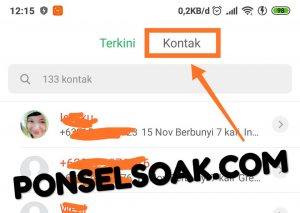
3. Next select the option Add contact in the lower right corner.
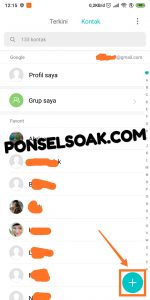
4. Choose an option Save to Google.

5. Select the Gmail email account you want to use.

6. Fill in the required data such as name, phone number, place of work, address, etc. if you have selected the option Checklist in the top right corner.
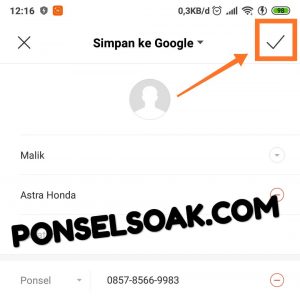
That’s my friend how to add contacts and directly save them to Gmail.
When you add contacts again next time there is no need to select a Gmail email account again unless you want to change the default location for saving contacts.
Those were some of the ways you can do to backup and add gmail contacts.
Also understand the additional info from the Admin so that my friend understands more about all the explanations that the Admin has given.
Hopefully this tutorial on How to Backup & Add Contacts to Gmail can help you.
Please also share this article on your social media. Good luck!
Post a Comment for "How to Backup & Add Contacts To Gmail Email"