5+ How to take screenshots on all Xiaomi Mi Series, Redmi without exception
Want to know how to screenshot on all Xiaomi Mi & Redmi series? There are 5 ways you can do to take a screenshot on a Xiaomi cellphone, this is proof of extraordinary operating system support.
How to screenshot all types of Xiaomi cellphones, call them cellphones under 3 million such as Redmi 2 Prime, Redmi 5A, Redmi 5, Redmi 5 Plus, Mi A1, Mi, A2, Mi 4, Mi 4c, Mi 4i, Mi 4s, Mi 4 LTE , Mi 5, Mi 5s, Mi 5s plus, Mi Note, Mi Note pro, Mi Max, Redmi Note 4, Redmi Note 5, Redmi Note 5A, Redmi 6, Redmi S2.
What is a screenshot?
Screenshot is a feature to take pictures on the screen.
You can also open online media and there is important news that your relatives may need to know, so it’s easy to just take a screenshot and send it to them.
The source is clear and so authentic evidence.
How to take screenshots on all Xiaomi Mi Series, Redmi without exception
Do you know, my friend, if lately HP made by Xiaomi is on the rise, beating its competitors.
Low prices, high specifications and support for the MIUI operating system can be used as a mainstay for anyone who uses it and Xiaomi is known as a market destroyer brand.
The MIUI operating system support feels very prominent, how can not every Xiaomi product use the same OS and the same features, for example, the screenshot feature is on every Xiaomi cellphone.
Screenshot is one of the most important features in Xiaomi, the proof is that this feature is at the very top of the status bar.
How to Screenshot Xiaomi Mi, Redmi Using the Power and Volume Down Button Combination
The application of screenshots using two buttons, namely the power button and the volume down button is not an easy thing.
And even need many trials to successfully take a screenshot.
The problem of timing or the similarity of time when pressing the two buttons is the main key to success, even the slightest difference in pressing time will definitely fail.
The most important thing in taking screenshots of this key combination is the hand position that must be comfortable and precise.
Incidentally the position of the power and volume buttons of all Xiaomi cellphones is in the position to the right of the screen.
Every Xiaomi cellphone also has the same position for the two buttons, where the volume button is on top and the power button is below it.
The best way to take a screenshot of this method is with both hands holding the cellphone.
The left hand is on top with the index finger on the volume down button and the right hand is under the left hand with the thumb on the power button.
If the position is right and comfortable, just press the two buttons at the same time, here’s the picture.

Make sure the position of the hands and fingers is like the picture, repeat again and again until you can smoothly take screenshots by using the volume down button + Power button.
How to Screenshot Xiaomi Mi, Redmi Via Status Bar
This feature is arguably one of the most frequently used, we can easily share information.
If there is an incoming message and the message is important, rather than retyping it, it will be more efficient if it is screenshotted and then sent to the person who asks about something.
This first technique is very easy, even Xiaomi users have definitely seen this feature but don’t necessarily know its function.
For how to screenshot Xiaomi Mi, Redmi via the Status Bar, try the following steps:
1. Turn on your cellphone, then go to > Home Screen, at the top > Status Bar slide or drag down.

2. Select icon > Screenshots.
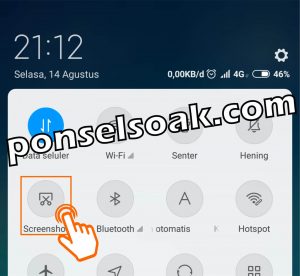
3. The screenshot results have entered > Gallery.

Every screenshot you make, the results will be automatically saved in the Gallery in the Screenshots folder.
How to Screenshot Xiaomi Mi, Redmi With Quick Ball
The iPhone-style feature is also owned by Xiaomi, the application is called Quick Ball.
With Quick Ball taking screenshots can also be done, Quick Ball must be activated manually.
For how to screenshot Xiaomi Mi, Redmi with Quick Ball, try the following steps:
1. Go to > Settings then select option > Additional Settings.
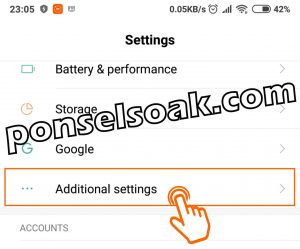
2. Select an option > Quick Ball.

3. Select an option > Turn on Quickball.

4. Return to Home Screen then select Quick Ball and select Icon Screenshots.
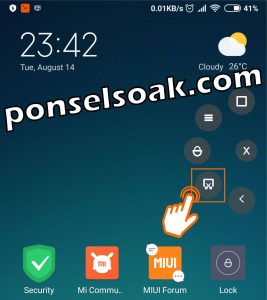
Besides being used to take screenshots, Quick Ball can also be used to return to the Home Screen, display Recent Applications, Lock HP and return menu.
The position of the Quick Ball can also be changed according to the needs and convenience of your friend in operating the Quick Ball.
How to Screenshot Xiaomi Mi, Redmi Three Fingers
The technique of taking screenshots using three fingers is the fastest technique.
Simply by swiping three fingers right or left then you can immediately screenshot.
The fingers commonly used for this method are the index finger, middle finger and ring finger, which are rubbed together from top to bottom on the cellphone screen.
For the way you need to do to activate the Xiaomi Mi, Redmi three finger screenshot feature, try the following steps:
1. Go to menu > Settings then select > Additional Settings.
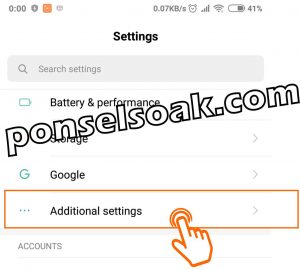
2. Select an option > Button and gesture shortcuts.
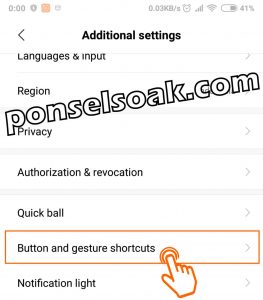
3. Select an option > Take a screenshot.
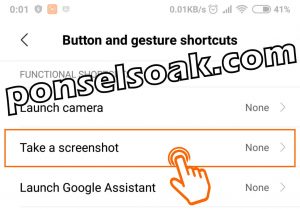
4. Select an option > Slide 3 fingers down.

So, those are the steps that must be taken to activate the three-finger screenshot feature.
It’s easy isn’t it, an example of its use can be seen in the image above.
The left hand holds the cellphone and the three fingers of the right hand, namely the index finger, middle finger and ring finger in a parallel position then drag from top to bottom on the screen.
How to Screenshot Xiaomi Mi, Redmi Using Apps
How to take this last screenshot for friends who may not like the four built-in features from Xiaomi above.
For the admin himself, this method is not recommended, because you have to install an application and it takes a longer stage to take screenshots.
For how to screenshot Xiaomi Mi, Redmi using the application, try the following steps:
1. Open the Google Play Store app then install and run the app > Screenshots of touch.
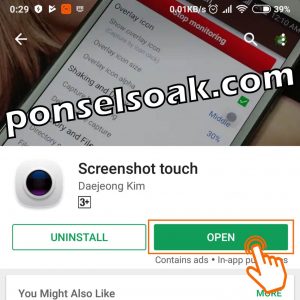
2. Select an option > Start capture monitoring service.
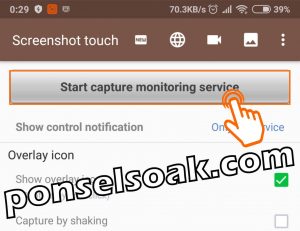
3. Select an option > Allow to show on top of other apps.
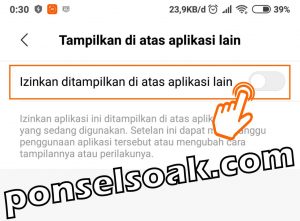
Later the Screenshot touch application will run on top of every application that is being used.
Although there is information that this application can interfere with the performance of the application you want to screenshot.
It turns out that this has not been proven true as long as the Admin uses this application so it’s safe.
4. Select an option > Start so that the Screenshot touch application can capture everything that is displayed on the HP screen.
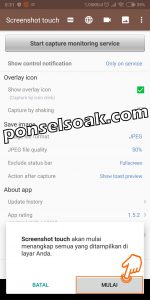
5. The following is the appearance of the Screenshot touch application that is already running.
How to use it, my friend, just select the camera icon as shown in the image below to take a screenshot.

When it’s running like in the picture above, you just need to press the camera icon.
The position of the camera icon can also be changed as desired.
Choose the most suitable method from the methods above to take a screenshot on your Xiaomi cellphone.
Those were some ways to screenshot (SS) the Xiaomi screen for all types of series.
Hopefully this tutorial on How to Screenshot on Xiaomi All Mi Series, Redmi Without Exception can help my friend.
Please also share this article on your social media. Good luck!
Post a Comment for "5+ How to take screenshots on all Xiaomi Mi Series, Redmi without exception"