2+ How to Recover Deleted Files On Windows Laptop
Want to know how to restore deleted files on a laptop? The most annoying thing is when we lose important files on the laptop, finally we have to find a way to be able to restore deleted files on the laptop.
There are data recovery services out there and of course there must be quite a large fee, if you want to use these services, it doesn’t hurt to add to your experience.
But for those of you who want to bother a little, there are ways that can be done to restore deleted data on a laptop.
How To Quickly And Easily Recover Deleted Files On A Laptop
Boarding children who are in the final stage, aka the final semester and are writing a thesis, understand best about restoring deleted data on a laptop.
If the thesis files are lost or deleted, it is really a very heavy and painful test.
Those of you who have been in college know that it feels really amazing, most people will immediately panic if they experience this.
Even though on the internet there are already many applications circulating that can help us to restore deleted files and the good info is that the application is free.
How to Restore Deleted Files on a Laptop Via the Recycle Bin
On a laptop or computer when you delete a file, actually the deleted file doesn’t just disappear like you have in mind.
The file is still there, just moved to the Recycle Bin on a Windows system.
For an easy way to restore deleted files on a laptop but still in the Recycle Bin, try the following steps:
1. Open the Recycle Bin application in the upper left corner by double clicking it.
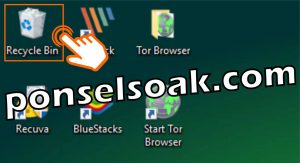
2. After entering the Recycle Bin, select the file you want to restore.

3. Right-click on the file that has been selected to be returned to the initial position before deletion, then select the option Restore.
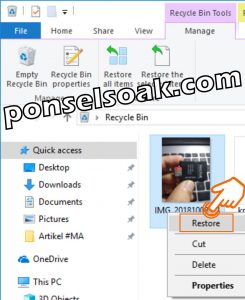
After selecting Restore, the file will return to its initial position, so here you can directly check the location in question.
For the attention of all of you, the Admin emphasizes once again that when a file is deleted, it is not actually lost but will be moved first to the Recycle Bin.
It’s like this, if you throw out the trash, the trash must be thrown in the trash at your house and maybe 1 or 2 days it’s still there.
And on the third day it was only transported by the garbage officer to be disposed of in a final disposal site.
So the trash that is still in the trash at your house can still be matched again.
For example, throwing away cigarettes that still have contents or other things.
Well, more or less the same thing happened on your laptop.
How To Recover Deleted Files On Laptop With Wise Data Recovery Application
To restore deleted data or files either on your computer or on your laptop, here Admin recommends Wise Data Recovery because it is free and very easy to use.
People nowadays like it easy, cheap and fast hahaha so there’s no problem using the app Wise Data Recovery.
For an easy way to restore deleted files on a laptop with the application Wise Data Recovery, try the following steps:
1. Download the application first at https://filehippo.com/download_wise_data_recovery/.
And if it has been downloaded, please run the application.

2. Choose an option I accept the agreement and then select the option Next.
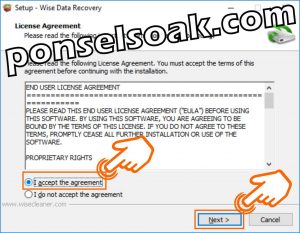
3. Select an option Next.
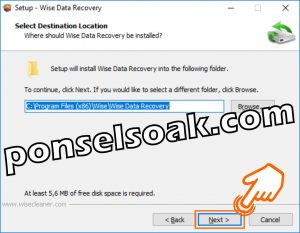
4. Choose an option Install, the application installation process will run and you can wait a while until the installation process is complete.
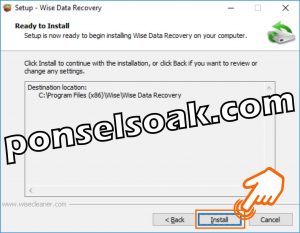
5. Choose an option Finish.
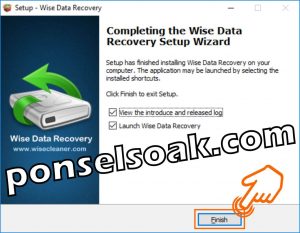
6. Here’s what the app looks like Wise Data Recovery, just go ahead buddy specify which partition will be recovery.
Here Admin exemplifies #MA (D:).
Next select the option Search then the process of searching for deleted files will take place and you can wait until the process is complete.

7. If the search process for deleted files is complete, you can directly choose which files to download recovery.
If so, then continue by selecting the option shown in the image below.
Oh yes, make sure you only choose files that are green, because other than that, you can make sure the file is damaged.
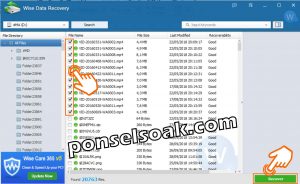
8. Specify the location of the file to be downloaded recovery, here Admin exemplifies the results recovery will be saved in the Videos folder.
If you have continued by selecting the option OK.
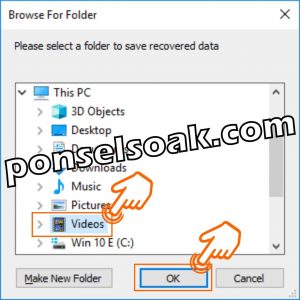
9. Choose an option OK, then the file recovery process has been completed successfully.
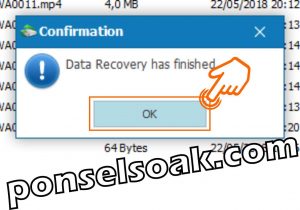
10. Here’s what the admin file looks like: recovery.
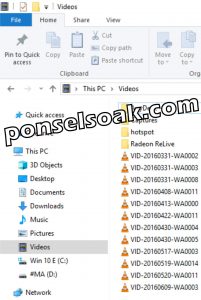
Well, that’s how you soakers, the steps that must be taken to be able torecovery Deleted files on the laptop either intentionally or not.
In fact, in cyberspace, there are many data applications circulating recovery ranging from small to large, some are free and some are paid.
For how to use it, some are very easy, until some require a special method and time recovery a very long time to get maximum results.
There are also applications that Admin uses more often for recovery data, the name of the application is Recuva.
Please, my friend, you can check at cellphonesoak.com for a tutorial on using Recuva.
Additional Info How to Recover Deleted Files On Laptop
In addition to the ways to restore deleted files on the laptop that the admin has described above, the admin also wants to give some additional info.
1. Files marked with color green indicates the condition of the file is still in good condition.
If color yellow means the condition of the file is half damaged and half in good condition.
If the file condition is color Red then the file is certainly no longer usable so it’s useless if you restore it.
2. Even though the condition of the file is divided into three conditions with different colors, it does not mean that the file in good condition is really good, friend.
So to make sure we have to open the file and if everything is OK then the file can be used again.
3. Make sure you don’tshutdown laptop and overwrite the location of the deleted file with another file.
This needs to be done so that the possibility to restore deleted files can still be 100% perfect and immediately carry out the process recovery.
Those were some of the ways you can do to restore deleted files on a laptop.
Also understand the additional info from the Admin so that my friend understands more about all the explanations that the Admin has given.
Hopefully this tutorial on How to Restore Deleted Files on a Laptop can help you.
Please also share this article on your social media. Good luck!
Post a Comment for "2+ How to Recover Deleted Files On Windows Laptop"