2+ How to Backup & Restore WhatsApp Chats Using Google Drive
Want to know how to backup & restore WhatsApp chats using Google Drive? Lots of chat and photo files, videos stored on the user’s cellphone.
WhatsApp already provides a WhatApp backup feature using local backup and Google drive which can be done easily.
At the beginning of its appearance the WhatsApp application could only backup data by local only.
However, to support the growing need and WhatsApp respects user data, WhatsApp finally collaborated with Google.
How to Backup & Restore WhatsApp Chats Using Google Drive
Google has cloud storage called Google Drive.
The free version of Google Drive has a capacity of 15GB which is enough to be used to back up messages, photos, video chats from WhatsApp as well as restore WA chats.
Ease of use, good speed, large storage capacity and good Google server support make it easy to backup / restore WhatsApp data.
You can also easily see the WA backup file in the form of a zip file on Google Drive, it’s just that you can’t extract the file for security reasons for the data owner.
How to Backup Whatsapp Chats, Photos, Videos Using Local Backup And Google Drive
Once rowed, two or three islands will be crossed, it seems that the proverb really represents the local backup and google drive method above.
Well, the admin will explain so that you can backup WhatsApp photo & video chats to anticipate unwanted things.
For how to backup Whatsapp chats, photos, videos using Local Backup and Google Drive, try the following steps:
1. Run > app WhatsApp then select Three point in the top right corner.
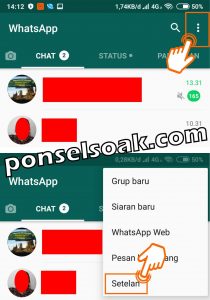
2. Select an option > Chat.
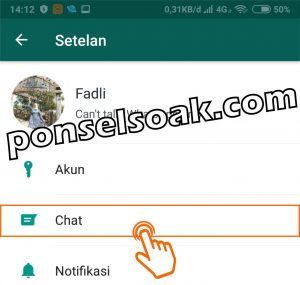
3. Select > Backup Chat.
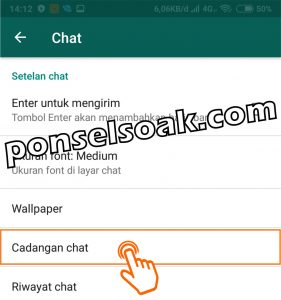
4. On > Google Drive Settings, there are 4 things that we must determine first before proceeding to the WhatsApp data backup process.
Select option > Backup To Google Drive.
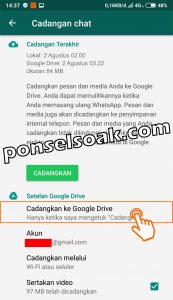
5. Select an option > Only when I tap on “Backup”.
We do this because this is the first time the data backup process has been carried out.

6. On > Account. Select the email account that you are using.
If it turns out that there is no associated account, you can select > Add Account then type an email that can certainly be used.
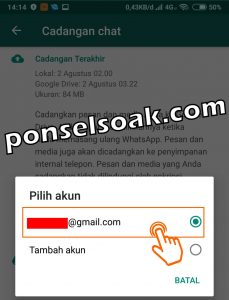
7. On > Backup via, use > Wifi or Cellular to make it easier to carry out the WhatsApp data backup process.
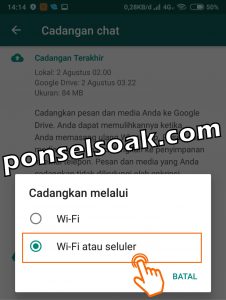
8. If all configurations have been done, please select the option > BACKUP.
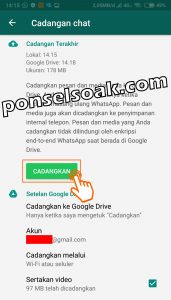
9. Here is what the WhatsApp data backup process looks like.
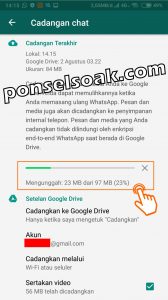
Wait a few moments until the backup process is complete, the internet connection is very influential in how fast the backup process takes.
Those are the steps you need to take to back up WhatsApp data to local and to Google Drive.
Maybe someone asks, Om Soak, how come there is no process of making Local Backup?
Here’s the explanation, when step no 8 above is done, there will be a data backup process to local first (to internal storage).
Only after that the backup process to google drive is done.
So at the beginning, the admin explained that once rowing, two or three islands were too far, hehe.
Reasons Why You Should Backup Video Chats, Photos on WhatsApp?
There are various reasons why you have to backup chat on WA, instead of WA it’s safe even the data has been saved end-to-end encryption.
True, but this could be a reason to backup WA:
- To protect data from people who might be hacking our WA
- When you are moving your WA account to a new cellphone (need to do a backup). Tutorials >> How to Change the Correct WA Number
- When you decide to close or delete your WA account forever.
There are at least three reasons that we have in our heads to put it in writing, maybe there are other reasons.
How to Restore WhatsApp Chat Backups Without Fear of Losing Data
The initial step that needs to be considered in carrying out this process is to make sure it is true if there are files that have been previously backed up either to local or to Google Drive.
For how to restore WhatsApp chat backups without fear of losing data, try the following steps:
1. Delete the WhatsApp application and then reinstall the WhatsApp application from the Google Play Store.
Run the WhatsApp application then select the option > AGREE AND CONTINUE.

2. Enter > the contact number used when you first created a WhatsApp account. Then select > Carry on.
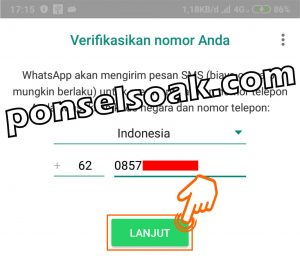
3. Enter > 6 digit verification code sent via SMS message.
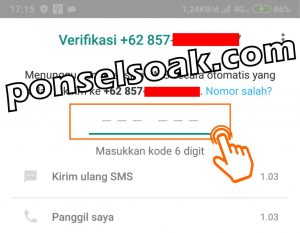
If it’s been more than a minute you haven’t received a verification code SMS, then please select Resend SMS.
And if you haven’t received a verification code SMS yet, select the Call Me option.
When there is an incoming call, pick it up immediately and write the verification code that is notified by phone voice.
4. Select an option > HEALING.
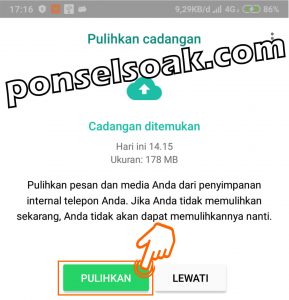
This is proof that the local storage backup process was successfully carried out because there is a description “Recover your messages and media from your phone’s internal storage“
And added the info that “Otherwise you don’t recover now, you won’t be able to recover later”.
If in this process no WhatsApp backup is found in the internal storage, it will be searched on Google Drive.
Once found, the data recovery process can be continued.
However, if both internal storage and Google Drive cloud storage are not found, WhatsApp backup is not found, then step number 4 will be skipped.
5. Wait a few moments until the data recovery process is complete.
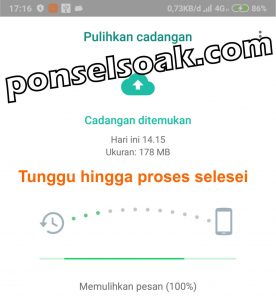
The speed of the data recovery process depends on the amount of data that is restored and the speed of the internet connection used.
Make sure your internet connection is fast and smooth so that no matter how big the data is recovered, the process will still be fast.
6. Choose an option Carry on.

Until this step, the process of restoring the backed up data is complete, it’s not easy.
If later, for example, there are messages or chats that have been deleted and are confused about how to restore deleted WA chats, you can read the guide below.
[BACA: Cara Restore Mengembalikan Chat WhatsApp yang Telah terhapus]
But actually the admin has never experienced a backup corrupt and can’t restore 100%.
Naturally, 100% of the data backed up can be restored 100% too.
WhatsApp Backup Tips Using Loacl Backup and Google Drive
There are some tips that can be taken into consideration as well so that there are no misses when backing up chats and restoring data.
- There is no limit on the amount of data that will be backed up, but you should not exceed the Google Drive capacity which reaches 15GB.
- WhatsApp automatically creates local storage backups at 02.00 in the morning.
- The process of backing up WhatsApp data for the first time, usually will take longer.
- If you want all your data to be safe and nothing is lost, the admin recommends choosing the type of backup time, choosing the daily one.
- Every time you do a backup, Google Drive will always create new files and old files will just be overwritten. There is no way to restore old backup files that have been overwritten.
- Backup files stored in Google Drive are not protected by end-to-end encryption, but still in level security tall one.
Those were some ways to backup & restore chat on WhatsApp using Google Drive.
Well understand the tips above so that you don’t fail during the backup process or restore chat data, photos and videos that are backed up.
Hopefully this tutorial on How to Backup & Restore WhatsApp Chats Using Google Drive can help you all.
Please also share this article on your social media. Good luck!
Post a Comment for "2+ How to Backup & Restore WhatsApp Chats Using Google Drive"