How to Show HP Screen to Laptop 2021
How to Show HP Screen to Laptop – What’s more at this time, to be able to display the screen on a cellphone is very important in the digital era like now.
However, many people don’t know how, so there are several ways you can do it, either display it without an application or use an application.
Usually this method can display HP screens via laptops or other types of screens, even larger than this is called Mirroring, what are the steps generally used.
But it’s a shame that Miracast can only work on display devices, the rest can’t work using a PC or laptop.
Even so, how to display the HP screen to a laptop, of course, you can follow and see the following reviews.
How to Show HP Screen to Laptop
1. How to Display HP Screen to Laptop Using USB
 |
| How to Display HP Screen to Laptop Using USB |
Here’s how to display the cellphone screen to a laptop using USB
- Please enter the Settings menu, then select About phone and click the Create Number menu 7 times.
- After that you can enter the Additional settings menu, then you scroll at the bottom and enter the Developer options menu, then you can enter the letter verification after that click Use.
- If it’s finished, then you enable USB Debugging in the developer options, you can scroll down and then activate the USB Debugging option.
- Please visit via the following link the Vysor application, if it is finished then you install it.
- Next, you open the Vysor icon on Google Chrome, so you can connect your Android phone to your laptop using a USB cable.
- Then you start connecting the Android cellphone screen device to a laptop or PC, if it’s finished then you open the Vysor icon in this case is the first step so that the Android cellphone screen can appear on a laptop or PC.
- The last stage, you select the Vysor menu where a new window will appear from Vysor after that you click Find Devices at the top. Next, you just select the name of the HP device that will be mirrored via PC and click the Select button.
2. How to display a cellphone screen to a laptop without using an application
 |
| How to display a cellphone screen to a laptop without using an application |
Here’s how to display the HP screen to a laptop without using an application:
- Please press the Start button on the laptop, then type Connect.
- The search results will appear and select the top result.
- If so, the Connect software window will immediately open and the words “…is ready for you to connect wirelessly” will appear on the laptop screen.
- Then activate the Screen Mirroring feature on the cellphone, what’s more, for you iPhone or Android users, you can swipe up Control Center and switch to the Screen Mirroring or Smart View menu. You can even go to the Settings menu > Wireless & Network > Wireless Display > Smart View.
- Then after that you wait a while longer until the HP device is detected on the laptop, if you have selected the name of the HP device then click and the HP screen will appear on the laptop automatically.
3. How to Display HP Screen to Laptop with ApowerMirror Application
 |
| How to Display HP Screen to Laptop with ApowerMirror Application |
Here’s how to display the HP screen to a laptop with the ApowerMirror application:
- Please download the ApowerMirror application via the following link (Download the ApowerMirror app).
- If so, then you connect it with a USB cable on the laptop and also the cellphone then you activate USB Debugging.
- Therefore, the USB is already connected and you will receive a notification requesting permission to install the application then you click Allow and Accept.
- If the steps above have been completed, another notification pop up will appear and the notification will read Don’t Show again and Start Now. After that you click the Start now option, then you check the Don’t Show Again option, therefore you will see the HP screen on your laptop or PC.
4. How to Display HP Screen to Laptop with LetsView Application
 |
| How to Display HP Screen to Laptop with LetsView Application |
Here’s how to display the cellphone screen to a laptop with the LetsView application:
- Please download the LestView application via the following link (Download the LestView app).
- Then connect the cellphone to the laptop using wifi.
- If the two devices are connected, then you open the application that was downloaded on the cellphone.
- After that you select the device that you want to display, therefore the HP screen will automatically appear on the laptop.
5. How to Display HP Screen to Laptop with Apower Manager Application
 |
| How to Display HP Screen to Laptop with Apower Manager Application |
Here’s how to display the HP screen to a laptop with the Apower Manager application:
- Please download the Apower Manager application via the following link (Download the Apower Manager app).
- If it is finished after that you install the application.
- Then you connect the cellphone to the laptop using a USB cable.
- Then press the Reflect icon, if it is, a notification box will appear asking for permission to display the cellphone on the laptop screen.
- The last stage, after that you select Start now, so the HP screen will automatically appear on the laptop.
6. How to Display HP Screen to Laptop with Vysor Application
 |
| How to Display HP Screen to Laptop with Vysor Application |
Here’s how to display the HP screen to a laptop with the Vysor application:
- Please download the Vysor application via the following link (download the Vysor app).
- Then you activate USB debugging on the cellphone, after that download the Vysor Chrome extension on the laptop you are using.
- The last stage, because at this stage you only need to follow the instructions on the laptop until the HP screen appears on the laptop screen.
7. How to Display HP Screen to Laptop with Mobizen Application
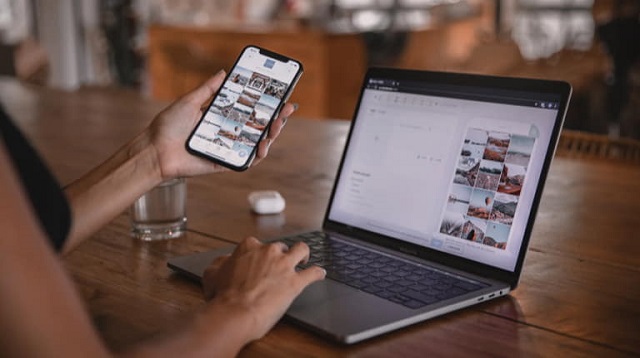 |
| How to Show HP Screen to Laptop with Mobizen Application |
Because this application is very friendly in various browsers, whether it’s Google Chrome, Mozilla Firefox, Internet Explorer and Safari.
- Please download the Mobizen application via the following link (download the Mobizen app).
- After that, you open this application on your laptop, don’t forget to download and install the application on your cellphone via Google Playstore or Apple Apps.
- If it is finished installing, then you open this application on the cellphone and a setting request will appear automatically on the screen and after that you select the next option.
- Then you click Accept as a sign that you understand, even you will also accept the terms, policies and privacy conditions of the application.
- Next you select an address and also create a password to register an account in the application.
- Then you log into the Mobizen application on your cellphone and laptop, using the tool and password that you have created.
- The last stage, you select the name of the cellphone that will appear on the laptop screen, then click the OK or Yes option, therefore you have successfully displayed the cellphone screen to the laptop.
The final word
Thus the explanation that we have conveyed to you, of course, this method makes it easier to display the HP screen to the laptop.
Even you are without confusion anymore, what else are you wondering about an easy way to display the HP screen to a laptop because you already understand and understand.
Therefore, you can use whichever method is important, you can already display the HP screen to the laptop.
That’s the whole content of our article this time about how to show cellphone screen to laptop. That’s all and good luck.

Post a Comment for "How to Show HP Screen to Laptop 2021"