How to Scan Documents to PDF on HP 2021
How to Scan Documents to PDF on HP – In today’s increasingly sophisticated digital era, it is not strange if there are scanned documents to be made into PDF format.
To scan documents you need a scanner machine and a computer to be able to scan.
This is a bit complicated, especially if you have to go to an internet cafe that usually provides scan or photocopy services.
However, now you don’t have to worry anymore because scanning documents to PDF can also be done using a cellphone.
You only need a cellphone and a scanner or scan application, which is a very easy and practical way.
For those of you who don’t know how, then you should see the review on how to scan documents to PDF on this cellphone until the end.
How to Scan Documents to PDF on HP
1. How to Scan Documents to PDF on HP with Google Drive
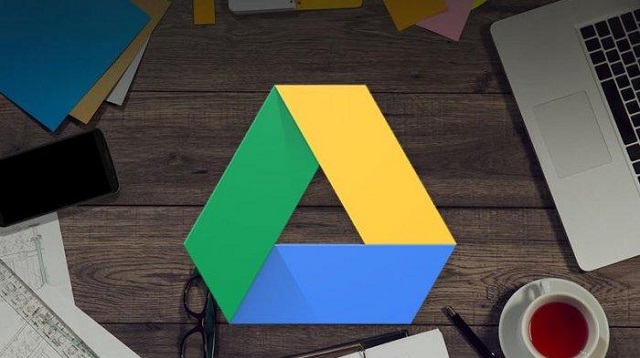 |
| How to Scan Documents to PDF on HP with Google Drive |
Google Drive itself is available directly on every device that you can also use to scan documents.
In addition, you can also save it in PDF format on Google Drive, here are the steps on how to scan documents to PDF on HP with Google Drive:
- The first step, please open the Google Drive application.
- Then click the button “Add” in the lower right corner.
- Then select the option “Scan” to scan documents or photos.
- Select the document or photo you want to scan and adjust the scanning area, then tap “Re-scan“.
- To save the finished document click “Done“.
- Uploaded scan results are added to Google Drive as PDF.
- If you want to rename, move the name or delete the scanned document, all you have to do is click the three-dot icon next to the file name.
- To make scanning easier, you can add a Google Drive Scanner shortcut to the main screen of your cellphone.
- Finished.
2. How to Scan Documents to PDF on HP with iPhone
 |
| How to Scan Documents to PDF on HP with iPhone |
To use this option, first make sure your iPhone has been updated to iOS 11 which has a scan feature.
Well, for more details, here are the steps on how to scan documents to PDF on HP with iPhone:
- The first step, please open the Notes application on your iPhone.
- Next, click the box icon with the pencil inside to create a new note.
- Then a menu will appear above your keyboard, on the menu click the circle with the “+” inside it.
- Position your phone’s camera over the document to be scanned, then Notes will automatically focus and take a picture of your document.
- When the scan is finished, Notes will then show you the option to “Keep Scan” or “Retake“.
- If you have scanned all the pages, you can review the list of documents scanned by Notes.
- Next, click “Done” in the upper left corner to save the automatically adjusted scan.
- To make a scanned document to PDF, then click the “Upload” then choose to create a PDF, copy to another program and so on.
- Next click “Create PDF” of the scanned document.
- Finished.
3. How to Scan Documents to PDF on HP with CamScanner Phone PDF Creator
 |
| How to Scan Documents to PDF on HP with CamScanner Phone PDF Creator |
One application that is quite popular is CamScanner – Phone PDF Creator which has a feature to scan your documents efficiently.
CamScanner is a free application that you can use to scan documents to PDF format, convert word to PDF to fax and print.
To use this application is very easy, just use the camera features on your Smartphone.
For more details, here are the steps on how to scan documents to PDF on HP with CamScanner Phone PDF Creator:
- The first step, please download the application first via the following link: Click here
- If you have installed it you can login using a Google account or you can use it by clicking “Use Now“.
- Select the document to be scanned, then click the “Camera” at the bottom right.
- Next, point the camera at the document you are going to scan, for CamScanner itself will provide five types of documents that you can scan, namely greeting cards, PPT, Documents, ID cards and QR Codes.
- Next do a crop and use certain effects for good scan results, if you have clicked “Check Mark“.
- If you have finished editing the scan results, then change the name of the document as you wish. If this information is useful for you
- If it is already saved, select the scanned document then click the “Share” to share as a PDF file.
- Finished.
The final word
That’s the whole content of our discussion in this article about how to scan documents to PDF that we can describe.
The method is very easy to open? by using one of the methods above and following step by step then you can scan with HP.
If this information is useful for you, don’t forget to share it with your friends, relatives or friends.
This is the information we can share with you about how to scan documents to PDF on HP in this article. Hopefully useful and good luck.

Post a Comment for "How to Scan Documents to PDF on HP 2021"