How to Edit Tiktok 2021 captions
How to Edit TikTok Captions – TikTok is a video sharing application that has a variety of effects that can be used to beautify videos.
The TikTok application is also known as an application that has a variety of interesting and sophisticated features including effects, various filters, voice changers, adding music, stickers and video effects.
Each of these features can be used by all users to help them create interesting and funny content, so they can be as creative as they like.
But sometimes, when the content has been uploaded, there are some things that are not pleasing, one of which is the caption problem and makes the account owner want to edit it.
Discussion on How to Edit TikTok Captions
Although it doesn’t affect the quality of the video, sometimes the captions that are made are deemed too fitting for the video or don’t connect with the concept of the video.
So that it does not attract the attention of netizens, especially if you have a lot of followers.
Because of this, it makes some users want to change or edit the captions on TikTok videos that have been posted.
But don’t panic guys, because we will share how to edit the caption guys.
In order not to be more curious, let’s just look at the following review on how to edit TikTok captions.
How to Edit TikTok Captions
How to Manually Edit TikTok Captions
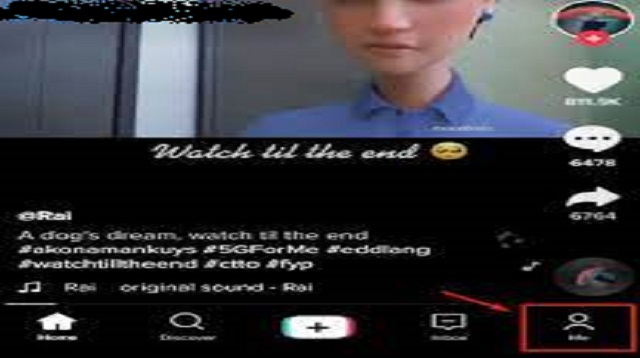 |
| How to Manually Edit TikTok Captions |
Basically, the TikTok developer has not provided a feature to change the caption on the content that has been uploaded in the application, guys.
However, the caption can still be edited manually by applying special tricks or methods.
For more details, you can refer to the following review on how to manually edit TikTok captions:
1. Editing Captions
- Open the TikTok app and log into your account.
- Then select the Me or Me menu.
- In this section, all content will be displayed and select the content to edit the caption.
- Then select the three-dot icon at the bottom right and select Save Video.
- Wait a few moments until the TikTok video download process is complete.
2. Uploading Videos
After the download is complete, the next step you have to do is re-upload the video in the following way:
- Select the menu or the (+) icon located at the bottom.
- Then select the upload menu and select the video that will be replaced with the caption.
- Then select the Next menu. In this section, you can add text, effects and stickers as you wish.
- If so, please select the Next menu at the bottom.
- Please change or replace the video caption as desired, if you feel it is right, immediately select Post to re-upload the content.
- At this stage, you have successfully re-uploaded the video content with a new, better and more appropriate caption.
3. Deleting Old Content
The next task is to delete old video content, guys and the method is as follows:
- Please select the My menu and select the video to be deleted.
- Then select the vertical line icon to the right of the content.
- Slide to the right to display the Delete menu option.
- Immediately select the Delete menu, to confirm the deletion of the content.
- Finished.
The final word
That’s the way that can be applied if you want to edit the caption on the uploaded TikTok content.
Now you can edit content captions easily and quickly, even though the TikTok application does not yet provide this feature.
In order for the caption editing process to be carried out successfully, pay attention and do each step properly and correctly.

Post a Comment for "How to Edit Tiktok 2021 captions"