How to Disable Xiaomi Default Browser 2021
How to Disable Xiaomi Default Browser – In general, all types of smartphones have a built-in application or browser embedded by the manufacturer.
Embedding the default browser aims to support the performance of the device itself.
Xiaomi is one smartphone that has quite a lot of built-in browsers which by default are difficult to delete from internal storage.
Even though it’s quite difficult, it doesn’t mean it can’t be deleted or disabled, guys.
Because the default Xiaomi browser can be deleted in various ways and can be done yourself.
You must be curious, how do you do it? To answer this curiosity, let’s just look at the following review on how to disable Xiaomi’s default browser.
How to Disable Xiaomi Default Browser
1. How to Disable Xiaomi’s Default Browser with the System Manager App
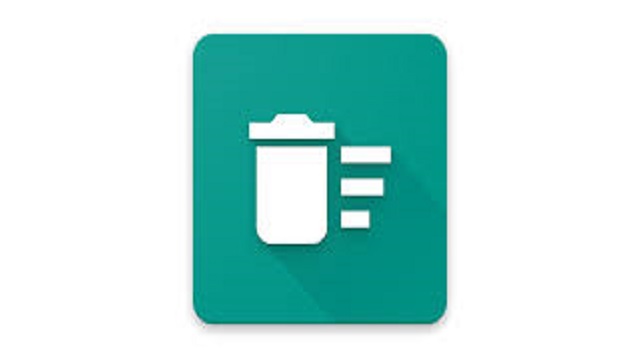 |
| How to Disable Xiaomi Default Browser with System Manager App |
As for how to disable Xiaomi’s default browser with the System Manager application as follows:
- Please download and install the System Manager application via the following link (Download the System Manager Application).
- Then open the application after it is installed and select the Stars menu in the lower right corner.
- Then select which apps to delete permanently from the internal storage.
- You can also turn off application access by selecting the Disable option.
- The app has been disabled access, but is not permanently deleted from the device and can be reactivated if you want to run it.
2. How to Disable Xiaomi’s Default Browser with the CCleaner Application
 |
| How to Disable Xiaomi’s Default Browser with the CCleaner App |
In addition to Windows PCs, the CCleaner application is also available on Android and can be used to disable and delete various default applications on smartphones.
- For the first step, please download and install the CCleaner application via the following link (Download the CCleaner App).
- Then select the three-dot icon in the upper-left corner of the screen and select the App Manager menu.
- Then navigate to the System menu and some of the default applications on your Xiaomi cellphone will be displayed.
- Then select an application or browser that will be disabled by pressing the trash can icon.
- Continue the steps by selecting the Continue button to disable or delete the browser.
- Finished.
3. How to Disable Xiaomi’s Default Browser via Google PlayStore
 |
| How to Disable Xiaomi Default Browser via Google PlayStore |
Besides being used to download various applications, Google PlaySore can also be used to disable or delete Xiaomi’s default browser, guys.
In fact, this method is easier and simpler to implement, because you don’t need to install additional applications.
- Open the Google PlayStore application on your Xiaomi cellphone.
- Then select the Help & feedback menu on the left of the screen.
- Then select the Delete or disable apps on Android option.
- On the Delete menu, please select the Tap to go Application Settings option.
- Several lists of default applications or browsers will be displayed and select one and then press the Disable button.
- Automatically, the default browser will start to be deleted from the HP storage guys.
4. How to Disable Xiaomi’s Default Browser with the Activity Launcher App
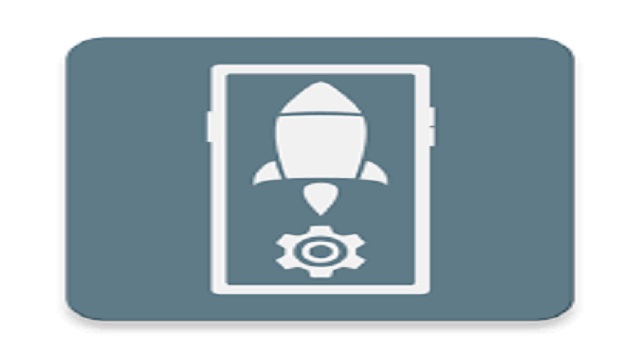 |
| How to Disable Xiaomi’s Default Browser with the Activity Launcher App |
The Activity Launcher application is an application that can be run on various smartphones, guys.
- Sound Recorder.apk
- FM.apk
- Miui Scanner.apk
- PaymentService.apk
- MiPicks.apk
- SystemAdSolution.apk
- Calculator.apk
- BugReport.apk
- Base.apk
- Calendar.apk
- Email.apk
- LatinlmeGoogle.apk
- Weather.apk
- WebView Google.apk
- Notes.apk
- Analytics Code.apk
- Xiaomi Account.apk
- LiveWallpaper.apk
Well, here’s how to disable Xiaomi’s default browser with the applicable Activity Launcher application:
- Download and install the Activity Launcher application via the following link (Download the Activity Launcher App).
- Then open the application and select the Recent Activities menu located at the top of the screen.
- Then open the Settings menu and select the Installet apps option.
- Next, select and select various applications or browsers with the description com.android.settings.Settings$ManageApplicationsActivity.
- Select the various applications that you want to disable or permanently delete from your Xiaomi smartphone.
- To disable the application or browser, please select the Disable option.
The final word
Those are some ways that can be applied if you want to disable the default Xiaomi browser.
Although using third-party applications, each method can be applied easily and quickly.
In order for the process to be successful, we recommend that each step be carried out properly and correctly.

Post a Comment for "How to Disable Xiaomi Default Browser 2021"