How to Change Youtube Profile Photo 2021
How to Change Youtube Profile Photo 2021 – Periodically making improvements to the system and appearance of the creator studio can make youtube players demanded to be more careful in setting up youtube accounts.
This makes creators also have to be more observant when they see the small things they are going to do.
However, with the change in the appearance of this creator studio, it has made some people feel confused when they want to edit a Youtube profile.
So to overcome this, there are many people who are looking for answers via the internet.
Discussion on How to Change Youtube Profile Photo
Therefore, in this discussion, we will discuss how to change YouTube profile photos via Android devices and computers.
The use of an attractive profile photo can at least make your YouTube channel look more professional.
As for how to change a youtube profile photo, it’s actually a fairly trivial thing that you can do yourself.
How to Change Youtube Profile Photo
1. How to Change Youtube Profile Photo Via Android Phone
1. Open Youtube. The first step on how to change a Youtube profile photo via an Android phone is to open the Youtube application on your cellphone.
The youtube application has been marked with a white triangle icon inside a red rectangle, also has a shape like a television.
Touch the icon on the home screen to open the youtube application.
2. Touch your profile photo which is in the upper right corner circle on the youtube application, after that the “Account” menu will appear.
3. Touch profile photo again which is at the top of the “Account” menu on the left.
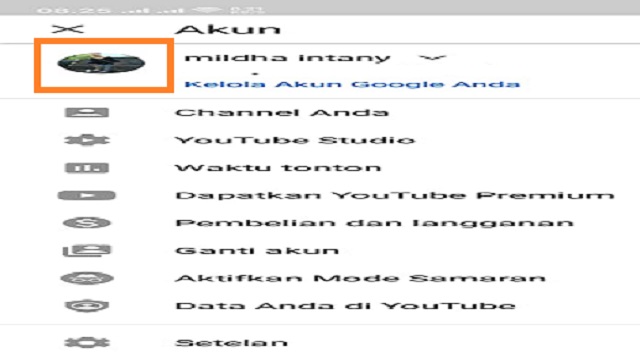
4. Touch the icon shaped like a gear which is to the right of the account name, which is below the banner and is displayed at the top of the page.
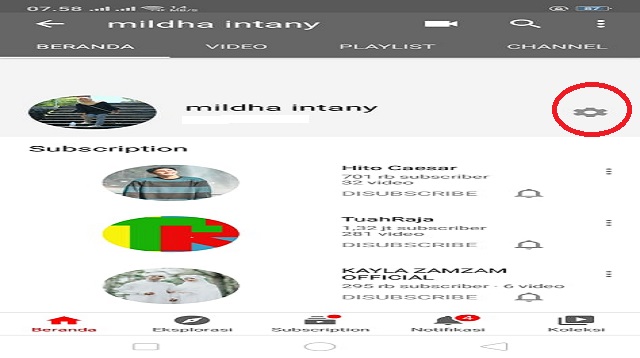
5. Tap on the profile photo and select the option “pick a photo” which will be displayed on the pop-up menu.
6. Press “Take a Photo” or “Choose from Your Photos“, then you can use the camera to take or upload photos from the camera gallery.
- Click “Take a Photo”.
- Use the application to take pictures, you have to press the “Allow” option so that youtube can access the camera.
- Select the “OK” or “Use Photo” button.
- Drag the photo until it’s in the right position, which is the center of the square frame.
- Touch “Save” or “Use Photo”
To Select Photos, the following steps you have to do.
- Click “Choose From Your Photos”.
- Tap a photo to select it.
- Drag the photo so that it is in the center of the square frame.
- Select “Save” or “Use Photo”.
2. How to Change Youtube Profile Photo Via Laptop/PC
This is done so that you can change your youtube profile photo (you can use any web browser you want either on a PC or on a computer).
After that, enter with your email address and password that is connected to your youtube/google account.
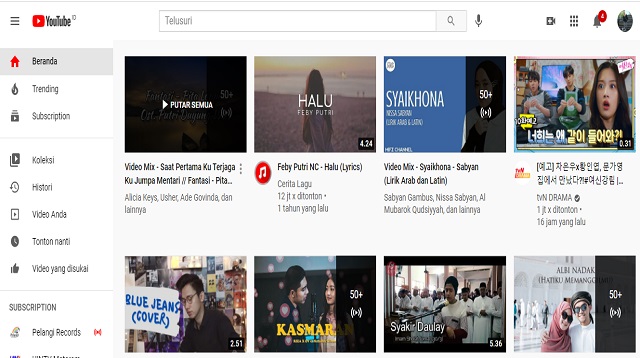
- The profile photo is in the upper right corner of the youtube website.
- After that, click the account drop down menu that will be displayed.
If you haven’t selected a profile photo to use on your Google account, your YouTube profile photo will display a red circle with your initials in the middle.3. Click “settings”
- This “settings” option is in the lower half of the drop down menu, and next to the gear icon.
- This option will also appear as a cog under your account name.
- The appearance of this option also depends on the page you use to access the profile menu.
4. Select “Edit On Google”
- This option is next to the account name and icon on the profile as well as the “settings” menu.
- Next you will be taken to the “About Me” page on your google account.
5. Press “camera” on profile photo
- A profile photo is a circular image in the middle of the banner at the top of the screen.
- This image also has a camera icon in the center.
- After pressing the “pick a photo” option which will be displayed on the pop-up menu.
6. Click the photo or select “Upload Photo”
If you have previously uploaded photos on Google or Google Drive, now you can choose one of these photos to be used as a profile photo.
When you want to upload a new profile photo, click “Upload Photo”.
- If you want to press “Upload Photo” then a file browsing window will open.
- Use the window to search for your photo on your computer, and press to select it.
- After that select open in the lower right corner of the search window.
- Then the photo you selected will be uploaded, and displayed in a pop-up window.
8. Click “Done”
The photo you choose will later be set as the profile photo for all your Google products, including Yuotube.
The final word
For those of you who are still confused about how to change your Youtube profile via HP 2021, you can follow some of the steps we have discussed in the review above.
In the above review, we have provided 2 methods for you to use, if the first method doesn’t work, then you can try it via Android or a computer.
Don’t forget to share this article with your friends to keep them updated with the latest information from cara1001.com.
Don’t miss our other articles about how to change the Youtube banner on Android, why you can’t change your Youtube profile photo, how to change your email profile photo and how to make a cool Youtube profile photo.
That’s all our discussion in this article about how to change youtube profile photo 2021. Hopefully useful and good luck.










Post a Comment for "How to Change Youtube Profile Photo 2021"