Learn How to Install and Change New Gnome Icons and Themes
mrfdn – Doing tweaks on Linux is something fun. Creating a beautiful linux desktop is a pleasure for me.
One of them is by learning to change the latest gnome icons and themes.
Some say this is just a waste of time, but I don’t think so at all.
By learning linux, I’ve come to know a lot of things.
And this is again a continuation of my notes to tweak around Linux.
This time I want to note about how to install a theme and change the icon on the Gnome desktop on Linux Debian 10.
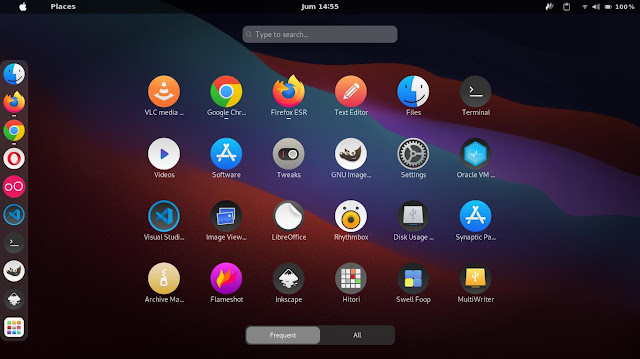
1. Download icon and theme themes on GnomeLook
2. Go to Home and show hidden files (ctrl+H)
3. Look for the .icons and .themes folders, but if you can’t find them, create them.
4. Extract the downloaded icons to the .icons folder and the themes to the .themes folder, just drag n drop.
5. Open Tweaks >> Appearance then select the theme that was installed earlier.
6. Changes will immediately occur on your linux desktop screen, but if not, try restarting gnome shell with this method ALT+F2+R+Enter.
Finished.
That’s how to install new icons and themes on the Gnome desktop.
Good luck. 🙂
Post a Comment for "Learn How to Install and Change New Gnome Icons and Themes"