How to Install Inkscape V.1.0 Beta on Windows OS
And the most popular is of course Adobe Illustrator.
Has helped many people in designing logos, vectors, fonts, posters, and others. For those who have many designs, these works are sold on miksrostock sites, such as Shutterstock, Freepik, and others.
But to use AI, it turns out that you have to pay for the license first. About 19 dollars per month.
If you can’t afford to buy an Adobe Illustrator or Corel Draw license to design, the alternative is to just use Inkscape.
This free software can do almost all the work done for vector or illustrator designs.
I also use inkscape. Even more familiar with Inkscape than AI or Corel. Because this is the first vector design software that I learned.
Take a look at some of my vector work using Inkscape.
It’s a shame, it’s still ugly, you know, I’m a beginner..
Well, if you are also an Inkscape user, of course you are very familiar with version 0.9.2. This version is the most stable at the moment.
But if you don’t know, now there is Inkscape V.1.0. That is the Inkscape version which is still in Beta test version. There are advantages and disadvantages to share. That’s why the version is still in beta, some bugs still need to be collected by the developer to make it more stable.
Even so, you can still use Inkscape v1.0 normally. But to install it on Windows, the way is quite tricky. Not like how to install as usual.
How to install Inkscape v.1.0 beta
If you experience confusion in the installation of Inkscape v.1 this. Here’s the easy way.
- Download Inkscape v1.0 beta, adjust to your os version whether 32 bit or 64 bit.
- Create a new folder on the desktop then extract the downloaded zip file.
- After extracted, open the folder then go to the folder inkscape >> bin >> and find files inkscape.exe.
- Double click the file and you have successfully installed inkscape v.1.0.
Finished.
The final word
That is how to install and use Inkscape v.1.0 beta. At first I was also confused about how to install it, because there was only an extract file.
It turns out that the inkscape exe file is in the bin folder.
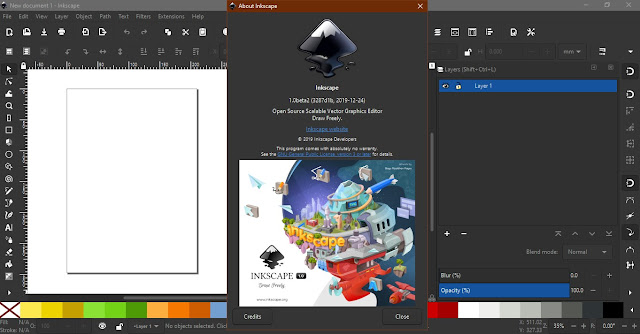
Some differences are also very pronounced in this inkscape v.1.0. For example on the theme. We can choose a theme such as dark or light, complete with the latest icons that can be adjusted to taste.
Good luck.
Post a Comment for "How to Install Inkscape V.1.0 Beta on Windows OS"