How To Give Startup Sound On Windows 10
Startup Sound is the sound heard after the computer is turned on. Older computer users may remember the cool sound of futuristic Windows 98, the most nostalgic Windows 2000 piano sound, and Windows XP. Windows 7 of course also has startup sound, but the sound is very short so it’s lacking memorable for some people.
Now we enter the era of Windows 10. When you first install operating system above, you realize that this OS does not have startup sound at all.
Yes, Microsoft reasoned to remove the feature niche This is to make the OS run faster and smoother. But not all computer users are happy with the decision. Don’t worry, Pemmzchannel will explain how to give startup sound, while changing the sound according to your wishes.
Turn on Windows 10’s Startup Sound Feature
Feature Startup Sound by default it’s been turned off by Windows 10. Luckily they still provide the option to turn on the feature. Here are the steps to turn on the feature startup sound on Windows 10
The first step: Right click on icon Sound on the taskbar (bottom right corner). Select “Sounds” to open a new menu.
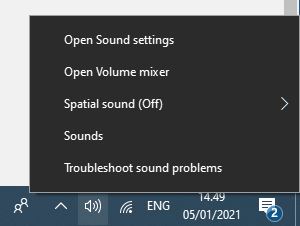
Second Step: Go to the third tab “Sounds” in the menu, and check “Play Windows Startup Sound”. Click Apply and restart your computer.
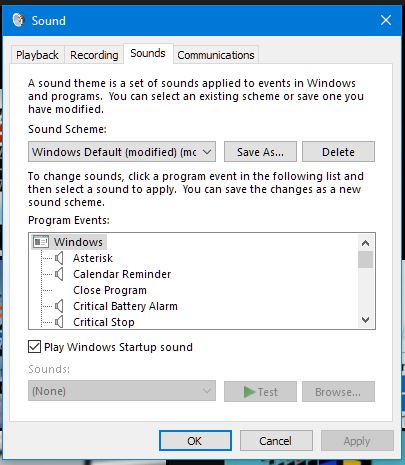
When yourestart computer, you realize that there will be Windows 7 music playing before entering the password page. If you hear the music, then the features startup sound has been successfully turned on.
Changing the Startup Sound in Windows 10
I’m happy, I can enjoy startup sound on Windows 10. However, the sound that is played is still not satisfactory. How to replace it? Well, follow these steps:
The first step: Provide the following files
- Download Winaero Tweaker here, this program is used to change things on Windows such as appearance, animation user interface, and much more. Just relax, freeware it is completely harmless as long as you download from the original site.
- Prepare the sound file that will be used startup sound. You can search for yourself using Google. Make sure the file is in WAV format. This link contains all startup and shutdown sound on Windows each generation (also available in WAV format).
Second Step: Open the Winaero Tweaker program, Appearance > Startup Sound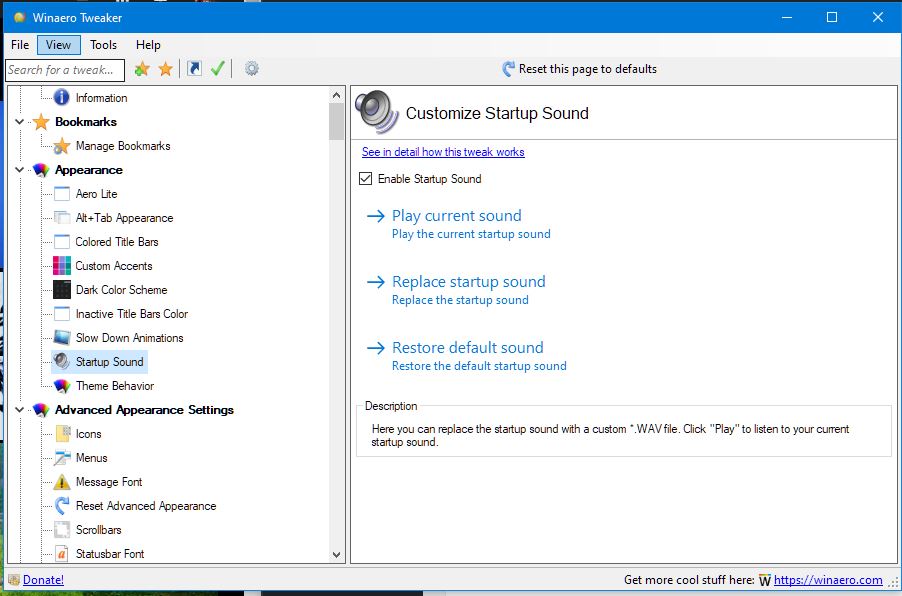
Third step: Select the sound file in the .WAV format that you have prepared.
Restart your computer, and check if the sound startup played as desired.
Post a Comment for "How To Give Startup Sound On Windows 10"