How to Download Funny, Spooky, Cool Videos on Facebook With IDM on PC
How to download videos on Facebook using IDM? For desktop or laptop PC users, you must be familiar with IDM software, so it’s best to download FB videos using IDM because it’s easier and faster.
Facebook’s social networking service is not only used as a communication medium, FB also gives its users the freedom to share files in the form of photos, videos and statuses, quite a lot of videos that go viral on Facebook.
This makes the service increasingly gaining popularity over time, usually nowadays videos, photos and viral statuses often appear on Facebook, WhatsApp, Twitter and Instagram. Both the funny, the spooky to the point of annoyance hehe.
Users can not only view photos and videos from FB. If they want to download the video, it can be done, but they need an additional program or software to do this.
One of the software that can be used to download videos from Facebook is Internet Download Manager or what is commonly called IDM. The function of this software is actually to download any file from the internet.
If you want to download a video from FB, but you are confused about how to download the video, don’t worry, friend.
This time we will discuss how to download videos from Facebook using IDM.
How to Download Facebook Videos (FB) With IDM Using Mozilla Firefox
Please follow the step by step steps in this tutorial, my friend can also use Chrome, Opera, Thunder, etc., see how to download FB videos using IDM
1. The first step is to open your favorite browser. Then in the google search field type > internet download manager and press enter to start the search process via google.
2. After the search results appear, then click on the top search results. To make it easier to download the program.
We recommend that you click on the text > Download like the picture below so that you are directly directed to the download page from the site IDM.

3. If you have entered the site IDM, click on the orange button to download the program Internet Download Manager.
Oh yeah guys, the program you downloaded is a program trial where the period of use is only 30 days.

4. Wait for the download process to complete, then click on the downloaded file to start the installation process on your computer.
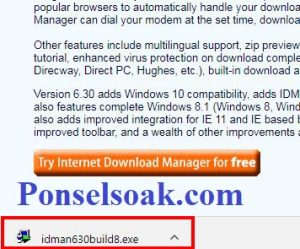
5. A notification appears to run the file that you downloaded earlier. Select > Run to start the installation process.

6. Select > Next to continue the installation process to the next step.
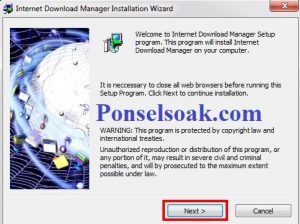
7. Don’t forget to check > license agreement. Then click > Next to continue.

8. In this process, you can set the installation location of the program IDM In this case, if you don’t want to set it, the directory by default is on drive C.
If you want to create a shortcut on your Desktop don’t forget to check it and then click > Next to continue
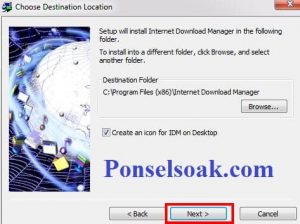
9. Wait for the installation process to complete, then select > Finish to complete the program installation process.
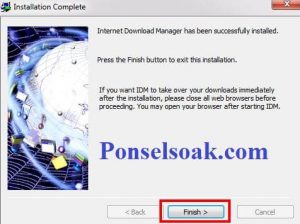
10. Open your favorite browser. Here we use the browser Mozilla Firefox.
11. When the browser is open then click on the 3 line menu in the upper right corner.

12. Next select > Add-ons on the dropdown menu to enter the extension settings of that browser.
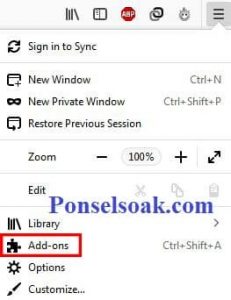
13. Look for extensions > IDM then if the extension IDM in fashion > disable then change to mode > enable so that the extension is active in your browser and can be used to download videos later.

14. In the address bar of your browser, type the facebook site to go to the site.
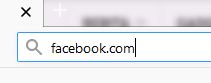
15. Next, fill in your email or phone number and enter your password then click > Enter for the login process.

16. After you have successfully entered, then look for the video you want to download. To make it easier to find videos according to your wishes, use the search feature by typing keywords in the search field on Facebook, then search results will appear.
17. Click on one of the videos you want to download. Then in the browser address bar, change web.facebook.com Becomes m.facebook.com like the picture below.
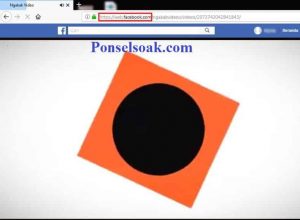
![]()
18. If your facebook page has changed to a mobile page version, then click play on the video, and wait a moment then the icon from the program will appear IDM to download the video.
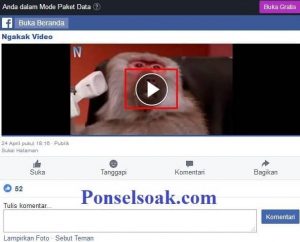
19. Click > Start Download to start the download process from the video you played earlier.
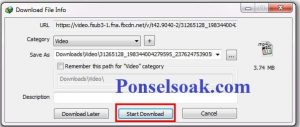
How to show IDM if it doesn’t appear when you want to download videos on Facebook (FB)
If the extension of the program IDM does not appear in the browser you are using, then one solution or way to overcome this is to give the command to the program IDM.
To install the extension on the browser you are using, so that IDM will automatically appear when you want to use it, here’s the tutorial:
1. Open the program > Internet Download Manager. You can open it by clicking on the windows menu in the lower right corner as shown below.

2. Next on the pop up menu click > Close. If you don’t want a menu like this to appear every time you open the program IDM then uncheck > Show Tips on Startup.

3. On the > . tab Downloads select > Options to enter settings.

4. Next, check the browser you are using. Don’t forget to check the option > Use advanced browser integration order program extension IDM can be more easily integrated with the browser used.
Click > OK and reopen your browser.
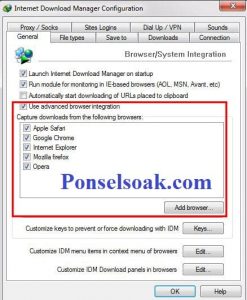
5. When you open the browser, a notification will appear that the extension IDM has been integrated with the browser. This indicates that the extension IDM has been successfully installed into your browser, guys.
If the tips above still can’t solve your problem, then you should replace your browser with something else like Google Chrome, Opera Mini, as well as others.
that’s how to download videos from facebook with idm. Hopefully by reading this tutorial you can better understand how to download videos from Facebook with IDM.
Don’t forget to share this article with your friends, guys.
Originally posted 2021-08-31 22:14:22.
Post a Comment for "How to Download Funny, Spooky, Cool Videos on Facebook With IDM on PC"