How to Edit Photo Background in Photoshop 2021
How to Edit Photo Background in Photoshop – With the development of increasingly sophisticated technology, everything you want to do will be easier too.
Especially with the presence of editing applications that are increasingly being shaded by the public to capture moments with shared photos.
Now you can change the photo background with an application that is available with a variety of interesting features in it.
However, the existence of the Photoshop application is irreplaceable for editing photos that look professional.
Because Photoshop itself is already known as a better photo editing application that is used by professional photographers.
You can also use this one application because its use is very easy and simple.
In this article, we will give you a trick on how to edit photo backgrounds in Photoshop, so stay tuned for this review until the end.
How to Edit Photo Backgrounds in Photoshop
1. How to Edit a Photo Background in Photoshop by Selecting a Background
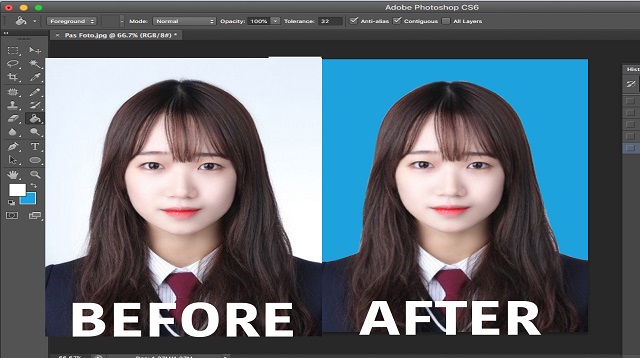 |
| How to Edit a Photo Background in Photoshop by Selecting a Background |
You only need to follow the tutorial that we will describe in this article to get results that do not disappoint.
Photoshop application itself is the best photo editing application used by reliable photographers.
Because this editing application has many versions such as CS2, CS3, CS4, CS5 and CS6 for the latest at this time.
You can change the photo background by using all versions according to your needs.
Well, for more details, here are the steps on how to edit a photo background in Photoshop by selecting a background:
- The first step, please open the Photoshop application, if you haven’t installed it, please download it via the following link Click here.
- If so, open the photo you want to edit by clicking the “Ctrl+O” or through the file by selecting the option “Open“.
- After that right click on the layer of your photo then click “Layers from background“.
- Then a pop up will appear to create a layer, you click “Ok“.
- Click the letter “W“to use the feature”Magic Wand Tool“.
- After that, select the background in your photo.
- Then you select the color that will be used to change the background of the photo.
- Click the button “G” to be able to use the color feature “Paint Bucket Tool“.
- Then click on the background area that you have selected so that the background changes color.
- If it is successful, to save the editing results click “Ctrl+S” or click menu “File” then select option “Save“.
- Finished.
2. How to Edit Photo Backgrounds in Photoshop by Adjusting Photo Lighting
 |
| How to Edit Photo Backgrounds in Photoshop by Adjusting Photo Lighting |
- After you open the photo, click the “Image> Adjustment> menu then select the available options:
- Brightness.
- Exposure.
- Saturations.
- Levels.
- Shadows / Highlights.
- HDR Toning.
- You can adjust it according to your needs, but it should not be too low or high to make professional results.
The final word
That’s the trick of how to change the photo background in the Photoshop application to make professional-looking editing.
By knowing these tricks, you no longer need to go to the studio to get photos with satisfying backgrounds.
You can take advantage of this Photoshop application because the function of this application is to improve photos than before.
This is the information we can share about How to edit photo background in Photoshop in this article. Hopefully useful and good luck.

Post a Comment for "How to Edit Photo Background in Photoshop 2021"