How to Check Samsung LCD 2021
How to Check Samsung LCD – Have you ever or want to buy a second Samsung cellphone? If so, then you must check the cellphone before buying it.
There are several things you need to check, starting from the cellphone battery, camera, slow or not reaching the LCD screen.
All of these things you have to do in checking so you won’t regret it if you buy a cellphone that is really still good.
One way to check that you really have to do is to check the cellphone screen, whether it’s a Samsung cellphone or another cellphone.
So how do you check the Samsung screen? The way to check is easy, the important thing is that you have to be careful in checking the screen.
Still confused about how to check the Samsung cellphone screen?
You don’t need to be confused or worried anymore because on this occasion we will provide some tips that you can do how to check the Samsung LCD. Please watch it until it’s finished!
How to Check Samsung LCD
1. How to Check Samsung LCD Manually
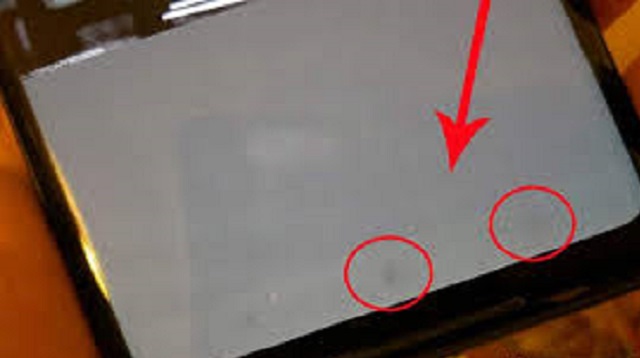 |
| How to Check Samsung LCD Manually |
The first way to check the Samsung LCD is to check manually.
By using this method, you can do it without the help of an application or use a Samsung cellphone check code.
You just need to look carefully at the entire screen of the cellphone whether there are different colors such as a slightly yellowish color if it’s showing white and also turning orange if it’s showing red.
Not only that, you can also check the screen whether the screen is cracked or badly scratched.
Try if you use this method in checking the Samsung cellphone screen, you must be really careful or careful in looking at your cellphone screen.
If you want to be even more convincing, you can use the Samsung cellphone check code.
2. How to Check Samsung LCD Using Code
 |
| How to Check Samsung LCD Using Code |
If you are still confused or don’t understand how to check the Samsung LCD manually above, you can also use the Android secret code to check the screen that can be used on Samsung cellphones.
Here are two ways to check the Samsung cellphone screen with the code:
2.1 How to Check the Color Condition of the Samsung Cellphone Screen Using the Code
How to check the Samsung LCD in this color check, you can see whether the Samsung cellphone screen has shadow burn-in or not.
Shadow is a color change on the cellphone screen, for example the screen turns yellow if it is opened in white and also orange if it is opened in red.
Here’s how to check the condition of the Samsung screen color:
- Open Samsung cellphone, then open Dial Pad
- Next, to check the color of the Samsung cellphone screen, please type *#0*#
- Later, several menus will appear, one of which is “color” to check the screen
- After that, please click the “red” button
- Then observe, what should be red turns into another color
- Then click the green button, then observe whether the colors that appear are different
- After that click the blue button again, and try to pay attention to whether the colors that appear change or not
2.2 How to Check Samsung Hp Touchscreen Using Code
After checking the color, you also have to check the touchscreen.
The use of how to check the Samsung LCD or touchscreen is to see if the screen is still normal when touched or not.
To do this check still use the same code as above.
Here’s how to check the Samsung touchscreen using the code:
- After checking the screen color menu, now please check the Touch menu
- After entering the “Touch” menu, please press the Samsung cellphone screen
- Next, press and follow the existing lines until all are exposed, if it changes color to green it means the screen is normal, but if there is no color change then the cellphone screen is no longer responding.
3. How to Check Samsung LCD Using Applications
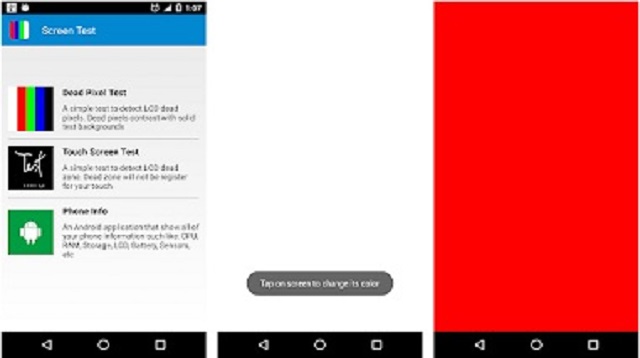 |
| How to Check Samsung LCD Using Apps |
In addition to using the Android secret code and checking manually, you can also use the application to check the Samsung LCD.
The following are the applications used to check the Samsung screen:
3.1 Multi Touch Test Application
The first application that you can use to check the Samsung LCD is the Multi Touch Test application.
Actually, the way it works is the same as using a Samsung cellphone check code, but it’s simpler because you don’t need to be afraid of making mistakes when typing the code.
Multi touch test app more likely to check the touchscreen, by using this application your Samsung cellphone screen will be detected if it has problems or does not respond.
How to check the samsung screen using the multi touch test application:
- Please download the multi touch test application
- Once installed, please open the application
- Then you can follow and do the tests that have been provided by the multi touch test application
- Follow the step by step correctly
3.2 Partial Screen Application
The second application that you can use how to check the Samsung LCD is Partial Screen app.
This application is more likely to do color checks, whether the color of your Samsung cellphone screen has a problem or not.
How to use it is also quite easy, you only need to install the partial screen application then open the application and follow step by step in color checking or other checks.
The final word
Thus an explanation of how to check the LCD on a Samsung cellphone that you can try to practice if your Samsung cellphone has screen problems.
This way of checking can apply to all types of Android phones as well as Samsung types.
How to check the Samsung screen above you can try carefully so you can see whether the Samsung cellphone LCD used is damaged or not.
Hopefully the above method can be useful for friends who want to know about the condition of your cellphone screen, if you are unclear or something needs to be added, you can go through the comments column below, OK!
That’s the whole content of our article this time about how to check Samsung LCD. That’s all and good luck.

Post a Comment for "How to Check Samsung LCD 2021"