How to Change the Keyboard for Android Mobile 2021
How to Change the Android Phone Keyboard – In this increasingly modern era, the technology created by humans is also increasingly sophisticated.
One of the most important technologies needed by humans is a Smartphone which is very useful in life.
Because now Smartphones are not only used as a communication tool, but also as a place to store various important data.
In addition, there is a keyboard application which is an application composed of several types of keys ranging from numbers, letters, symbols and emojis.
All of them have their respective functions, such as the letter keys that function to write one or two sentences, the number keys that function to write numbers.
Seeing how important the role of the keyboard is, technology companies have now launched many types of Android keyboard applications.
Among these applications, such as SwiftKey, Go Keyboard, Facemoji, and Grammarly, each of which has an appearance that can be changed as desired.
So it is not uncommon for many Android users to feel bored with one type of keyboard and need to try another type of keyboard.
In this article, we will discuss how to replace the Android cellphone keyboard, therefore, keep reading this review until the end.
How to Change the Android HP Keyboard
1. How to Change the Android Phone Keyboard
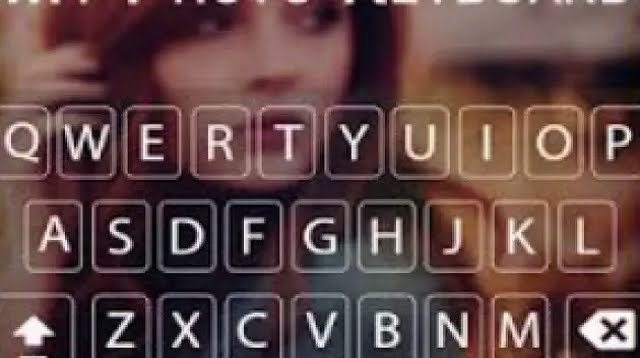 |
| How to Change the Android HP Keyboard |
But there are times when we will need buttons that are owned by a laptop or computer but not owned by Android.
When you use Android every day, you will definitely feel bored if the keyboard on Android is the same.
Well, this time we will provide a tutorial on how to replace the Android HP keyboard below:
- The first step, please open the Play Store application and select the type of keyboard you want, for example SwiftKey Keyboard then install.
- After successfully installed then open the settings or settings on your device.
- Select language and input.
- Then select “Virtual Keyboard“.
- Some devices may list the setting as “Current Keyboard” As a replacement.
- Select the virtual keyboard settings then click the option “Manage Keyboard” to see currently installed keyboards.
- Select the type of keyboard you want to enable by tapping the switch next to the keyboard name.
- Finished.
Well, after the keyboard is installed and activated, you just need to select it as the default keyboard. The steps are also quite easy, namely:
- Tap the SwiftKey Keyboard entry to open the installer.
- On the settings screen, tap the option “Choose Swiftkey“.
- You will see a dialog box titled “Change Keyboard” in this section will be listed the default keyboard type that is being used at that time. Then change it to the type of keyboard you want, for example option “Swiftkey Keyboard“.
- Then click the option “Swiftkey Keyboard” to activate it.
The final word
After the process, you can technically use the new keyboard on the Android phone you want.
Keep in mind that using a keyboard app on your phone has privacy risks
If you use it, we recommend using a keyboard application from a company you trust.
If this information is useful for you, don’t forget to share it with your friends or relatives.
The discussion we provide is for informational purposes only to add to your knowledge.
This is the information we can share with you about how how to change the keyboard of an Android phone in this article. Hopefully useful and good luck.

Post a Comment for "How to Change the Keyboard for Android Mobile 2021"