How to Make Face Blur in Video Using an Android Phone, Install the Application Then Follow the Steps
We have to admit, the development of mobile phone technology has made our activities easier. We can do various things, including editing videos. Well, this time the team Droila have prepared how to make a face blur in a video using an Android phone. Want to know?
Everyone wants to maintain privacy. And in an age of technological ease like today, maintaining privacy is something that is difficult to do. Various interesting video content and controversy easily go viral. With or without the consent of the parties in the video.
Not infrequently we see cases related to eligibility, where someone demands that his/her face listed in the video be taken down, removed, or at least covered using a blur effect.
However, for new YouTubers, who are being chased by deadlines and schedules post, this is often overlooked. Considered too complicated and time consuming or energy consuming.
Luckily, now there is an easy way to blur faces in Android videos. Just use one of the application services below.
So, for amateur editors, see the description below so you don’t stumble upon complaints from users who don’t want their faces to appear in your videos.
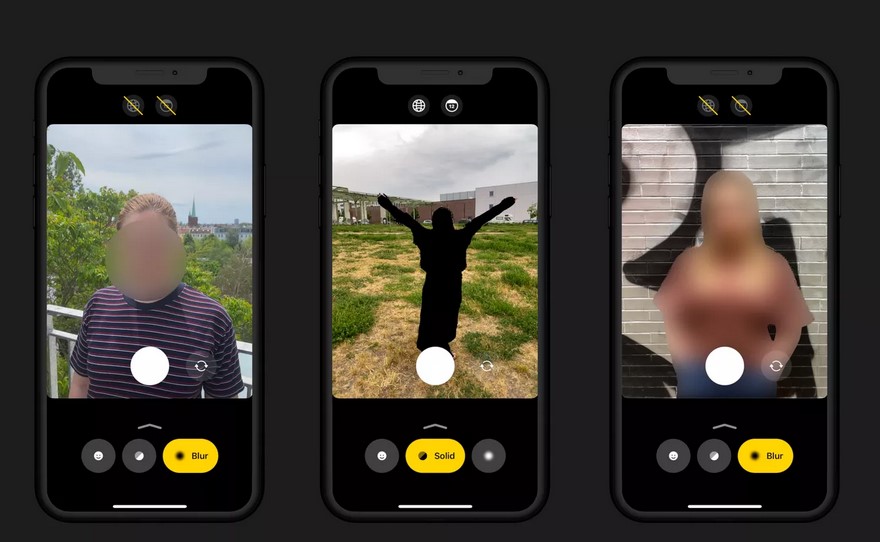
Best Face Blur Video Editing Apps and How to Use Them
Android HP users must be proud. You see, you can easily find face blur applications in videos on the Play Store.
But, because there are too many choices, you also have to be careful. Security issues remain an obstacle that this platform has not been able to overcome.
In order to shorten the search, team Droila have collected several face blur video editing applications that you can try as well as steps for how to edit face blur videos.
Blur Face Using Kine Master Pro
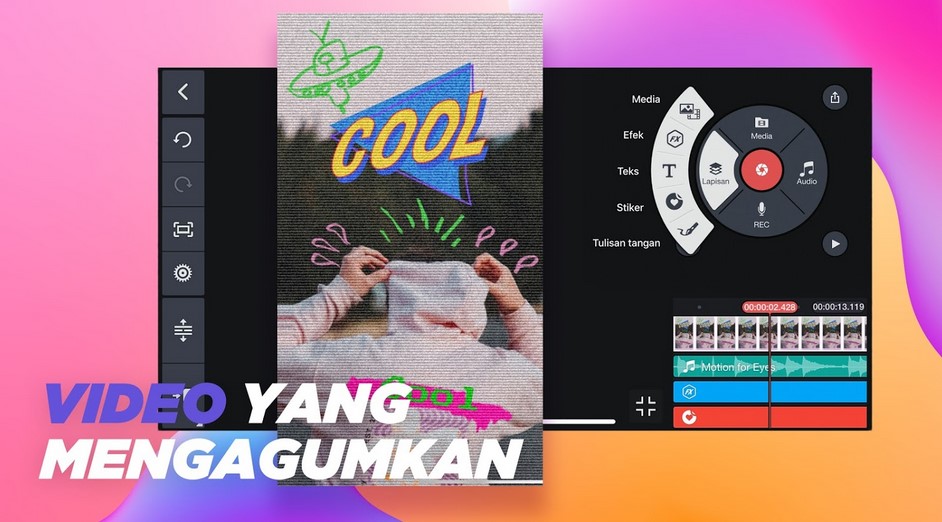
For those of you who like to edit videos via cellphone, you must be familiar with the Kine Master Pro application. This Android video editing application provides a fairly complete feature. The face blur feature is no exception. Well, to apply this effect, here are the steps.
- Download the KineMaster Pro application. Click the button that has been prepared above for easy search.
- Open the app, then tap the button Add Project, choose Ratio or the video size you want to apply
- Tap the button Media, then upload the prepared video from Gallery, then tap the icon Checklist which is located in the upper right corner
- Once the video has been uploaded, tap menu Layers, choose Effect, then look for the menu Basic Effects
- After that select the type of blur that you will apply
- Once the type of blur has been found, adjust the required duration. In addition, you can also adjust the blur sharpness level by entering the menu Arrangement
- Meanwhile, if you want to sort the object you want to censor after the blur effect is applied, tap the icon Padlock. Slide slowly until the effect covers all objects until the required video duration
Using the Blur Video App
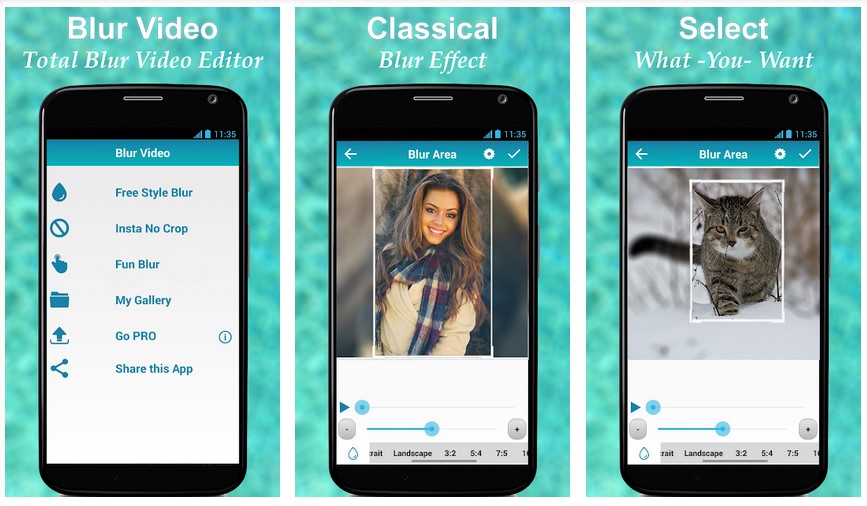
The second application that provides similar and trusted services is the Blur Video application. This application was developed by Alpha Project studio. And already more than 500 thousand users who use this application.
More complete, here’s how to make a face blur in a video using the Blur Video application. Checkidot.
- Download and install the Blur Video application on your Android phone
- Open the application, then select menu Fun Blur
- Next, select Gallery to upload prepared videos
- After that, set the location of the object you want to disguise
- If so, select the menu Save
Yes, it’s easy and doesn’t take long, right? Unfortunately, compared to KineMaster, this application is not equipped with settings to adjust the sharpness of the blur and the duration of the blur that will appear.
However, for those of you who are still learning and don’t want to be complicated, the Blur Video application is the most appropriate choice.
Using YouTube Studio
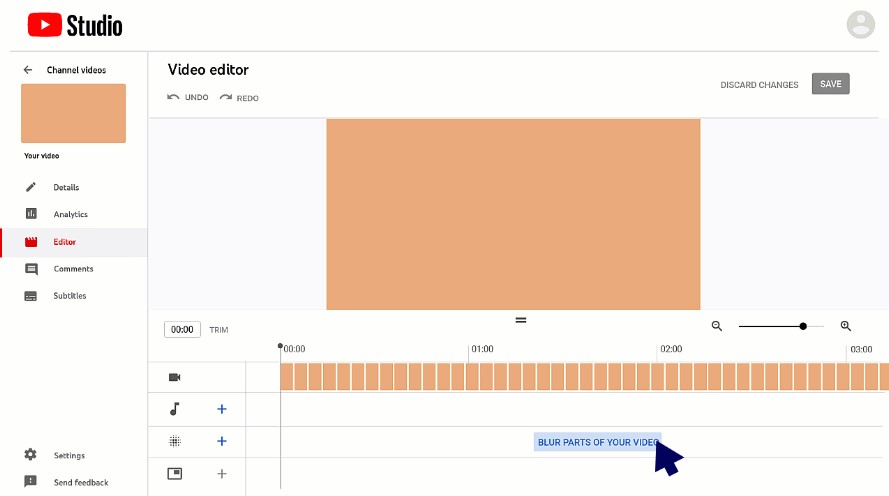
Yes, YouTube has embedded video editing features in the YouTube Studio service. That way, it can make it easier for YouTubers to give a blur effect without relying on additional applications, right?
Unfortunately, this feature is only available for the desktop version of YouTube Studio. This means that you have to access this service via a PC or laptop.
To make it clearer, here are the steps to edit a face in a blurry video using YouTube Studio.
- Entered into dashboard YouTube Studio
- In the menu located on the left, click options Content
- Select the video you want to edit. If it’s not there, you can upload it first
- Next, on the right menu, click menu Editor
- Click menu Blur Parts in Your Video then select Face Blur
- Wait a while for YouTube Study to blur effect
- If you have, select the area you want to give a blu effect, then click Apply
- Click then drag the box that appears on the screen to adjust the blur effect
- Finally, click save
Well, after today’s description of how to make face blur in video. Hopefully the explanation above can help you get the desired results, yes.
Post a Comment for "How to Make Face Blur in Video Using an Android Phone, Install the Application Then Follow the Steps"