How to Login WhatsApp Web Without Scanning Barcode 2021
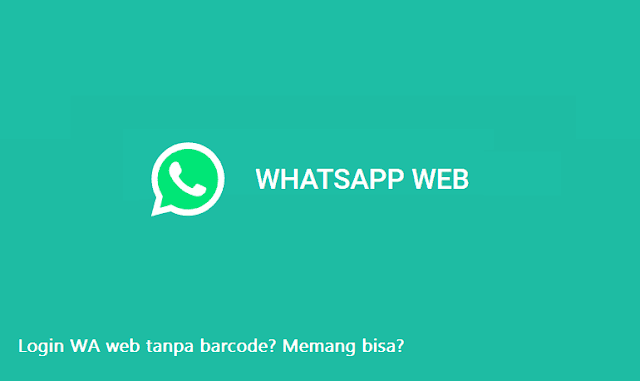
WhatsApp is chat platforms which is widely used for both business and personal purposes. Most people often access WhatsApp through a smartphone application.
However, in certain situations, such as for business, it is more convenient to use a PC. As for how to login whatsapp web without scanning barcode on a PC you can use an emulator or certain tricks.
When you want to access whatsApp messages via a website PC, then you have to sync your account with the mobile app.
First you have to login to the site web.whatsapp.com (which can only be accessed by scanning QR code). But when you can’t access QR, then you can try third-party applications (emulators) that allow your PC to work like android.
How to Login WhatsApp Web Without Scanning Barcode
1. Using the WhatsApp PC application
Just like the web, WhatsApp PC also allows you to view whatsApp conversations through your computer. Unfortunately this application can only be used for users of Mac OS 10.9 (Mavericks) and above, or Windows 8 and above.
In addition, during account configuration, you must scan the QR (at least once) with the WhatsApp application on the smartphone.
• Visit www.whatsapp.com/download to download the WhatsApp PC application, then select the OS type compatible with your computer.
• Click the green download button, then when finished then find the file in the download folder.
• Double click on the application to install it. Follow the installation steps for Windows PC, while for Mac OS just drag the icon into the application folder.
• After the application is successfully launched, you will be asked to scan the QR (see the application settings on the smartphone device).
• For the WhatsApp application on an Android device, select Menu (three dots) in the upper right corner, then select WhatsApp Web. While on an iPhone, select the Settings icon at the bottom left, then select WhatsApp Web.
• Scanning stage: You will be asked to use the smartphone camera in the QR scan that appears in the application login. How to point the smartphone camera at the computer screen with a barcode image. Then let the device scan the barcode.
• When finished, the application will automatically display the same row of messages as a smartphone.
(WhatsApp PC application will remain active and there is no need to scan the barcode again, unless you log out of the application or choose “sign out of all devices” in the smartphone settings).
2. Using emulator
Before smartphone devices became easy-to-buy items, many people used android emulators like BlueStacks or YouWave to run PCs like smartphones.
So you can access WhatsApp without the need for a smartphone and QR. However, to run an android emulator, you need to prepare a PC with large enough RAM so that it doesn’t slow down.
• Download BlueStacks or YouWave.
• After the download is complete, then install the application according to the instructions on the computer. Then launch or open the software with a desktop shortcut.
• After you log in to the Google account that is on the emulator, then search for WhatsApp in the BlueStacks app store or in the playstore section for YouWave.
• Next download and install the WhatsApp application as you would on a smartphone.
• Configure your whatsapp number (same as when installing the app on a smartphone). But remember that you cannot use the same number on both smartphone and PC applications.
As one of the encrypted platforms end-to-end, application WhatsApp allows users to protect data as well as possible so that it cannot be accessed by others. So there is no unique lock that will allow you to access WhatsApp on any other device except by scan barcodes.




Post a Comment for "How to Login WhatsApp Web Without Scanning Barcode 2021"