How To Backup Data When Windows Laptop Has Blue Screen
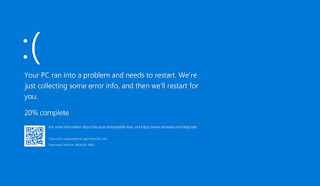
mrfdn – Once when you were busy typing on a blog, or watching a video on youtube, or browsing, or playing a game, suddenly the windows laptop displayed a blue screen.
The term BSOD (blue screen of death) must be familiar to the ears of Windows users, but if you are new to it, it must be very frustrating.
Yep, this condition is called the BSOD, where the computer hangs, no cursor appears on the screen, and cannot press any button other than the computer power button.
This condition often occurs, the cause is that there is a system crash due to the use of too many concurrent applications, or because there is a virus on the computer.
Usually when people experience this, they immediately think of reinstalling. Without a second thought, as a result, important data in it was also lost.
Actually, some of these BSODs can be fixed, some can’t, so the only way to fix them is to reinstall windows.
Too bad…
Well, if I’m different, I choose to do a backup first. The important thing is that I have to secure my important data first.
Including yesterday while installing dual boot windows and mac on my Thinkpad X220 laptop, I also did the same thing.
If you also love your data, it would be nice to do the same way I did, very easy.
How to backup data when a windows laptop experiences a blue screen
- Prepare a laptop or computer that can be connected to the internet
- Prepare a usb flash disk
- Prepare hard disk for data backup
- Download a linux distro, for example Manjaro, Elementary, or Ubuntu.
- Download and install the Rufus application on your computer
- Install the linux distro to a USB flash disk using the Rufus application.
- After installing, turn on the computer by setting the bios the first time it boots on a flash disk
- After entering the screen, click Try Linux
- You will enter the linux desktop screen, there you open your windows drive.
- Then copy all your important files to the hard disk backup.
- After everything is copied, please exit linux and run the Windows installation if necessary.
The final word
This method is intended for those of you who do not really understand about computer systems in advance. So this can be an alternative to save the data on your windows drive or partition.
It’s easy!
Post a Comment for "How To Backup Data When Windows Laptop Has Blue Screen"