How to View Password from WiFi in Windows 10
Suppose you use a laptop that has a WiFi connection installed by default, but the WiFi owner doesn’t tell you the password. So, of course it will be inconvenient if you keep asking the owner if you want to use the same WiFi connection every time you want to connect it to a different device. Or it could be if you want to share WiFi passwords with friends.
Now to find out the password that has been installed without having to ask the owner again, you can do some of the following directly.
The first step
On Windows 10, click Start>Settings>Network & Internet. Or another way that can be done is by right-clicking on the connected WiFi icon in the system tray. Then click Open Network & Internet settings.
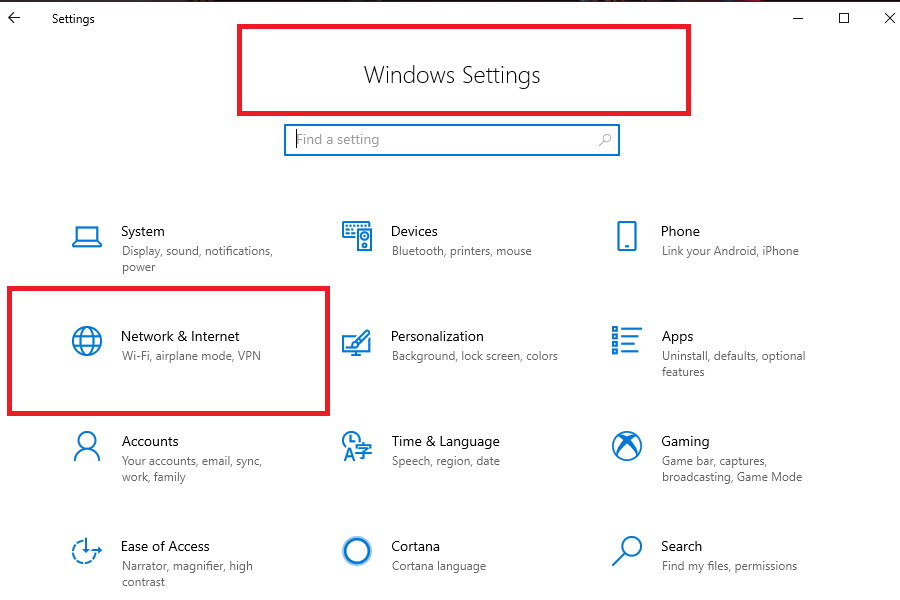
Second Step
Then find and click Network and Sharing Center. Later a new window will open and you will see the WiFi connected to the device, and click on the WiFi network.
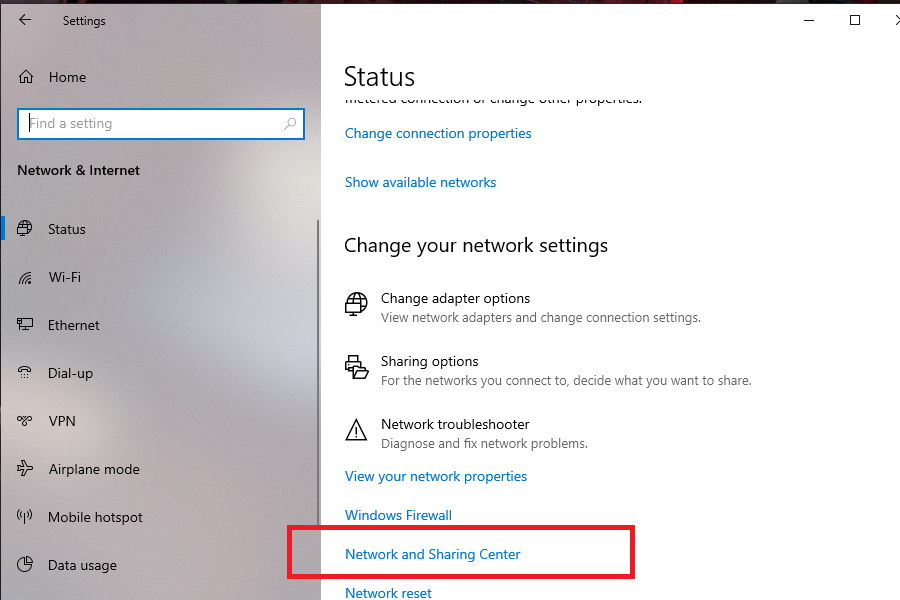
Third step
In the new window, you can click Wireless Properties and a new window will appear. Then in the window that appears select the Security tab. On this tab there is a Network security key option. This is the password connected to the WiFi.
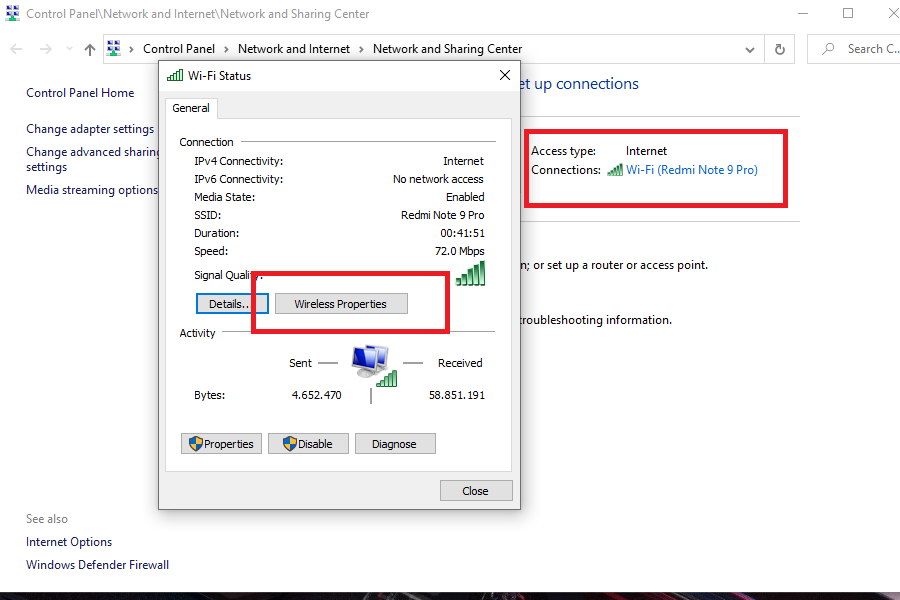
However, for the sake of security, the password is still disguised. And to see it, you just have to check Show characters. Then you can share the office Wi-Fi password with friends.
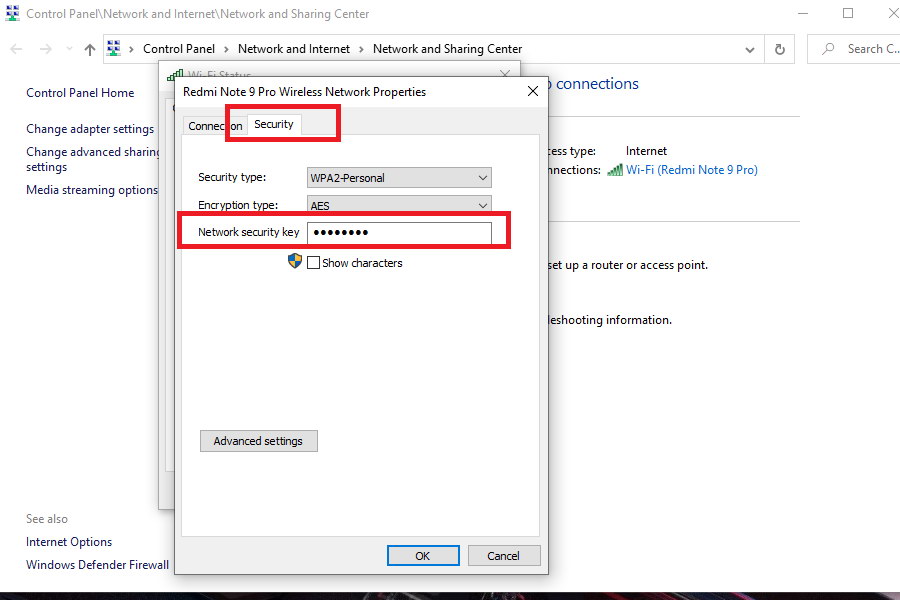
Post a Comment for "How to View Password from WiFi in Windows 10"