3+ How to Write Arabic Letters On WhatsApp Android (Samsung, Xiaomi)
How to write Arabic letters using WhatsApp on Android and Iphone? Maybe you want to type a verse from the Koran or Hadith.
But my friend is confused because he doesn’t know how to change a conventional keyboard to Arabic letters, the admin will explain here.
The keyboard that you use is both made by Google and swiftkey or belonging to other developers already support languages from various countries.
The term is multilingual and can be used on WA, FB, IG, etc.
How to Write Arabic Letters on WhatsApp on Android Phones Without Complicated
Indonesia’s majority population is Muslim and is quite close to countries in the Middle East whose daily language is Arabic, the Koran is also in Arabic.
The Unitary State of the Republic of Indonesia is also the only country that has very or very busy people when the month of Ramadan arrives.
Usually it starts with Arabic script, don’t know how to type it?
Yes, even though sometimes there are friends or relatives who have sent them in Arabic.
How to write Arabic letters on WhatsApp on Samsung Android phones
This tutorial on how to write Arabic letters on WhatsApp Android will use 2 cellphones, the Samsung and Xiaomi versions.
So it will be a little different and will be used for the WhatsApp application.
For how to write Arabic letters specifically for you Samsung Android HP users, try the following steps:
1. Go to WhatsApp, chat with your friends (random only). After that, press on the > Type a message until the keyboard appears.
Now in this section please press > icon Settings (like gear), next to the MIC icon.
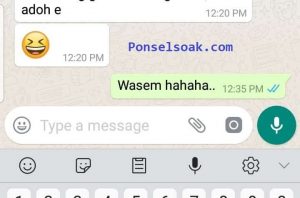
2. After that, my friend will go to Samsung Keyboard > click Languages And Types (Language)
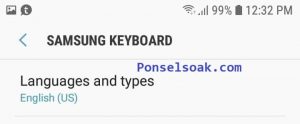 3. After pressing now press again > Manage Input Languages
3. After pressing now press again > Manage Input Languages
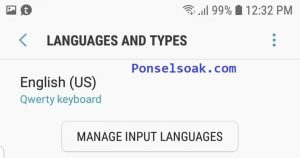
4. After that, you will be faced with many languages, look for Arabic.
Please scroll down, until you find a letter like the one below, > just download it.
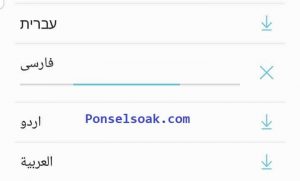
5. Since you are still on the same page, please scroll up, in the > . section Manage Input Languages > look in section Download languages, there is:
- English (US)
- Arabic
- Indonesian
Because we will activate Arabic on the Samsung keyboard, please slide the circles until they are green.
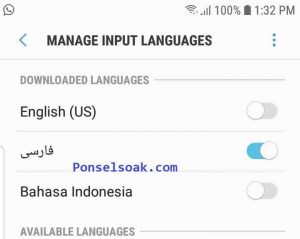
So far, we have finished installing the Arabic language, and to prove it, please return to WA.
When you type a message, you will be surprised because the keyboard has changed to Arabic hehe.
How to write Arabic letters on Xiaomi WhatsApp without an application
But what if we want to write Arabic ourselves? Hmm, it’s easy to do that.
This tutorial uses a Xiaomi cellphone..
For how to write Arabic letters in WA on a Xiaomi cellphone without an application, try the following steps:
1. Log in to System settings then select option > Additional Settings. Select option > Language & Input.
2. In Sub METHOD INPUT select the keyboard option used.
Because the admin uses a Google-made keyboard, the admin chooses > Gboard (adjust to the type of keyboard you are using).
Oh yes, different brands of cellphones and the use of launchers and Android versions also affect the appearance, huh..
So please just adjust it, basically on all Android 11 12 Smartphones the placement, just adjust it ^^
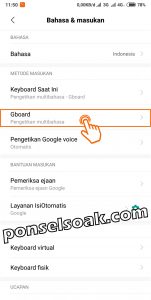
3. Select an option > Language.

4. Select an option > ADD KEYBOARD.

5. Scroll down and look for Arabic, if you have found it, select the option Arab.

6. Select the option again > Arab.
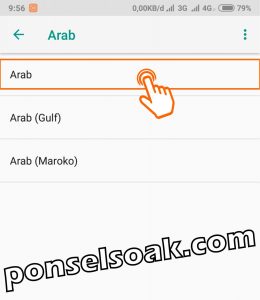
7. Make sure the Arabic option is selected then select the option > FINISHED.
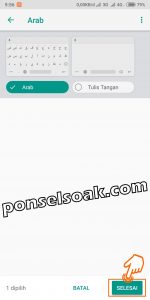
8. Reopen the WhatsApp application, select one person to send the message to.
On the keyboard, select and hold the keyboard settings icon in the shape of a circle like a globe and then select the Arabic option.
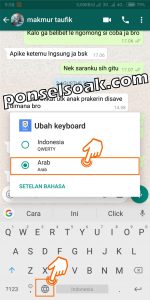
9. The following is the appearance of the configuration results above along with examples of the Arabic text that has been sent, pay attention to the Arabic text which is given an orange box.

So that’s roughly how to add and write letters in Arabic in WA, easy isn’t it?
How to Write Arabic Letters & Give Harakat on WhatsApp Android
How to write Arabic letters & give harakat on WhatsApp Android?
In this section using a Samsung smartphone, but basically the same.
For how to write Arabic letters and give your special vows for Samsung Android users, try the following steps:
1. Please press Type a message (chat column) until the keyboard appears. Here we type Bismillah, please type as usual.
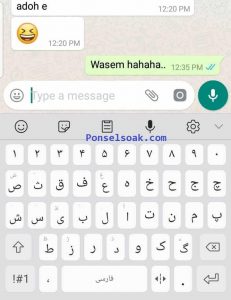
Before giving the harakat, first direct which letter the soaker will give the harakat.
Because here we will point in front of the letter (BA), after that we just continue to the next step.
2. For giving harakat, please press the icon Point (.) in the lower left corner.
Please hold it, don’t let it go until a box appears below, just slide your thumb (without releasing it) to the appropriate word.
After correct harokat please let go.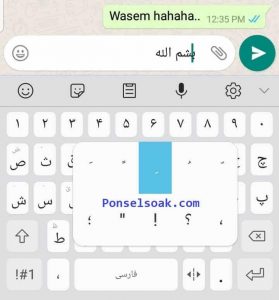
3. Look at the picture above the letter (BA) does not have a vowel. After using the second step (2) please see the image below.
The letter (BA) already has the word ‘Kasrah’.
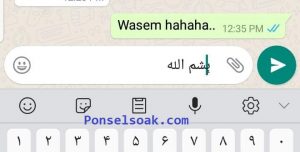
4. Please write and give the appropriate vowel, Done.
Until here, admin, I hope you understand.. Then maybe the next question..
Wow, how does this return to Indonesian again?
Are you confused about the Arabic language board? Don’t worry, the admin will discuss how to return it.
How to Return the Arabic Keyboard To The Original Language (Indonesian / English)
In returning to the initial settings, namely English or Indonesian, it’s all up to you which language you use.
For how to return the Arabic keyboard to the original language, try the following steps:
1. Please look at the first tutorial and or use the second tutorial (please adjust the settings on your cellphone).
2. The Arabic language that you used to blue in the step above, slide it back (Pull the bullets).
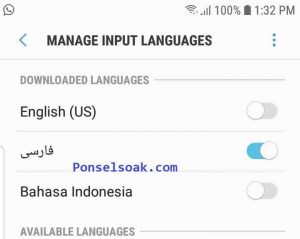
3. Select and scroll between English / Indonesian.
After you choose, please check on WA / IG / BBM / FB / Telegram / Line and others, it should have returned to the initial keyboard language.
How easy isn’t it?
Will Changing the Keyboard Language Change the Writing Language on the Smartphone?
No, only the letters on the keyboard have changed (don’t worry).
Tips for Using Arabic Letters on WhatsApp
So for those of you who want to write Arabic letters using WhatsApp, the following admin gives tips that may be useful:
1. To use other languages, please, my friend can select the keyboard language you want to add, maybe you want to add Japanese, Korean and others.
2. You can also easily delete the keyboard that has been added.
You do this by returning to the position of step number 3 (In the second tutorial) above then select the pencil icon in the top right corner.
Next, mark the keyboard language that has been added and then select the trash can icon in the upper right corner.
3. When you want to quickly return from Arabic to Indonesian or other languages, you can enter message writing mode.
Select and hold the keyboard settings icon with a circle for a moment and then select the keyboard you want to use.
Those were some ways to use Arabic letters in WhatsApp on Android phones.
Please also read our tips so you can understand better.
Hopefully this tutorial on How to Write Arabic Letters on WhatsApp on Samsung and Xiaomi Android can help you.
Please also share this article on your social media. Good luck!
Post a Comment for "3+ How to Write Arabic Letters On WhatsApp Android (Samsung, Xiaomi)"